Microsoft Dynamics 365 for Customer Engagement connection
The Microsoft Dynamics 365 for Customer Engagement connection contains information for a single endpoint URL to an Microsoft Dynamics customer relationship management (CRM) service, including sign-in credentials. If you use multiple services, you need a separate connection component for each.
You can pair this connection with different Microsoft Dynamics 365 for Customer Engagement operations to perform a unique action against a Dynamics 365 CRM service.
Connection tab
Compose the API Root URL using the following components. For example, Boomi uses http://boomi.crm.dynamics.com/api/data/v9.0 as the URL to interact with the Dynamics 365 for Customer Engagement API.
Protocol -
Enter the appropriate protocol, either https:// or http://.
Base URL -
Enter the URL you normally use to open the web application. For online instances of Dynamics 365, use <tenant>.crm.dynamics.com.
If the region in which your account resides is outside of the United States, consult the Direct sign in to the Dynamics 365 Administration Center to replace .crm with the correct region identifier.
Web API path - Enter the path for the web API. For Dynamics 365, use /api/data/.
Version -
Enter the version of Dynamics CRM 365 service you intend to use using the following format: v[Major_version].[Minor_version][PatchVersion]/. For example, enter v9.0 if you are using version 9 of Dynamics 365.
Honor basic runtime Proxy Settings - Select to honor and apply the Proxy Host, Proxy Port, Proxy User ID, Encrypted Proxy Password, and Non Proxy Hosts basic runtime proxy settings (container properties) to the connection. By honoring these settings, you can use the connection in situations requiring a connection to a Dynamics 365 for Customer Engagement service through a proxy. To learn more about these proxy settings, see the topic Properties panel, Advanced tab.
Connection Timeout (ms) - (Optional) Enter the number of milliseconds that the connector waits to complete the connection handshake to the Microsoft Dynamics 365 for Customer Engagement service until it times out.
- If you leave this field blank, the connection uses the system default corresponding to the time-out configuration from the underlying JVM or operating system.
- If you enter zero (0), the connection waits indefinitely.
- If you enter a negative value, the connection uses the network time-out settings specified for the basic runtime. For more information, see the Changing network timeouts topic.
Read Timeout (ms) - (Optional) Enter the number of milliseconds that the connector waits to complete the data transfer to the Microsoft Dynamics 365 for Customer Engagement service until it times out.
- If you leave this field blank, the connection uses the system default corresponding to the time-out configuration from the underlying JVM or operating system.
- If you enter zero (0), the connection waits indefinitely.
- If you enter a negative value, the connection uses the network time-out settings specified for the basic runtime. For more information, see the topic Changing network timeouts.
Use the Microsoft Dynamics 365 for Customer Engagement operation to create the resource action you intend to use (Create, Delete, Get, and so on) with the Web API URL.
OAuth 2.0 tab
For OAuth 2.0 authentication, you may need to specify in the external application the Boomi callback or redirect URL. The callback URL is https://platform.boomi.com/account/<youraccount_ID>/oauth2/callback where <youraccount_ID> is your Integration account ID. You can also find your account ID in the Integration platform at Settings > Account > Account Information.
Method calls to the web services must be authorized with the identity provider for that service endpoint.
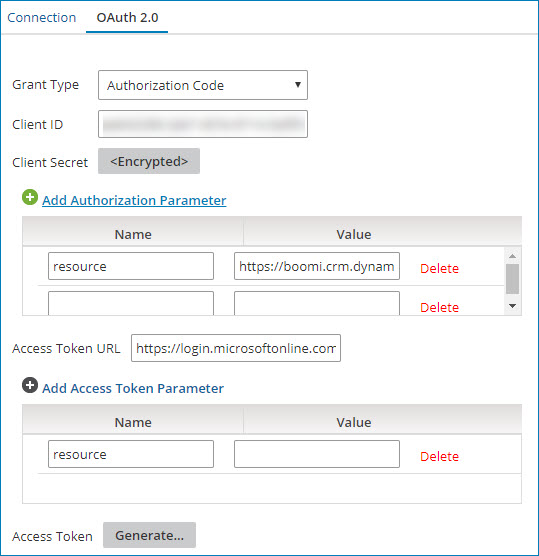
Grant Type
Select the grant type to use. The supported grant types are:
- Authorization Code - this is the standard, 3-Legged OAuth2 authorization where you grant the client an authorization code they can exchange for an access token.
- Client Credentials - uses client credentials to retrieve an access token directly instead of asking for user authorization. You can use this authorization for administration tasks specific to a client.
Client ID (Authorization Code and Client Credentials grant types) - The unique application ID used to request authorized access to client data.
To find the application ID in the Microsoft Azure portal, navigate to Azure Active Directory > App registrations and view the application details.
Client Secret (Authorization Code and Client Credentials grant types) - The alphanumeric key value created in the Microsoft Azure portal.
To create a key in the Microsoft Azure portal, navigate to Azure Active Directory > App registrations, open your application's details, and click Settings > Keys. Create and save a new password to generate the key value.
Add Authorization Parameter (Authorization Code grant type) - The name and value of additional or custom authorization parameters required by your application.
(Required) The Dynamics 365 for Customer Engagement connection automatically populates a resource authorization parameter with resource as the name. Enter the resource value that contains the protocol and base URL of the web API (for example, https://boomi.crm.dynamics.com). To ensure that the resource value is successful in testing your connection, ensure that you configure a Reply URL in your application's Settings found in the Azure Active Directory > App Registrations tab of the Microsoft Azure portal.
Optionally add the name and value of additional extensible endpoint parameters as needed.
Access Token URL (Authorization Code and Client Credentials grant types)
The endpoint address (URL) provided by the application to make API requests.
Add Access Token Parameter (Authorization Code and Client Credentials grant types)
(Optional) The name and value of additional or custom token parameters required by your application.
Access Token (Authorization Code grant type) - To authorize access to the Dynamics 365 for Customer Engagement account, use the encrypted token issued by the Azure Active Directory. Click Generate to create the access and refresh tokens. Click Accept when a new window asks you to confirm offline access. A second message indicates it received the access token and generated it successfully.
In the Microsoft Azure portal, ensure that you add the Dynamics CRM Online (Microsoft.CRM) API as a required permission.
Test Connection
You can test your connection settings before you use or save the connection in a process. The Test Connection ensures that your specified settings are correct, valid, and accessible. If the test connection is successful, you can save the connection. Otherwise, review and correct any incorrect settings, then test again.
You can only run the Test Connection against containers associated with your account (local runtimes, runtime clusters, and runtime clouds).
