Configuring Rest API custom connection
In Data Integration, you can use a custom connection in Action Rivers. Custom lets you configure parameters based on the requirements of each "Action River". This connection provides the flexibility to accommodate different details needed for each Action River.
Custom connections are used in REST Actions, Multi Action, or Data Source to Target Rivers that use REST Actions as a Source. These custom connections are optional and can be left blank for each river type.
Benefits of using custom connections
The custom connection serves as a collection of variables, offering two significant advantages:
-
Encryption of values: Custom connections let you encrypt values, making it helpful in handling sensitive information such as passwords and tokens.
-
Connection-level variables: Unlike variables set within a specific Action River, custom connections store parameters as variables at the connection level. These variables are only available to Rivers that use the associated connection. By reusing the same connection across multiple Action Rivers, you avoid setting parameters individually each time.
Custom connections are helpful when the same connections are needed across multiple Action Rivers and when sensitive information needs to be securely managed within the connection itself.
Establishing a new custom connection
- Navigate to the Data Integration Console.
- Click the River tab from the left-hand menu.
- Create Action River or choose a river from the list.
- Add a Connection Name to provide a descriptive name for the connection.
- In the Key input, enter the name of the connection parameter, and in the Value input, provide the corresponding value.
- If a connection parameter contains sensitive information, such as passwords, select the Is Password checkbox to hide its value.
- Add as many connection parameters as required. These keys are then available as variables in any REST River, including Action Rivers, Multi Action, and REST Data Source to Target.
- Click Save.
Using a custom connection in an Action River
- Navigate to the Data Integration Console.
- Click the River tab from the left-hand menu.
- Select the desired Action River type.
- Use the curly brackets to reference the details of the custom connection in any valid input field.
For example, you can access within an action by typing
{connectionParam}in the appropriate input field.
Connection variables should have a prefix connection in any input requiring connection details, such as headers or the request's body.
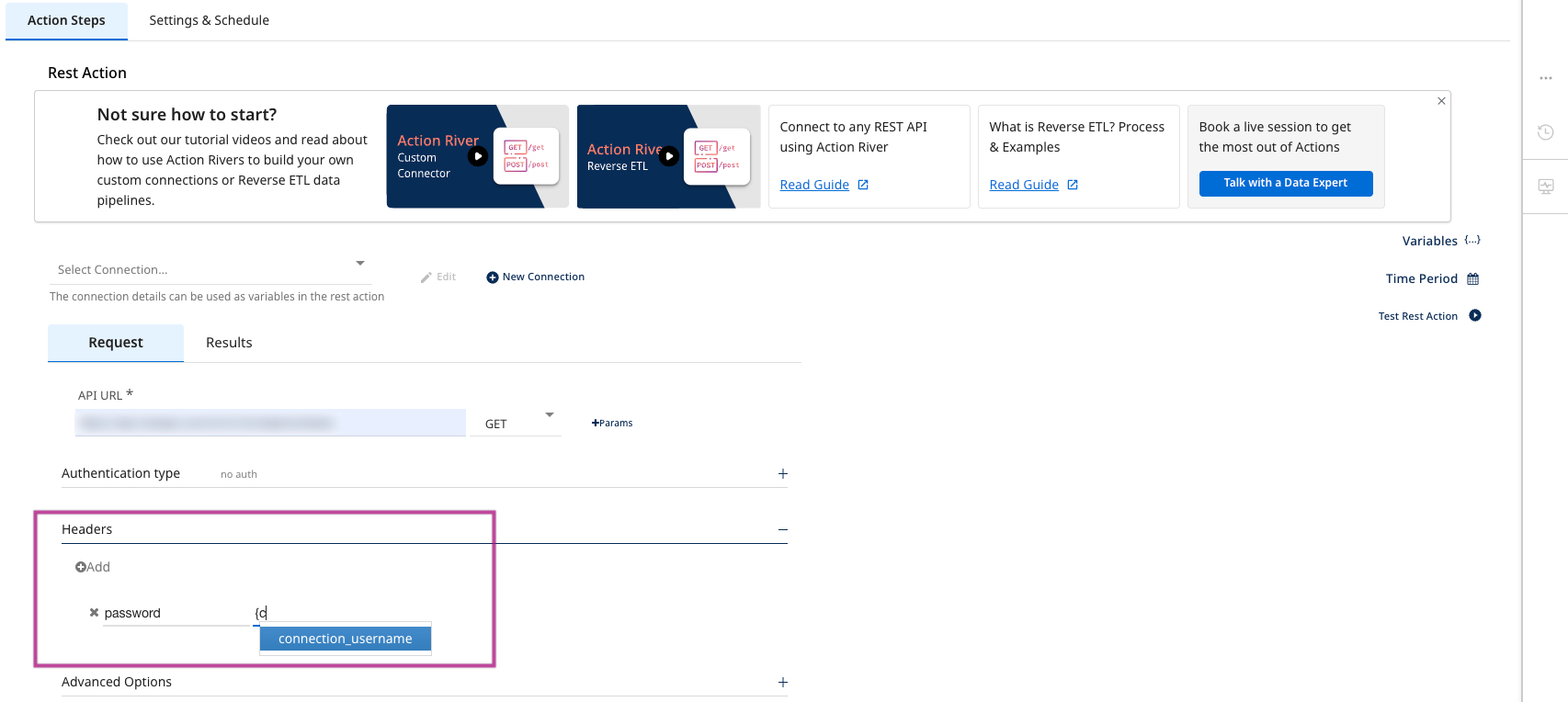
Configuring OAuth2 authentication
Data Integration supports OAuth2.0 connections to REST APIs.
-
Navigate to the Data Integration Console.
-
Click the River tab from the left-hand menu.
-
Select the desired Action River type.
-
Add Data Integration callback URL, https://console.rivery.io/api/oauthcallback/custom to the settings of the app you are authenticating.
-
Click Open OAuth2 Authentication.
-
Fill in the form with the required elements. The elements include:
- Authentication URL: The URL provided by the API to initiate an authentication request.
- Access Token URL: The URL provided by the API to request an access token.
- Client ID: The public identifier for the app.
- Client Secret: Passphrase to authorize the app.
- Scope - Choose the required scopes from the available options.
-
If the form is filled in correctly, a pop-up appears prompting for authentication to the API.
-
Log in to the service to receive access and refresh tokens.
-
Any details received from OAuth2 authentication are automatically added.
-
Add other parameters in the Additional Options section.
-
Click Submit OAuth2 to complete the process.
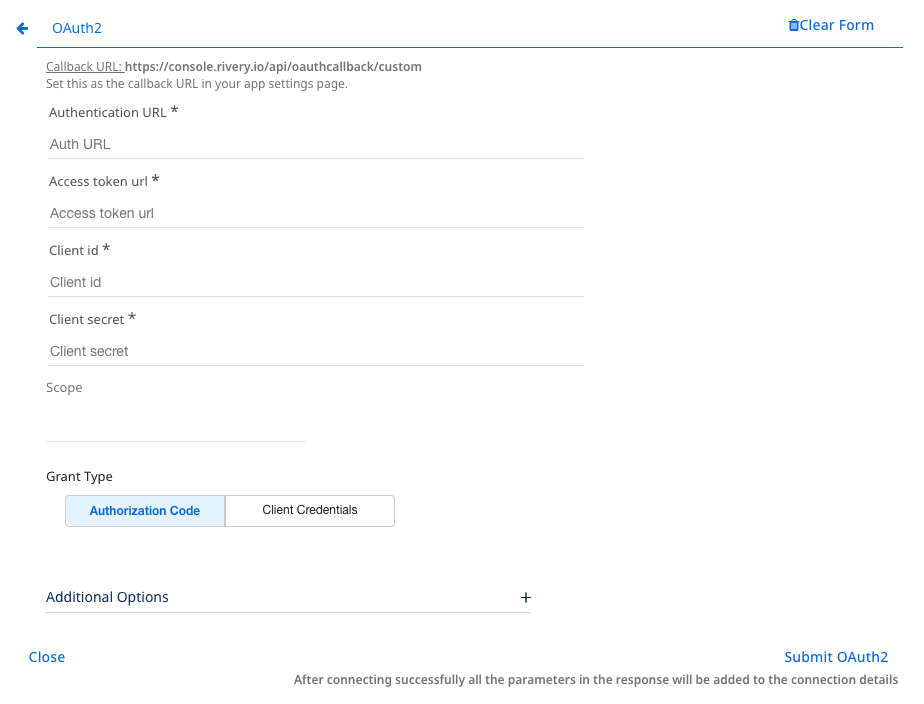
The curly brackets contain custom connection parameters. To learn more about the feature, refer to the setting up Zoho CRM OAuth2.
Limitation
The maximum response size is 100 MB. An error appears when you try to retrieve a file larger than 100 MB in a single response.
