Configuring multi actions
Multi Action in Data Integration lets you orchestrate complex processes by combining multiple actions sequentially.
Many REST APIs require multiple steps to connect to the service and GET/POST requests. Submit a request to generate a token and send a request to the service using that token. For example, the first action is a REST Action to create the token, and the second action is the request to the service to make a GET or POST call.
Creating a multi action
-
Navigate to the Data Integration Console.
-
Click Create River.
-
Select Multi Action as the action type to create. Multi action consists multiple actions and runs a process of actions in Data Integration. To learn more about using REST Action, refer to the REST Action.
Configuring multi action
The Multi Action in Data Integration lets you configure the steps and variables. Key components of the Multi Action include:
- Steps: Each step represents an action to be executed within the Multi Action.
- Custom Connection: Defines the connection for the actions within the Multi Action.
- Variables: Defines variables for the Multi Action and its actions.
- Time Period: Configures the time range for the Multi Action.
Passing multi action variables
You can pass the multi-action variables to pass values to the action variables inside the multi-action. You can configure as many variables as required for the REST action variables.
The Multi-action variables list includes:
-
All the variables that were manually added to the list.
-
Any variables returned from" Actions" within that Multi-action.
-
The start date and end date selected in the "Time period" of the Multi Action.
-
The connection details of the selected connection in the Multi Action.
Use the Variables in the input variables of the actions inside the multi-action by entering {. A list of available variables is displayed. To learn more, refer to the Variables in Actions.
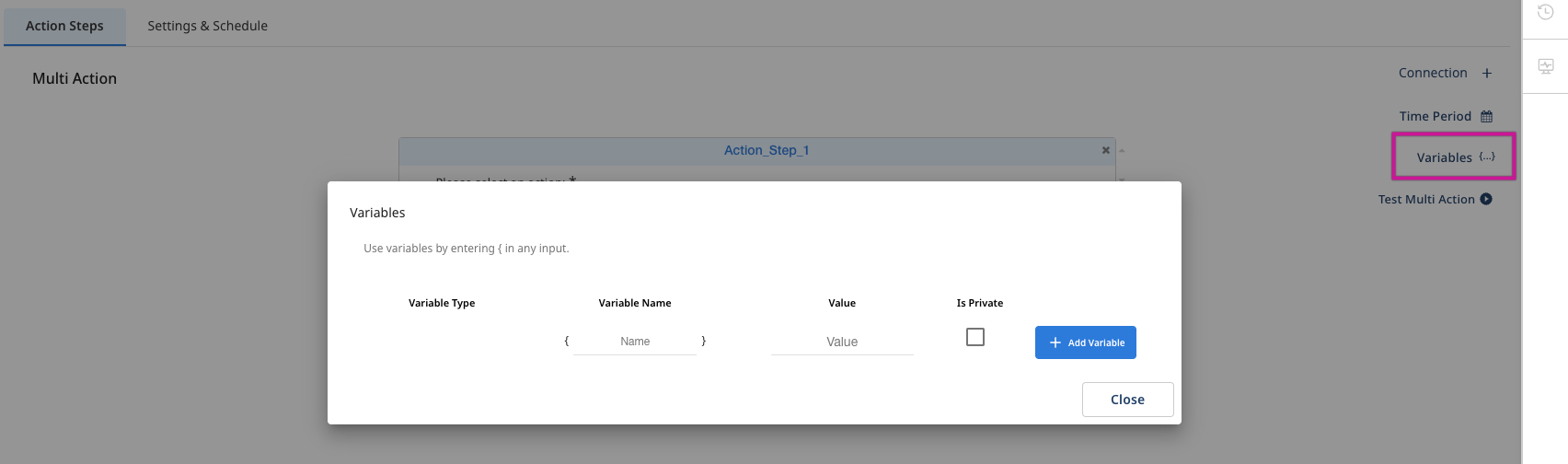
Time Period
You can configure the start date and end date of the Multi-action. These two parameters are automatically added to the variable list of the multi-action and can be used anywhere in it.
The dates of the multi-action overwrites the dates of the REST Action run.
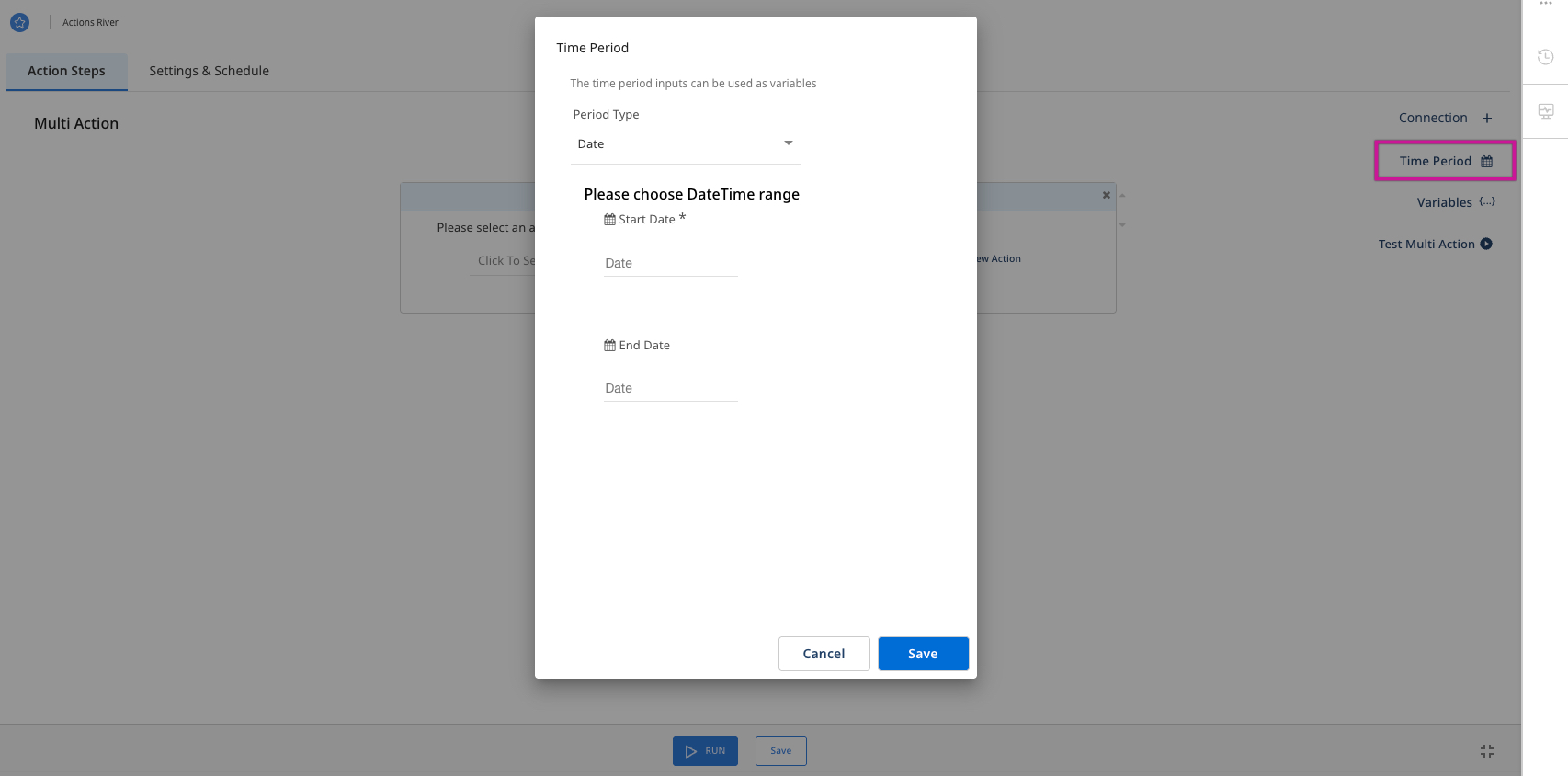
Adding an action to a multi action process
The multi-action includes multiple REST Actions - each action runs inside a step in the multi-action. You can add as many actions as you want to the multi-action.
Procedure
-
Navigate to the Data Integration Console.
-
Click Create River.
-
Select Multi Action as the action type to create.
-
The first step appears when creating a new multi-action.
- If the action you need to run in the multi-action already exists in Data Integration, select it from the list of actions in the step.
-
Click input to open the list of all available action in your Data Integration account.
- Use the search feature to find the desired action within the list.
-
To create a new action, you can either:
- Create it directly inside the multi-action, or
- Create it outside the multi-action.
-
Click New Action to open the configuration of the new REST Action.
- Create the REST Action using REST Action.
- When the REST Action is ready, click Save.
- The new REST Action is:
- Automatically selected in the current multi-action step,
- Available in the Rivers screen in Data Integration, and
- Selectable in other multi-actions.
- (Optional:) Enter a step name.
- Once the step contains an action, you can pass values to its public variables (only if those variables are configured in this action).
- All the variables of this action are available under the input variables.
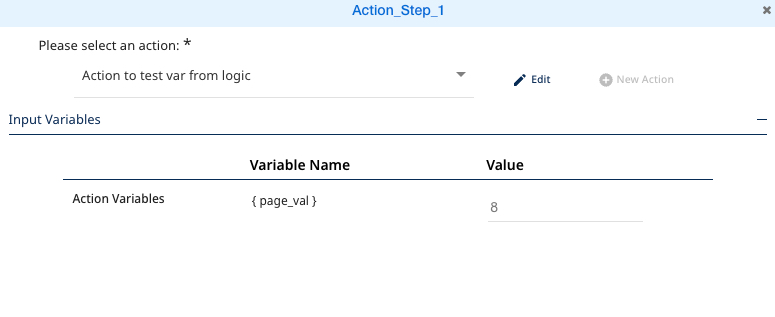
- Enter values in those variables—they can be hard-coded, multi-action variables, or variables from other actions within the multi-action. To learn more, refer to the Pass variables between actions in a Multi-Action.
- Enter variables by entering
{}in the input. - Leave any value empty to run the action with its original variable values.
- Click Add Action step at the bottom of the screen to add a new step in the Multi-action.
Pass variables between actions in a multi action
The most common usage of Multi actions in Data Integration is passing variables between actions running in the Multi Action.
To pass variables between actions, the Multi-action has to include:
-
An action that returns variables. Such an action should be a REST Action with a results type of variables.
-
Any variable returned from a REST Action inside a Multi-action is automatically added to the variables list of the multi actions.
-
An Action that uses variables. Such actions should have variables that are not **private ** so that those variables are visible in the Multi Action.
-
Select or create an action in a step in the Multi-action. That action must have results type variables and configured variables to return.
-
After selecting that Action, the step contains that action has output variables:
Consider you created an action that connects to the Facebook API and creates a report. That action returns a variable called "report_id", which is used in the subsequent multi-action actions.
- This output variable "report_id" is automatically added to the list of variables for multi-action. That variable has a prefix of the name of the step of its action. For example, the variable's name is "Action_Step_1.report_id".
- Select or create another action in the multi-action that needs to use that report_id variable. To pass a variable to an action, this action needs to have a configured variable (not private) in its variable list.
- When an action inside a multi-action has public variables, the step that contains that action having input variables. For example, a new step to an action that sends requests to the Facebook API and checks the status of the
report_idcreated in the previous step.
That action needs to receive that report_id from the first step of the multi-action.
The action has a variable called "report_id" that was configured inside that Action. When clicking input variables of the step, all the public variables of that action are visible:
-
Any variable with a value in that action presents its value (unless it's a password). For example, you did not insert a value into the
report_idvariable in the action, so it shows an empty value. -
To pass a value to the variable, you must insert any value in the value input of that variable. This value can be a hard-coded or a variable. For example, you have passed the variable
{action_step_1.report_id}to thereport_idvariable of the action. -
When the multi-action runs, it populates the variable Action_Step_1.report_id with a value during the run of the first action and then passes this value to this action.
Testing multi action
When the Multi-action is ready, test it before saving it and using it in other rivers in Data Integration.
- Click Test Multi Action on the right side of the multi-action to test the Multi action.
When testing the multi-action, it runs the same way when executed using save and run or from outside the multi-action (from a REST River). When the Multi Action runs, each currently running step contains a moving green light.
-
If the step succeeded (Green).
-
If the step failed (Red). The Multi action stops running if any of its steps fail.
In both cases, you can view the action's results or error by clicking on the button in the top-left corner of the step.
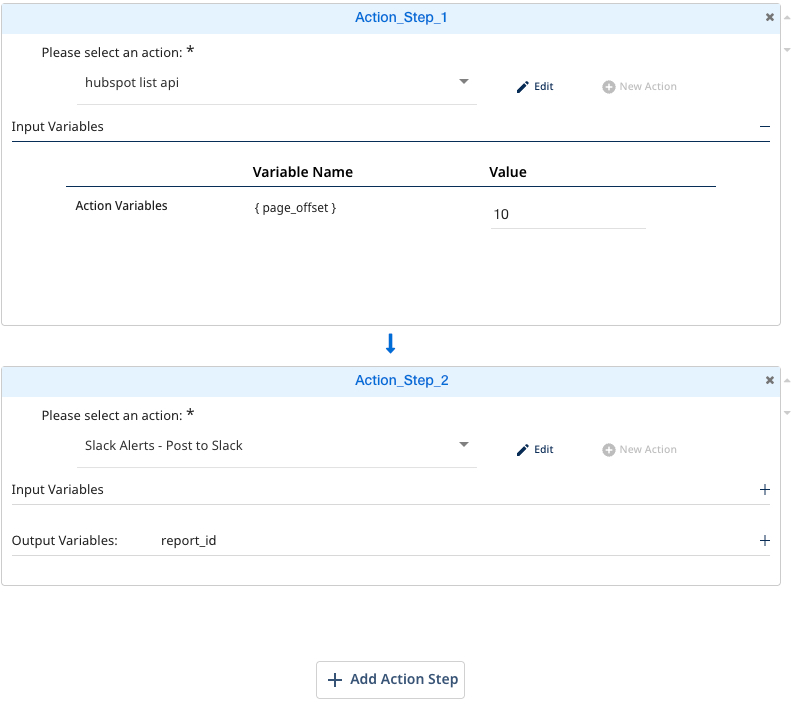
Clicking the button of Action_Step_1, you can view the results of this step. The results contain the variable that this action returns.
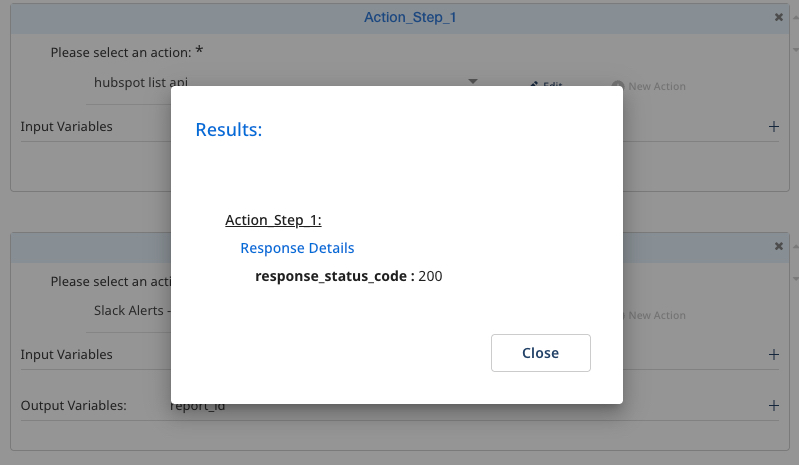
You can also view the error this action received when trying to run. This error indicates that the Action runs without a valid value in the
report_idvariable, which was sent empty to the Facebook API.
Running multi action
After successful testing, the multi-action is ready to be executed. You can execute it using Run or the **scheduling by a REST River.
When running the Multi Action using Run, it runs like testing. Every successful step turns green; if some step fails, the process stops, and this step turns red.
After Multi-action runs, the results of each step are available by clicking on the top-right button of the step. You can view a summary of the action's results by clicking "show action results."
The summary of the results of this multi-action:
- In Action step 1, you can view the returned variable of the action.
- In Action step 2, you can view the response of the action.
- In Action step 4, you can view the sample of the action's data (as this action returns data. When running inside a multi-action, this kind of action returns only one sample.
