Making API requests using the API tool
You can create and execute API requests using the API tool.
API requests can be made using any of the standard HTTP methods. The following examples are provided:
A worked GET example - listing users in a tenant
In this example, we are going to list all the users in a tenant.
-
Open the API tool.
-
Enter
/select the /api/admin/1/usersendpoint in the API Address field. -
Click GET.
-
If the user was successfully added, a green confirmation message is displayed and the Response pane lists all the users in the current tenant.
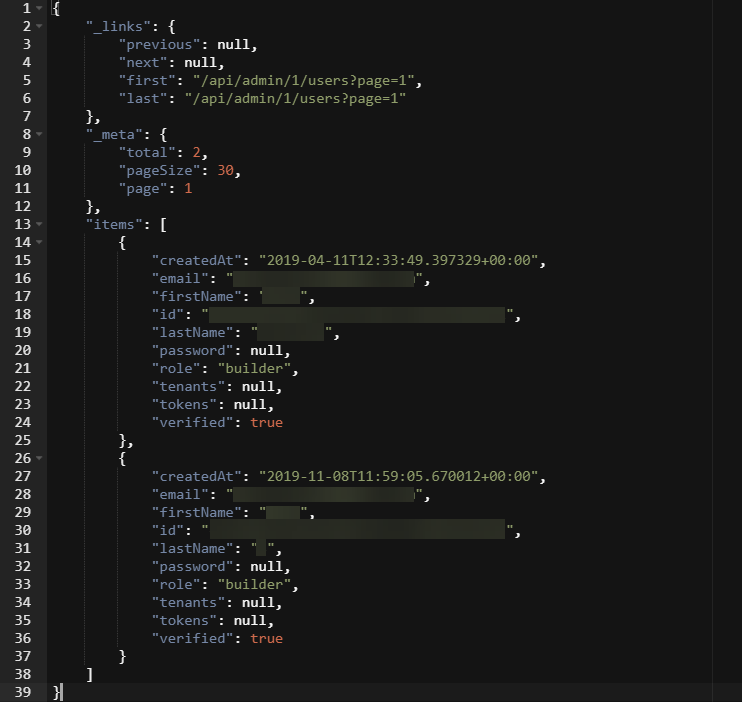
A worked POST example - inviting/adding a user to a tenant
In this example, we are going to invite/add a user to a tenant.
-
Open the API tool.
-
Enter
/select the /api/admin/1/usersendpoint in the API Address field. -
In the Request pane, enter the following JSON, replacing the email, firstname and lastname values:
{
"email":"user@boomi.com",
"firstname":"Example",
"lastname":"User",
"notificationMessages": [
{
"mediaType": "string",
"message": "string"
}
],
"reason": "string",
"redirectUrl": "string"
} -
Click POST.
-
If the user was successfully added, a green confirmation message is displayed and the Response pane is updated. An email is sent to the user inviting them to set a password and sign up to Boomi Flow.
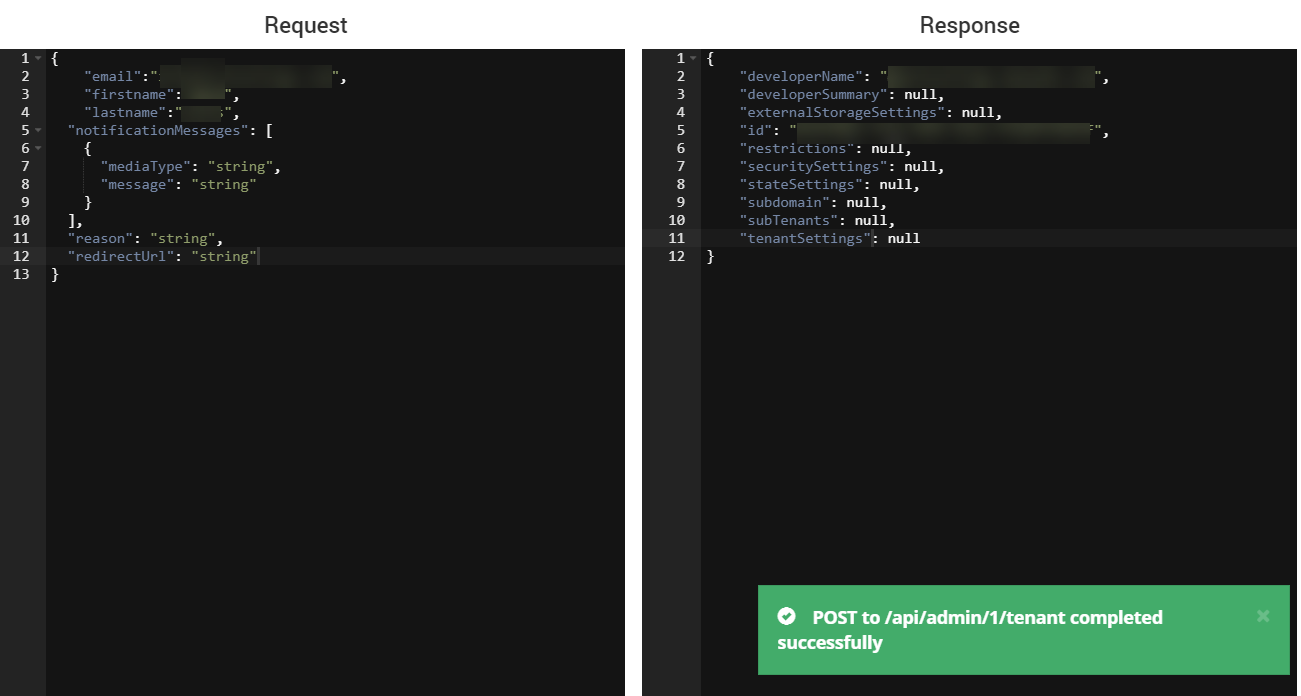
A worked PUT example - updating the current user settings
In this example, we are going to update the email settings for the currently signed in user.
-
Open the API tool.
-
Enter
/select the /api/admin/1/users/me/settings endpoint in the API Address field. -
In the Request pane, enter the following JSON:
{
"notifications": {
"enableEmails": true
}
} -
Click PUT.
-
If the user email setting was successfully updated, a green confirmation message is displayed.
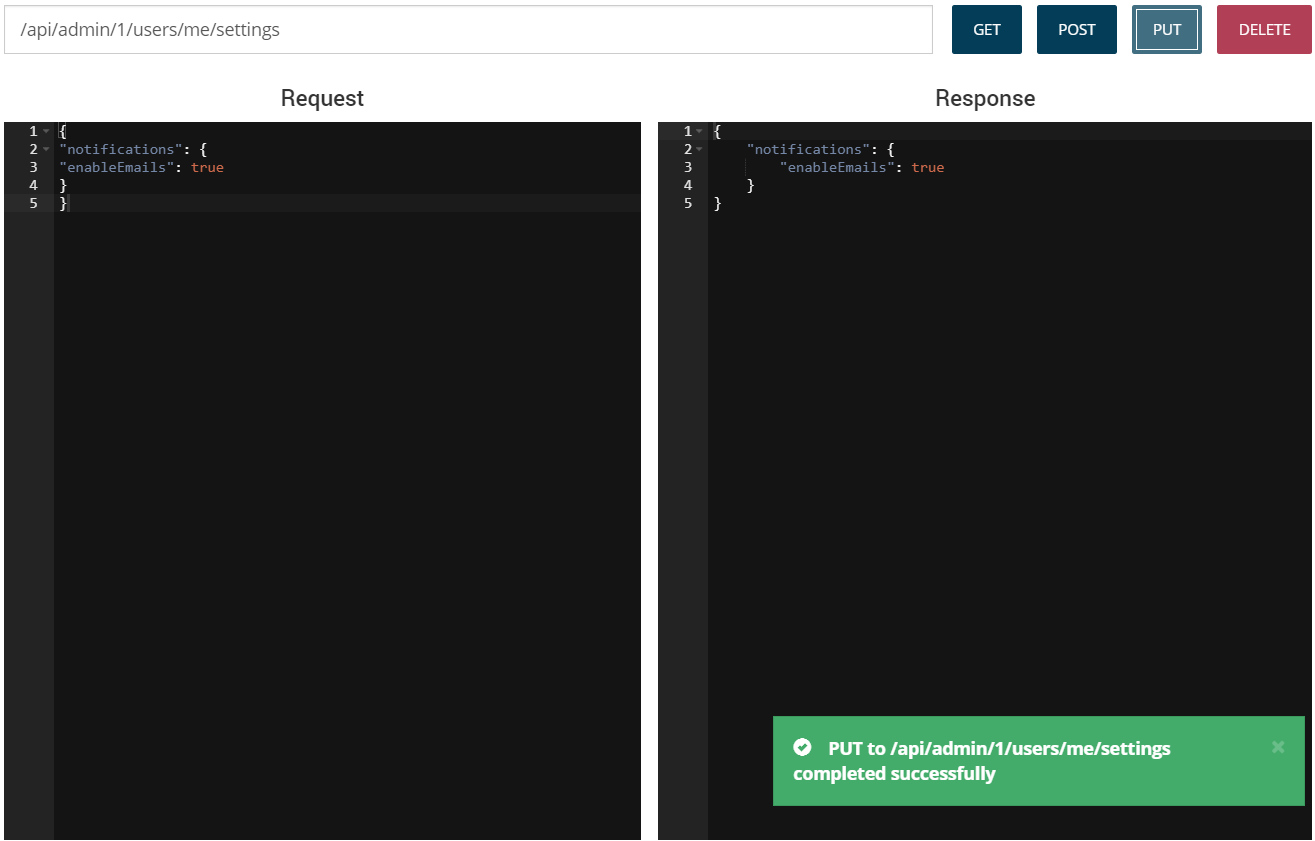
A worked DELETE example - deleting (killing) a flow state
In this example, we are going to delete a flow state; a flow state is the running instance of a flow.
-
Open the API tool.
-
Enter
/select the /api/admin/1/states/endpoint in the API Address field. -
Click GET.
-
The Response pane now lists all the states. Copy the unique {id} value of the state you wish to delete.
-
Paste this {id} value onto the end of the /api/admin/1/states/ endpoint in the API Address field.
-
Click DELETE.
-
If the state was successfully deleted, a green confirmation message is displayed.

