API tool page
The API tool page allows you to make API requests to Boomi Flow endpoints from within the tooling.
Opening the page
- Select API from the left-hand menu.
Page overview
The API tool page allows you to make API requests to Boomi Flow API endpoints from within the tooling. See Making API requests using the API tool.
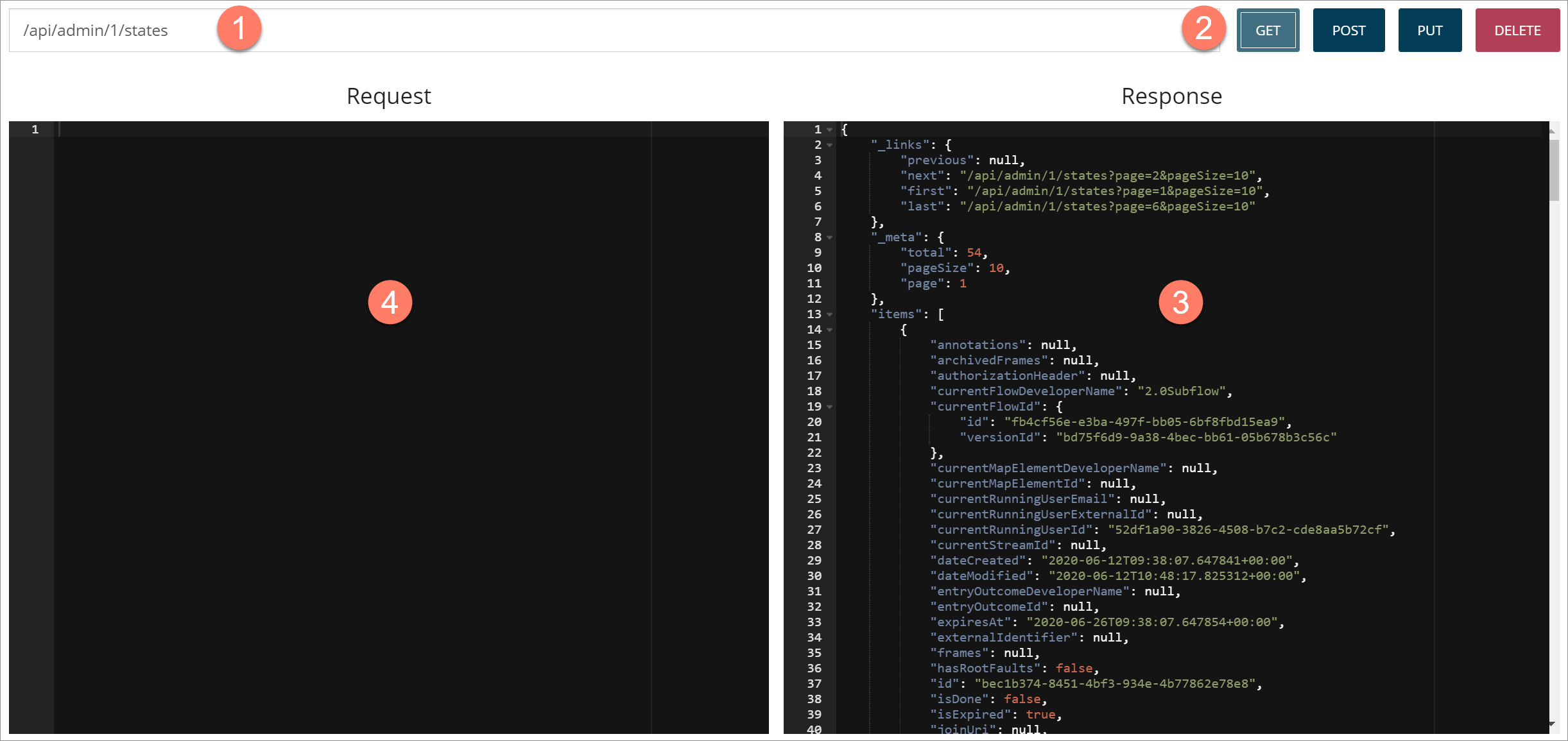
-
The API Address field allows you to enter or select any of the Boomi Flow endpoints.
-
Click on the field and a drop-down list of API endpoints is displayed; scroll and select from the list to populate the field with that endpoint.
-
Begin typing a valid API endpoint into the field and it will automatically pre-fill and filter the field with all matching endpoints. For example, entering '/api/admin' will display all API endpoints matching your entry.
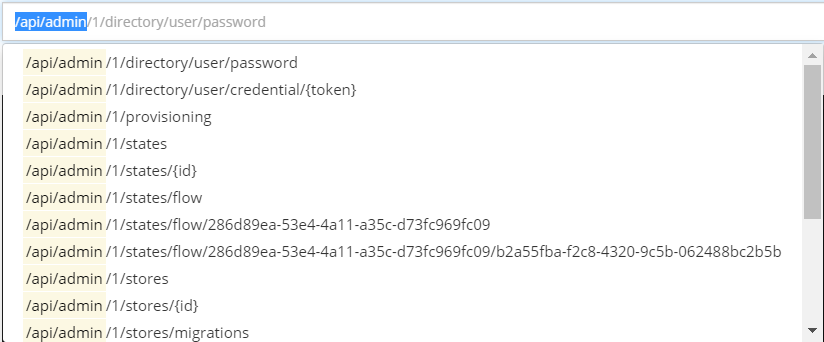
-
A full list and description of the API endpoints can be found in the Boomi Flow developer API reference documentation.
-
-
Once you have entered/selected an endpoint, you can make API requests to the endpoint using the GET, POST, PUT and DELETE buttons.
-
GET: An HTTP GET request that retrieves data from the API.
-
POST: An HTTP POST request that adds data via the API.
-
PUT: An HTTP PUT request that replaces data via the API.
-
DELETE: An HTTP PUT request that deletes data from the API.
-
-
Once you have executed a request, the JSON data response is shown in the Response pane.
-
You can create API requests directly in the Request pane.
For example, you can copy and paste the JSON data response from the Response pane into the Request pane and modify it. The API request can then be executed using the relevant POST, PUT or DELETE button.
