Adding, editing, and deleting email subscriptions
Overview
Add, edit, and delete email subscriptions, and specify the appropriate log level and event type on the Settings > My User Settings > Email Alerts tab.
The email subscriptions on this tab apply to the user who is logged into the Boomi Enterprise Platform. To configure another user’s email subscriptions you must log in as that user.
Adding an email subscription
-
Select Settings > My User Settings > Email Alerts > Add Email Alert on the Integration tab.
The Email Alert dialog opens.
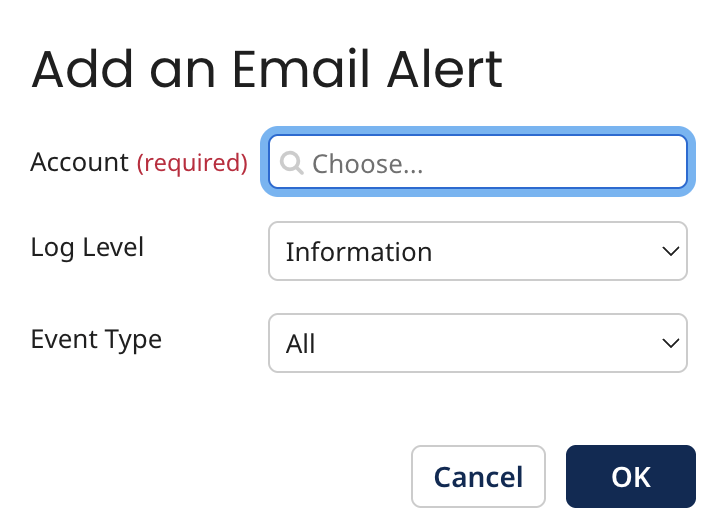
-
Click into the Account field to search for an account. Select it, and click OK.
-
In the Log Level dropdown box, select the type of alerts that you would like to receive. Refer to Email Alerts overview to learn more about Log Level and Event Type.
-
In the Event Type list, select the type of event for which you would like to receive an alert.
If you are already subscribed to all event types, you cannot add an individual subscription. First you must remove the All subscription.
If you are already subscribed to any of the individual event types, you cannot add a subscription to All event types. First you must remove the individual subscription(s).
You cannot subscribe more than once to the same event type.
-
Click OK.
Deleting an email subscription
In the subscriptions list, click the red 'X' icon next to the subscription you want to delete.
Editing an email subscription
In the subscriptions list, click the pencil icon next to the subscription you want to edit.
