Trusted IP addresses management
As an administrator, use the Trusted IP Addresses page in Settings to specify a list of trusted IP addresses that are authorized to make Platform and Partner API calls from the account.
Using the Trusted IP Addresses page, administration users can add single IP addresses, IP addresses with wildcards, and ranges of IP addresses for the account they manage. When the Trusted IP Address feature is enabled, only the specified list of IP addresses defined on the account can interact with Platform and Partner APIs. Administrators may add up to 25 IP address entries regardless of type. For example, if an an account administrator enters an address range of 127.0.0.1-127.0.0.25, this range counts as a single entry. Administrators also have the ability to edit and delete each range or address on the Trusted IP Addresses page.
The Trusted IP feature does not allow users to make API calls based on their IP address alone. All normal account authentication and authorization controls must also be valid for an API request to proceed.
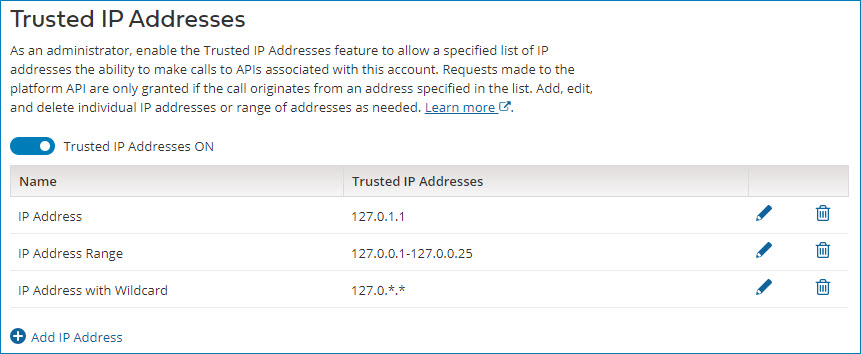
Enabling or disabling Trusted IP addresses
-
To enable the Trusted IP Addresses feature, toggle the Trusted IP Addresses OFF switch to Trusted IP Addresses ON.
- If you have not yet added an IP address to this page, the Add/Edit IP Address dialog automatically opens and prompts you to define Name, Type, and number values for your first IP address. Click Save to save values, or Cancel to exit without saving changes.
-
To disable the Trusted IP Addresses feature, toggle the Trusted IP Addresses ON switch to Trusted IP Addresses OFF.
The list of added IP addresses is still visible on the Trusted IP Addresses page. Although the entries are still visible, the feature does not enforce any addresses access to APIs until the feature is enabled.
User impact
Users that use Platform API and Partner API connectors to access the Platform APIs are immediately impacted once the Trusted IP Addresses feature is enabled on the account.
Account administrators need to add the IP addresses for all runtime clouds before they enable this feature so that account users can continue to browse and test their API connectors. Otherwise, users will encounter an error. To view the list of IP Addresses for runtime clouds, see the Hostnames and IP addresses for the Runtime Clouds and Hub Clouds topic.
If you run integration processes on a runtime cloud and send requests to other Internet-based services or applications on your network, you also need to add those applicable IP addresses listed in the "Accepting requests from the runtime clouds" section from the linked topic above.
Users will receive an error when attempting to use an API from an address that is not specified in the list of trusted IPs. API connectors are subject to the same restrictions.
Adding Trusted IP addresses
-
Click the blue '+' icon on the Trusted IP Addresses page to open the Add/Edit IP Address dialog.
-
Enter a name for the new IP address. IP address names are limited to 100 characters.
-
Next, select the type of IP address: Single address, Range, or Single address with trailing wildcard.
-
Enter the IP address according to the correct format of your Type selection. For example, Single IP addresses must match a format similar to 127.0.0.1, ranges must use a dash to represent a range of IP addresses similar to 127.0.0.1-127.0.0.1, and Wildcard IP addresses must match formats similar to 127.0.0.* , 127.0.*.*, or 127.*.*.*.
-
Click Save to add the new trusted IP address, or Cancel to exit without making changes.
All addresses that are added on the account appear in the list. Users can add up to 25 address entries per account. If the Trusted IP Addresses feature is set to ON, all specified addresses can make calls to APIs associated with the account. For information on how to edit or delete IP addresses from the Trusted IP Addresses page, refer to Related Links.
Editing Trusted IP addresses
-
On the Trusted IP Addresses page, click the pencil icon button on the IP address entry you want to edit.
The Add/Edit IP Address dialog opens.
-
Make configuration changes to Name, Type, or IP address values as necessary.
-
Click Save to apply changes, or Cancel to exit without making changes.
Deleting Trusted IP addresses
When a trusted IP address is deleted from the account and the feature is still enabled, the address is barred from making calls to and Partner APIs, which includes calls made from API connectors.
-
Select Settings > Boomi Platform API and click the Trusted IP Addresses tab.
-
Click the blue trash can icon next to the IP address you want to remove.
A message appears asking to confirm the deletion.
-
Click OK to delete the IP address, or click Cancel to exit without making changes.
Clicking OK removes the IP address from the list of Trusted IP Addresses.
If you delete the only IP address listed on the Trusted IP Addresses page, the feature automatically toggles to a disabled (OFF) status.
