Test connection licensing
Integration tracks the number of production and test connections your account has purchased and how many your account is using in processes that are deployed to production and test environments.
Integration has two types of connection licenses: production connection licenses and test connection licenses. Production connection licenses are available in all editions of Integration. Test connection licenses are available to accounts in which environments and test connections are enabled. Environments are available in the Professional, Professional Plus, Enterprise, and Enterprise Plus Editions.
Test connection is available for all accounts created after January 2014. If your account was created prior to January 2014, contact your Boomi account representative to have test connections enabled. Boomi assigns all the test connections.
-
If you are using the Base Edition (which does not include environments) you have access only to regular production connection licenses. Your production connection licenses are used by processes that are deployed to production runtimes and a Boomi runtime. If you need to test your processes you can use Test mode, however, Test mode has restrictions on data size, the number of documents, etc.
-
If you are using an edition that includes environments and test connections, you have access to production and test connection licenses. Your production connection licenses are allocated to your production environments for connections in processes that execute on runtimes and production runtime clouds. Your test connection licenses are allocated to your test environments for connections in processes that execute on runtimes and the Boomi US Test runtime or EU Test runtime.
Test connection benefits
Having a separate test environment allows you to conduct end-to-end functional testing of processes, without Test mode restrictions and without affecting processes that are running in production. When pending runtime and connector updates become available during the Runtime Release period, they are also available on the Test runtimes. Therefore, you can use a Test runtime to test your processes prior to the release.
Test connection licenses and the Test runtimes should be used for functional testing of processes only. They should not be used for performance testing or benchmarking. The response times that you encounter on a Test runtime will not be reflective of how your processes will run on a production runtime.
When you use test connections in a test environment, you do not receive email alerts about deployed process executions or about the status of runtimes on which they are executing. You do receive RSS feeds and you can use the Event object in the API to query notifications.
Tracking test connection licenses
Test connection licenses exist for each connector class. The Licensing page’s Connections tab (Settings > AAccount > Licensing) shows the number of connections that your account has deployed, and has available, grouped by class. Production connections do not have a designation after their connector class name. Test connections have “(Test)” after their connector class name.
Connections by Class table
The Connections by Class table shows the number of connections that the account has deployed, and has available grouped by class.
The classes are Small Business, Standard, Enterprise, and Trading Partner.
Test connection licensing is available to accounts in which environments and test connections are enabled. If you use environments, the numbers of deployed and available connections appear to the right of the “Test” connector classes. If you do not use environments, the Test connector classes appear in the table but the numbers are set to zero.
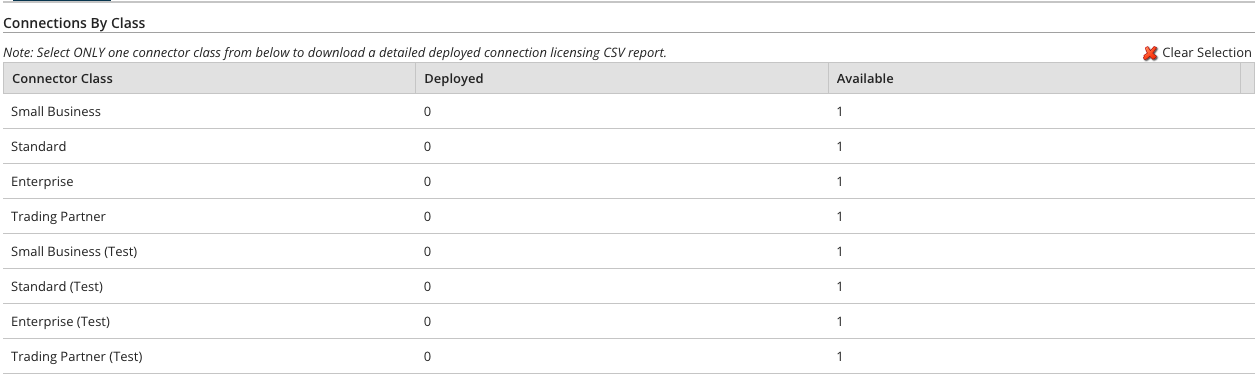
You can click on Generate Report and Download the detailed deployed connection CSV report by selecting the required Test or Production Connector class. The CSV report for the selected connector class will be automatically downloaded with the name ConnectionLicensing_accountId_Datetimestamp.csv.
Only one connector class should be selected at a time before generating the report. If you have already created a Generate Report request, you should download the previous request report before creating a new one.
Deployed in Class table
Selecting a connector class in the Connections by Class table populates the Connectors Deployed in Class table. You can export this list to CSV.
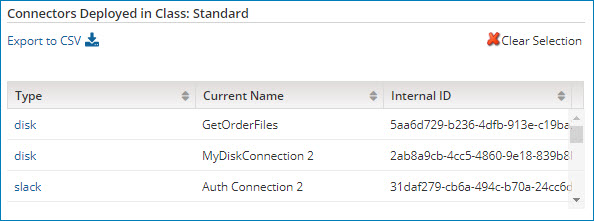
Deployment table
The Deployments table shows all instances of a connection deployed per process and per runtimes. You can export this list to CSV.
If you select a connector class from the Connections by Class table, the Deployments table shows only the connections for the selected class. Then, if you select a connector type from the Connectors Deployed in Class table, the Deployments table shows only the connections for the selected class and type.
A connection may be listed several times in the Deployments table. The list is for informational purposes only and does not reflect the actual billable connection count. It is simply a view of all connections per process and per runtimes (and optionally per connector class and connector type as well).
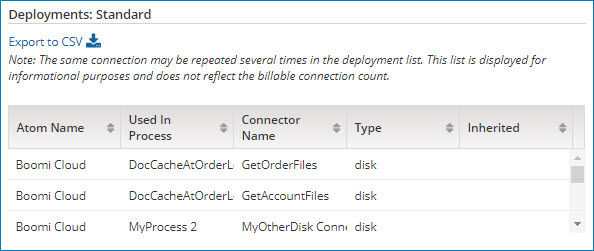
Connector Class
- Categorical name for Integration connections. Production connections do not have a designation after their connector class name. Test connections have “(Test)” after their connector class name.
Deployed
- Total number of deployed connections, by class.
Available
- Total number of remaining connections, by class.
When the License Enforcement feature is disabled and the current deployment limit is greater than the available count, the values under the Available column are marked as -1, -2, -3, etc, as per the number of additional deployments.
Refer the License Enforcement page for more information.
Using a test connection license
Before you begin
If your account was created prior to January 2014, contact your Boomi account representative to have test connections enabled.
You must use an Integration edition that includes environments and test connections. See the Integration editions page of our website to find out how many test connections come with your edition. If you need additional test connections, contact your Boomi account representative.
-
Add an environment and classify it as a test environment. Environments added prior to the January 2014 release are classified as production environments and they cannot be changed.
-
Deploy a process to the test environment.
-
If you use a local runtime, the US Test runtime, or the EU Test runtime, attach it to the test environment.
If you use a private runtime:
-
Add a runtime and classify it as a test runtime. (Runtimes added prior to the January 2014 release are classified as production runtimes and cannot be changed.)
-
Attach the test runtime to the test environment.
-
- Run a process and enable the Test runtime.
If you are a partner who already has “development” or “test” runtimes, contact your Boomi partner manager. Your partner manager will assist you in obtaining test connection licenses and migrating your existing runtimes to the test connection licenses.
