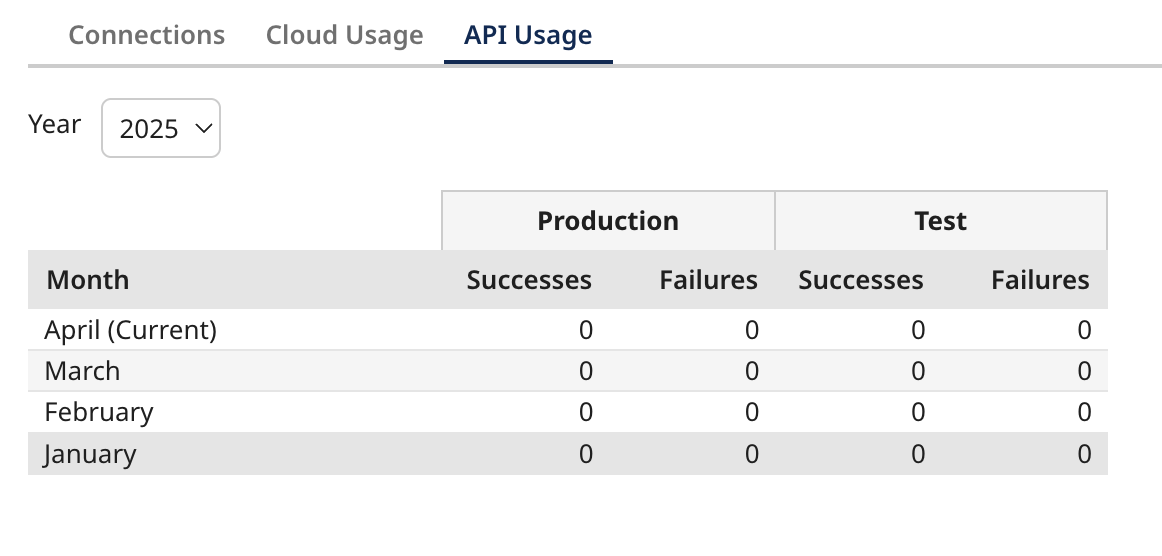Licensing
The Licensing tab on the Settings page contains information about your account's connections, Cloud, and API usage. Licensing refers to the allocation and management of connection licenses, which determine how many unique connections can be deployed across your integration processes. Each license represents one unique connection per runtime, identified by its component ID. Multiple connectors or operations can share the same connection without consuming additional licenses, but if separate connection components are deployed, each counts individually.
Before working with connection licenses, you should be familiar with process components, connector components, and basic process deployment.
Understand how your licenses are counted
Your account includes a set number of connection licenses based on how many you purchase. Each license represents one connection that you can deploy across all your integration processes. As a rule of thumb, you use one license per unique connection per runtime (basic runtime, runtime cluster, or cloud).
Since a connection is considered unique based on its component ID, if two connections share the same component ID, they count as a single connection. However, if the component IDs differ, even if the connections are identical, then the platform counts such as a copied connection as separate licenses when both are deployed. You can deploy the same connection multiple times, and it still counts as one license.
You can view your license count on the Licensing page (Setup > Licensing).
Most connectors, even partner connectors, count towards your connection licenses when deployed to runtime with a few exceptions; refer to the Unlimited connectors section to learn more.
License count examples
When you deploy a process, Boomi calculates your required licenses. If you have enough licenses, the deployment finishes. If you do not have enough, the deployment does not finish, and Boomi tells you that you need more licenses.
The general rule is that you need one license per unique connection per runtime. A unique connection is identified by its component ID.
-
Runtimes: The license count applies to each basic runtime, runtime cluster, or cloud.
-
Multiple Runtimes: If you use two basic runtimes in an environment, the required licenses double because the count applies to each basic runtime.
-
Build Tab: Connections in the Build tab are not counted. License calculation only occurs upon deployment.
| Scenario | Licenses | Why? |
|---|---|---|
| A single process with 2 unique connections is deployed to an environment with 1 basic runtime | 2 | There are 2 unique connections |
| Two processes each containing the same 2 unique connections are deployed to an environment with 1 basic runtime | 2 | There are 2 unique connections, each is re-used once so it's the same component ID |
| A single process with 2 unique connections is deployed to an environment with 2 basic runtimes attached | 4 | There are 2 unique connections, but there are 2 basic runtimes in that environment so they are counted twice |
| A single process containing 2 unique connections is deployed to an environment with a runtime cluster consisting of 3 nodes. | 2 | There are 2 unique connections and only 1 runtime cluster, it does not matter how many nodes the runtime cluster has |
| Fifty processes containing 3 unique connections are deployed to an environment with 1 basic runtime | 3 | There are 3 unique connections. Even though they are used by 50 processes, it is still 3 unique connections |
| A process containing 2 unique connections are deployed to an environment with 1 runtime cluster, then a test copy of the process is deployed to the same environment | 4 | There were 2 unique connections, but then the process was copied for testing so the connections are duplicated but assigned a new component ID. Note: If the user remembered to use the same connections used in the original process in the copied process, then it would be 2 licenses |
Connector classes
Connection licenses are organized and provisioned by connector classes: Small Business, Standard, Enterprise, and Trading Partner and can be expanded by contacting your Boomi account manager when more licenses are needed. The class doesn’t change how licenses function; it simply determines which class pool your licenses are counted under.
Here are some examples of connector classes:
Small Business: QuickBooks, Sage 50/Peachtree Standard: Most connections fall into this category, such as SFTP, Disk, Mail, Salesforce, NetSuite, HTTP Client, and Web Services SOAP Client Enterprise: SAP, Oracle E-Business Trading Partner: Your trading partner profiles. Each trading partner component counts as one license, regardless of how many communication types it includes. The specific connection type doesn’t limit you. For example, if you have five licenses, you can deploy five Salesforce connections; or a mix such as three Salesforce, one Disk, and one FTP connection which is a combination of five or fewer Standard connections.
Unlimited connectors
There are certain connectors that do not affect your license count. You can deploy the following connectors an unlimited number of times across different runtimes and environments:
AS2 Shared Server connector AtomSphere API connector AtomSphere Partner API connector Atom Queue connector Boomi for SAP connector Boomi DataHub connector Boomi Master Data Hub connector (legacy) Boomi Master Data Hub Listener connector Event Streams connector Flow Services Server connector MLLP Server connector OFTP2 Server connector Web Services Server connector
View your Cloud usage
Use the Cloud Usage tab in Licensing to view your total usage for Boomi public runtime clouds. The tab doesn’t display usage for Boomi dedicated clouds. If you have questions about your cloud usage, contact your Boomi account representative.
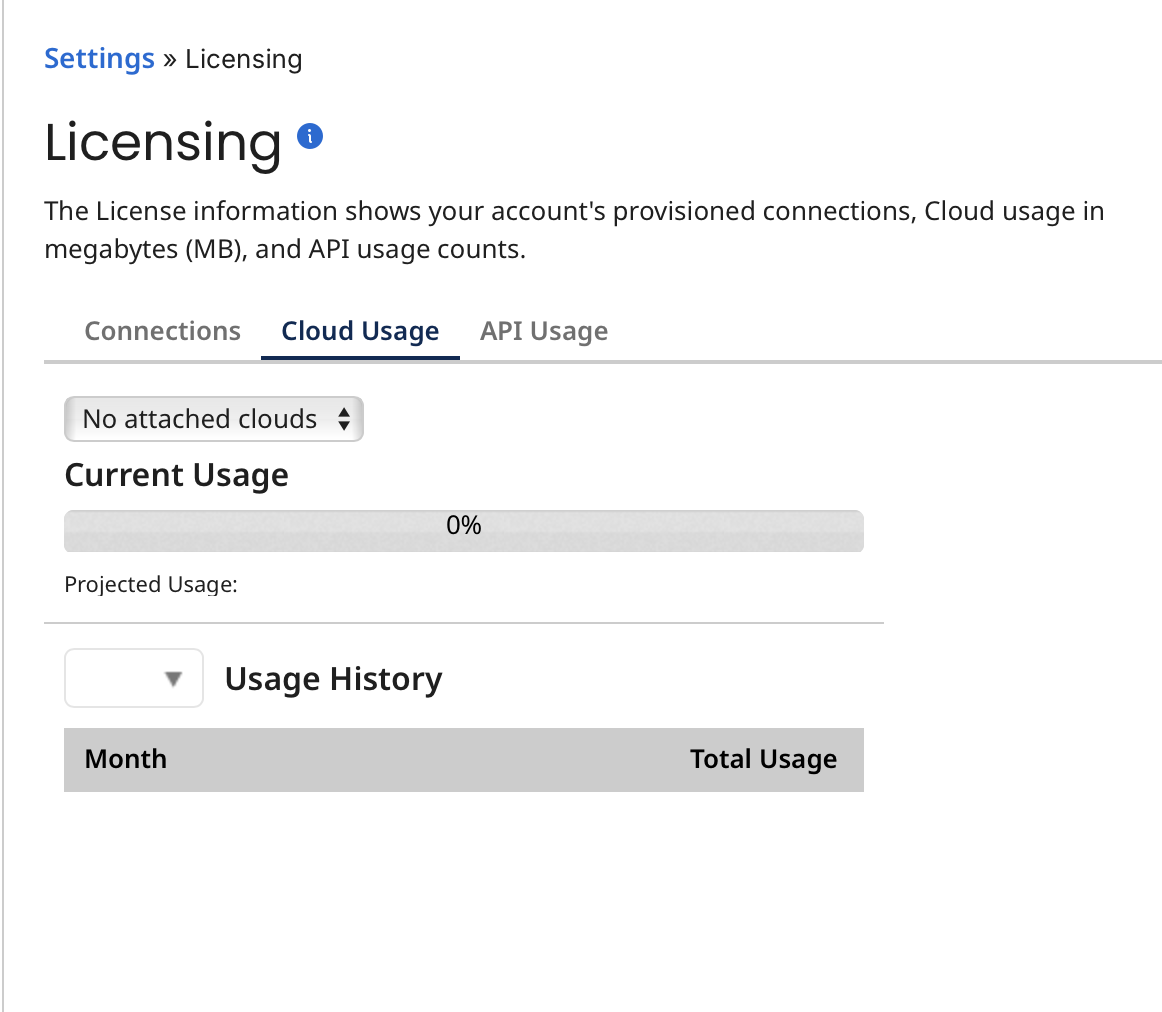
At the top is a list of the Boomi public runtime clouds to which your account has access. Below is the usage by month for the selected cloud and projected usage.
The Total Usage formula is: (data in + data out) / 2.
For example, if your inbound documents total 100K and your outbound documents are sent to two destinations that total 200K and 50K, respectively, your usage would be calculated as (100 + 200 + 50) / 2 = 175K.
Volume usage information
The sum is the total document size that flows through connector steps. Data flowing through connector call lookups, such as Map functions, are not counted.
The allowed monthly data volume per cloud attachment (production or test classification) varies by public cloud tier (refer to note below). Additional charges may be applied when you exceed this limit, although integration executions will not be blocked. Overage charges for test clouds are billed at half the rate of production clouds.
If your account has more than one cloud attachment to the same cloud, the usage data from those attachments is aggregated per cloud.
Web services listen operations and return document steps, which are treated as inbound and outbound connectors, are counted towards volume usage.
Low latency process data is counted towards volume usage even though these executions are not reported in Process Reporting.
Local runtimes are not counted in volume usage.
You may notice a known limitation with the usage meter when your entitlement exceeds 1 GB of data per month for a given cloud: for example, when you use multiple attachments, a higher public cloud tier, or pre-purchased additional volume. In these cases, the usage may appear as an average, but you don’t incur any extra charges.
| Name | Description |
|---|---|
| Name (List) | Used to select one of the Public Runtime Clouds to which your account has access. Usage statistics for the selected cloud appear on the tab. |
| Current Usage | Shows the volume of data in MB processed on the selected Runtime Cloud for the account in the current month. |
| Projected Usage | Shows the current month's projected usage based on the account's current monthly volume. |
| Usage History | Shows the volume of data in MB processed on the selected Runtime Cloud for the account, broken down by year and by month. |
View your API usage
Use the API Usage tab to view the total number of API calls for your account.
For each year, you can view the usage by month.