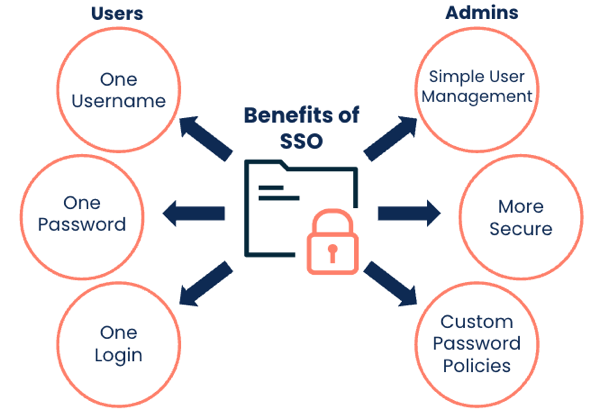Jumpstart your journey with Administration
As a Boomi Account Administrator, you can perform many tasks to manage your users, such as adding or removing users, assigning roles, and configuring authentication and security features.
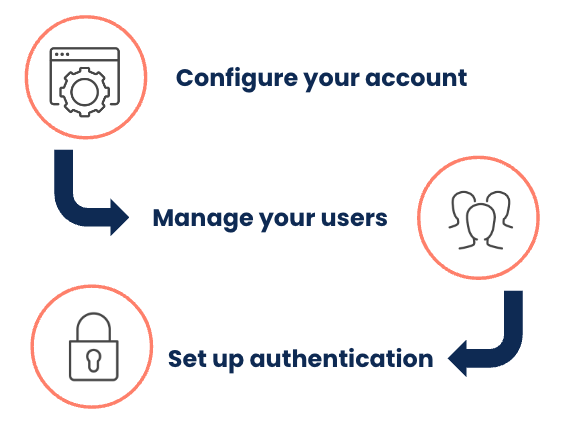
Configure your account
You can configure your account from the My User Settings section of the Settings page:
- User information - Manage your username, password, email, and time zone
- Email alerts - Set up email alerts for runtime status, process execution status, or user notifications
- Two Factor Authentication - Configure two-factor authentication for your account
- Platform API tokens - Create and manage API tokens to authenticate to Boomi APIs without using your username and password
- Preferences - Specify preferences for your account, such as your customized landing page or turning on beta features
Manage your users
You can add users on the User Management page. Then, you can assign roles to your users that control their access to the Boomi Enterprise Platform. Refer to Adding editing, and deleting user roles to learn more.
Roles and privileges
Boomi offers many pre-made user roles. You can also create custom roles to customize user access further. Refer to custom role scenarios to learn more.
Custom roles are an Advanced User Security feature included in the Enterprise and Enterprise Plus Editions and available as an add-on to the Professional and Professional Plus Editions.
Account groups
Using Account Groups can simplify user management. You can add users to an account group and assign roles and privileges to the entire group. Contact your Boomi account representative to add the account groups feature to your administrator account.
Features
You can configure certain features for your account, including Advanced Environment access, Data Collection, RSS Feeds, and API metrics and dashboards. Adding Advanced Environment Access to a user account provides two additional privileges you can add to a custom role.
Set up authentication and security
Boomi has a unified login across products, allowing you to use a single set of credentials to access any Boomi service. You can learn more in Understanding Unified Login.
Only FedRAMP and SAML SSO account administrators can set custom password requirements for their users.
You can configure the following settings for user accounts from the Security panel:
- Sessions - Set limitations for inactive sessions and the number of concurrent sessions for each user
- Two Factor Authentication - Configure two-factor authentication for your account
- Trusted IP addresses - Specify trusted IP addresses that can make API calls
- API Token management - View and manage all API tokens generated by user accounts
Single sign-on
You can set up single sign-on (SSO) for your users on the Boomi Enterprise platform, which allows them to sign in once and access all authorized applications.
Single sign-on is an Advanced User Security feature included in the Enterprise and Enterprise Plus Editions and available as an add-on to the Professional and Professional Plus Editions.