Boomi DesignGen
Boomi DesignGen reduces the time it takes to build integrations and automation. It learns from the de-identified metadata of over 300 million integrations from approximately 20,000 customers. The model is built on the data collected as described in Data Collection.
Boomi DesignGen takes your requests, creates a diagram to help you visualize the process, and edits it based on your feedback. After you approve the design, it generates an integration you can open directly in the Integration process canvas. You can access Boomi DesignGen by by entering prompts in Boomi GPT.
Benefits
Boomi DesignGen benefits your business by:
- Accelerating your integration and automation development and deployment
- Optimizing business processes using best practices and common patterns
- Increasing productivity and freeing up time for innovation and strategic tasks
Use cases
With Boomi DesignGen, you can create integrations from several types of prompts.
- Detailed prompt describing an integration
- Connecting two systems
- Describing a process or sub-process
Explore the following examples.
Creating an integration with a detailed prompt
You may have a specific integration design in mind and want to save time building it. You can describe your integration in detail, explaining the business goal, the connectors you want to use, and how data flows from one connector to another. For example, you can enter the following prompt in Boomi GPT:
"Create a process that retrieves attachments associated with a Salesforce object and writes them to disk. It starts with a Salesforce connection to the Account object. A data process step splits the attachments. The resulting attachment ID is then queried using another Salesforce connection. Before writing the file to disk, a set properties step sets the file name and directory. A message step stores the extracted entities and a data process step is used for decoding the data. Finally the data is written to a disk connection"
You can suggest edits to the process to fit your needs. Read Creating an Integration using a Detailed Prompt for a detailed walkthrough and guidance on creating detailed prompts.
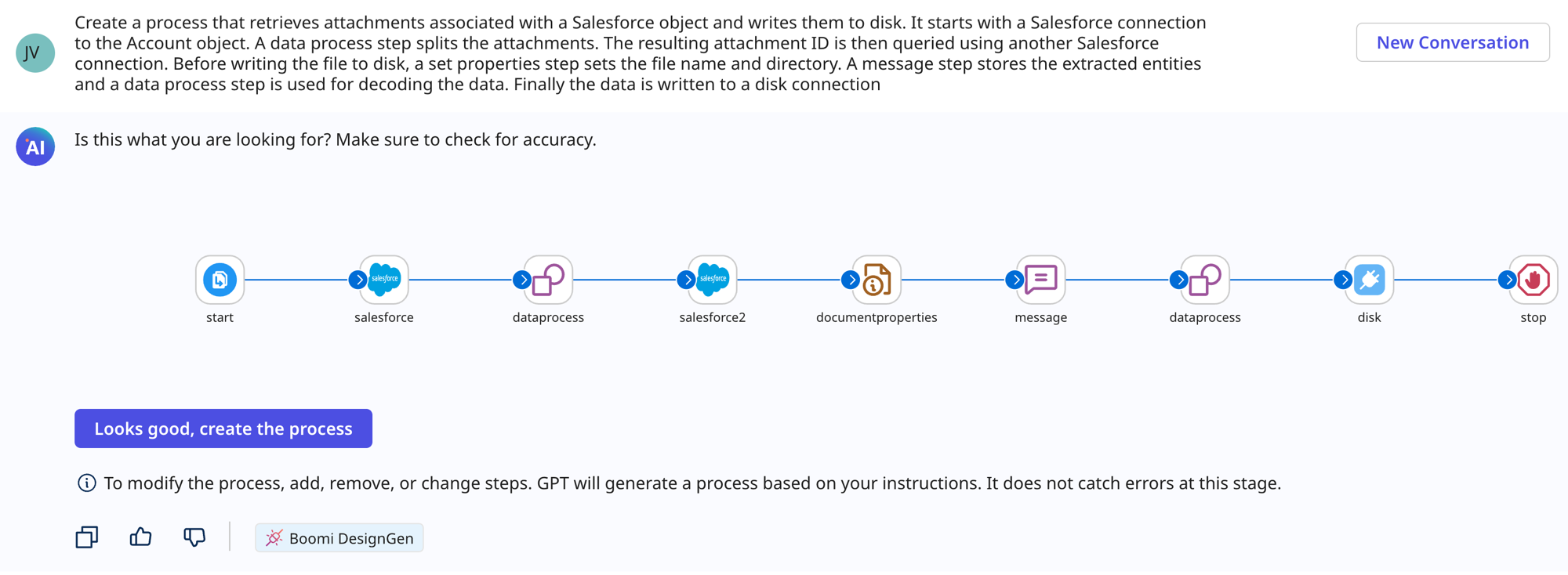
Creating an integration connecting two systems
You may want to connect customer data between two applications but you’re unsure of the best design approach. To get an integration design up and running with minimal effort, tell Boomi DesignGen to connect one application to another. It auto-suggests common patterns that map data between systems.
For example, you can use the prompt "Connect Salesforce to NetSuite”. As you type the prompt, it auto-completes to indicate that it is a common design pattern. When you use these common patterns, Boomi DesignGen shows you multiple data objects you can connect, such as account records to customer records.
You can also prompt Boomi DesignGen with the system type's name. For example, enter "Connect ERP to CRM" in Boomi GPT. Read Creating an Integration Connecting Systems and Creating an Integration Connecting System Types for detailed walkthroughs.
Creating a process or sub-process
You may want to streamline repetitive tasks in your organization so you can focus more on strategic goals. You can describe a business process or sub-process and Boomi DesignGen will create it based on common patterns and best practices. It lets you provide feedback until you’re ready to finalize the integration.
For example, you can enter the following prompt in Boomi GPT: “Create a process for SAP account creation”. As you type the prompt, it auto-completes to indicate that it is a common design pattern.
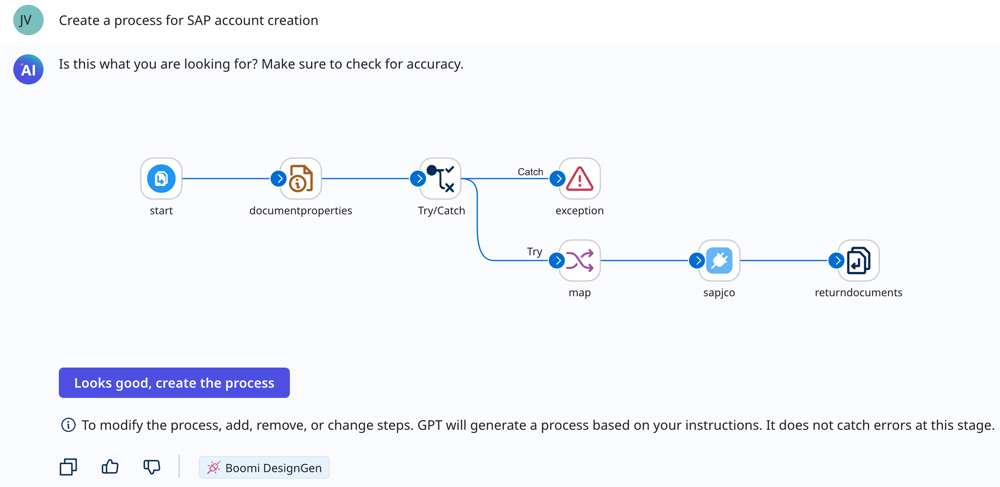
You can also describe a sub-process, such as for error handling or creating email notifications. For example, you can enter the following prompt in Boomi GPT: "Create a process for warning notifications".
Read Creating a process or sub-process for detailed walkthroughs.
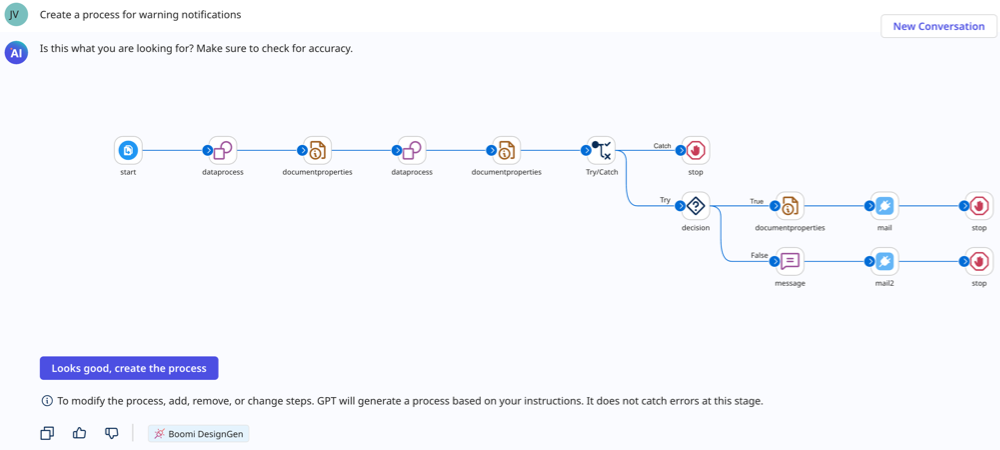
Prerequisites
To use Boomi DesignGen, you must have the following:
- Integration Build Read Write access. Read User roles and privileges to learn more about default Boomi Enterprise Platform roles and permissions.
- Create Component API feature enabled on your account.
- Agreement to the Boomi AI terms and conditions. Administrators can select the Agentstudio icon > Get Started to view and accept terms and conditions.
- Connectors enabled on your account. Many connectors are enabled by default. However, certain connectors may not be available due to licensing or your subscription. Read Connector licenses and classes to learn more about connection licenses and your subscription.
