Viewing and managing your agents
Boomi’s Agent Control Tower offers a graphical and side-drawer list interface for viewing the agents listed with your accounts. You can switch between the graphical and tabular view by clicking Show as a graph or a list option on the right side of the screen.
To view and manage your agents you must be connected to a provider. For more information, refer to Connecting to providers.
You can filter viewing the agents between providers and models (Amazon Bedrock). The agents are split into different colors to distinguish providers and models. The larger the bubble, the more it has been invoked. Click the menu option to see all the agents in a list view.
Hovering over an agent displays its status and trust level. Hovering over an agent in the side drawer highlights the agent in the menu and vice versa, making it easy to track. You can select an agent to view additional information. . Clicking View Details in the overview section allows you to examine the agent's specifications in more depth.
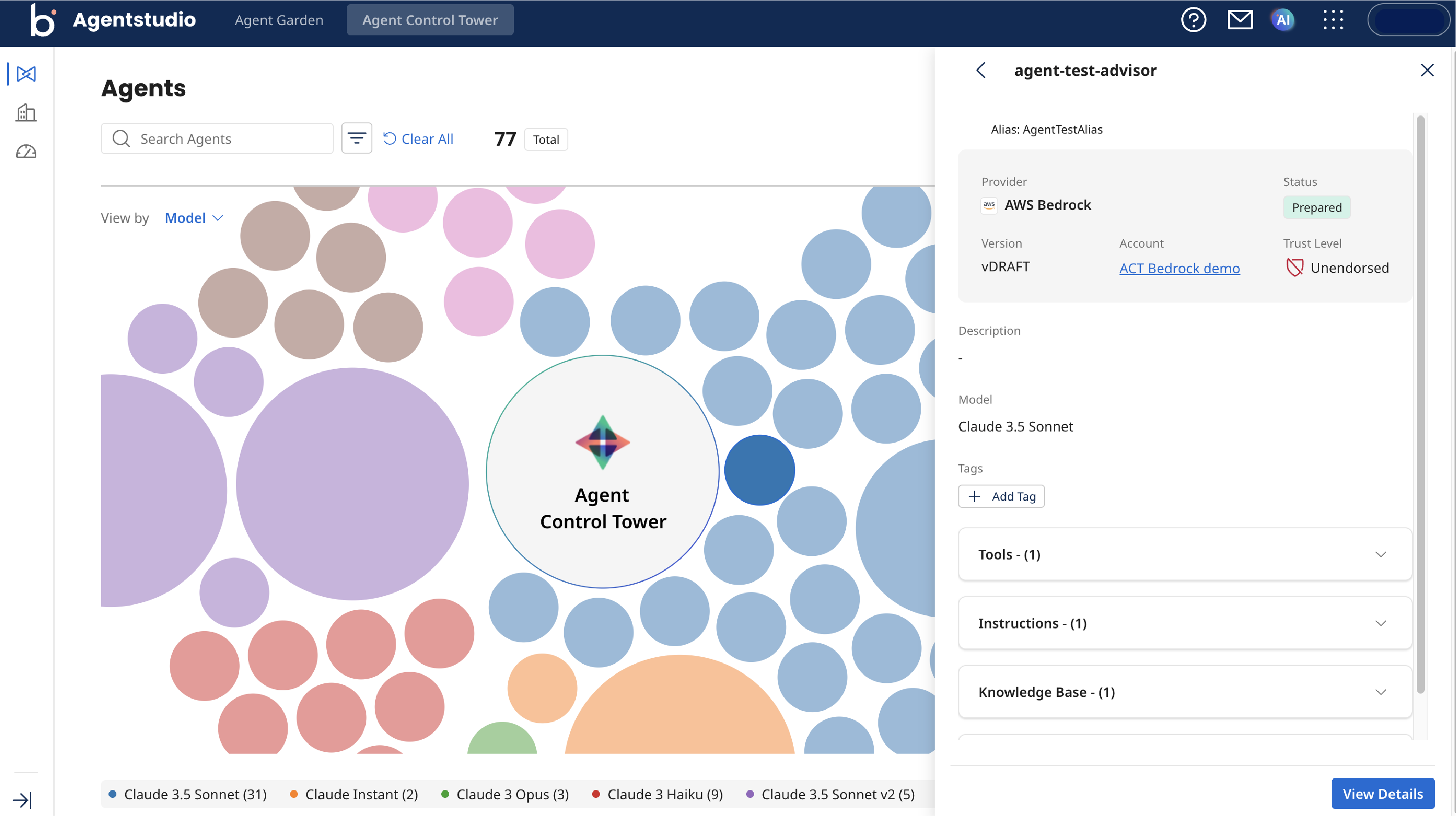
You can filter out the agents based on Provider, Account, Model, Tags, and Trust level.
Update tag and trust levels
You can create and update tags and trust levels of your agents. Tags and trust levels help in quickly summarising and classifying the provider accounts.
You can update the trust level as Endorsed, Unendorsed or Deprecated which are specific to the Agent Control Tower.
Creating tags
You can add tags to label your agents based on their use. Using tags helps identify the use of the agent,for example, "test agents". Tags can be set/created/removed as bulk actions. Tags created are available for use across all provider accounts irrespective of provider.
To add a tag to an agent, navigate to the agent listing :
-
Select the Agent you want to add tags for.
-
Click View Details.
-
In the Overview screen, click Add Tag.
-
In the Manage tags window, type in the tag you require. If your tag is not available, you can create a new one.
-
Click Create tag. You can add multiple tags at a time.
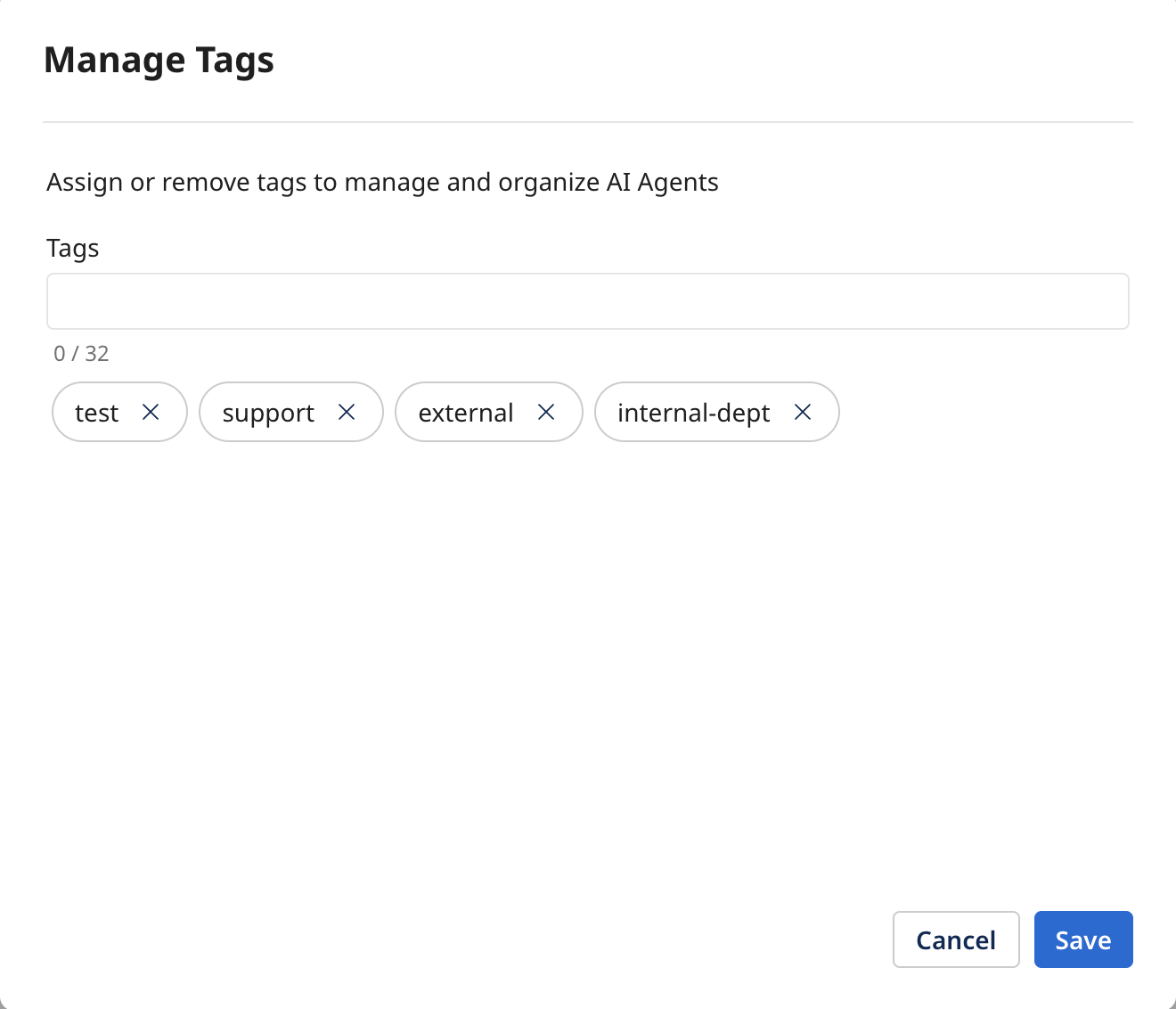
-
Click Save to save your new tags.
Adding trust levels
Adding a trust level helps you determine the agent's reliability. You can set the trust level to Endorsed, Unendorsed, or Deprecated.
-
Select the agent you want update the trust levelSe.
-
Click View Details.
-
Under the Overview screen, click the pen icon to edit the trust level.
-
Select the Trust level and click Save.
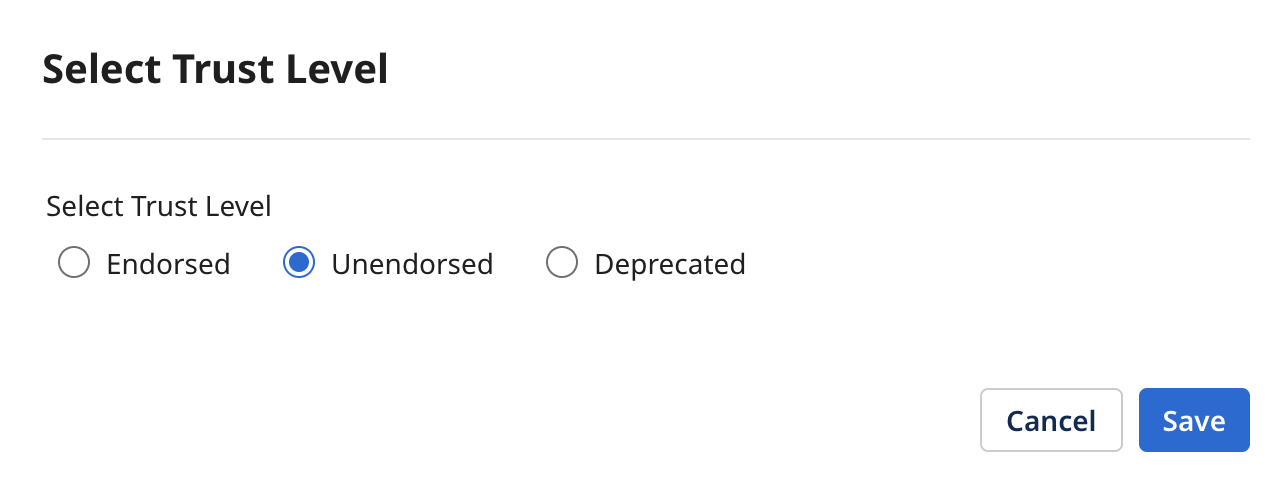
Managing agents
You can update an agent's trust level and tags.
Managing Amazon Bedrock agents
To view the agents associated with your Bedrock account, click the Agents tab. The agents appear in a tabular form. Boomi Agent Control Tower considers each version and alias as a separate agent.
To view all the agents in a tabular form, click the List option under Show as. The table depicts the Agent name, model, tools, tags, trust level, last updated, status, and action.
You can pause(disable) an agent from the Agent Control Tower. To disable an agent, from the agents screen click Action > Disable for the particular agent.
The current status of an agent is pulled from the AWS account. The different types of statuses include:
- PREPARED: The agent is prepared and ready to be invoked.
- NOT PREPARED: The agent has been created but has not yet been prepared.
Managing Boomi Agent Garden agents
You can view the agents associated with your Boomi Agent Garden provider account through the main Agents screen or by clicking on the agents link within your provider account. By default, the agents appear in a graphical form. To view all the agents in a tabular form, click the List option under Show as.
By clicking on an individual agent, you can view an Agent's name,description,version, status, account, trust level, tags, tools,instructions, knowledge base and guardrails.
The status is pulled from the Boomi Agent Garden account and depicts the agent's current status. The different types of statuses include:
- DRAFT
- ACTIVE
- DISABLED
You can update an agents trust level and tags from the Agent Control tower.
Managing Salesforce agents
The Sync Status of your newly added account takes a minute to move from In Queue to Syncing and Success. Once synced, you can view your agents on the Agents tab within the provider account or through the Agents screen.
You can examine an agent closely by selecting it or selecting View Details under Actions. This provides you with an overview of a particular agent and its associated tasks. You can edit the tags and trust levels from the overview screen to help categorise and classify the agent.
You can pause(disable) or play(enable) an agent from the Agent Control Tower. To disable an active agent, from the agents screen click Action > Disable for the particular agent. Similarly for a paused agent you can click Action > Enable.
You can view the topics associated with the agent through the task tab. Salesforce agents have two types of topics:
-
Standard: Consists of prebuilt topics created by Salesforce that you can add to your agent. The details of a standard task are currently unavailable on the Agent Control Tower. For more information on the Salesforce task, click the present Salesforce link.
-
Custom: You can view the following details of a customized task:
- Description: Explains when the particular topic is used based on the intent of the action.
- Scope: Instructions on how the topic must perform.
- Created date: Topic creation date.
- Last updated: Date of the last update.
- isLocal: If the agent topic is locally present
Managing Microsoft Copilot agents
Navigate to your agents from the Agents tab. From the overview screen, you can edit the tags and trust levels to help categorize and classify the agents.
You can examine an agent closely by selecting it or clicking on View Details under Actions. This opens the agent’s detail view, which includes:
- Overview tab: Displays high-level information about the agent and its associated tools.
- Tools tab: Provides details of each tool, including status, creation and update dates, and tool type. Tools are categorized under 20 different categories based on business use cases (for example, “Topic”). A JSON Viewer is available to inspect the tool’s underlying configuration.
- Instructions tab: Shows the instructions that the agent is following.
