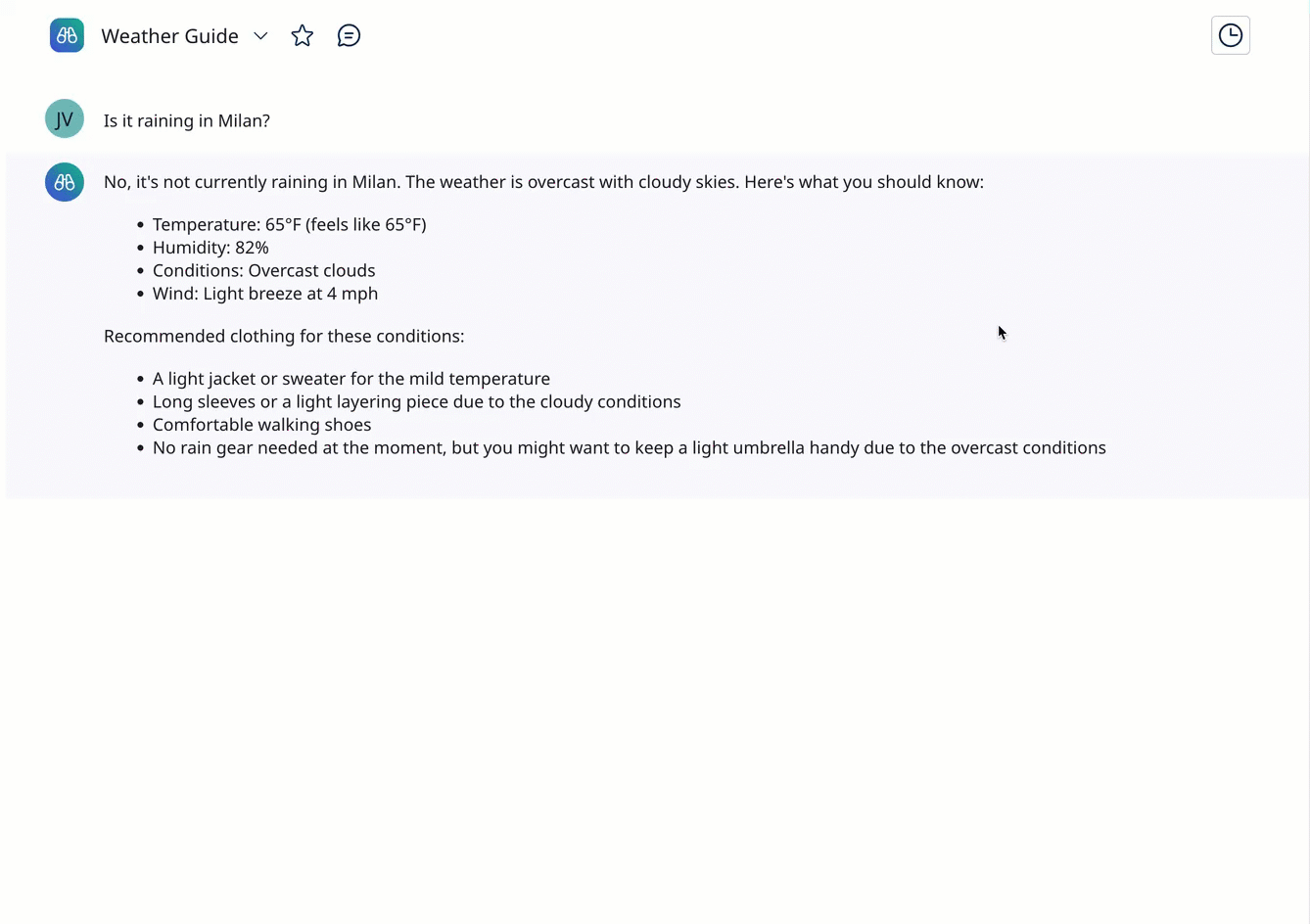Using AI agents
After your organization deploys AI agents, you can interact with them in a conversational user interface. Use natural language prompts to initiate an agent, similar to how you would ask a colleague for help. If you need help getting started with prompts, select a conversation starter tile available in the Chat screen.
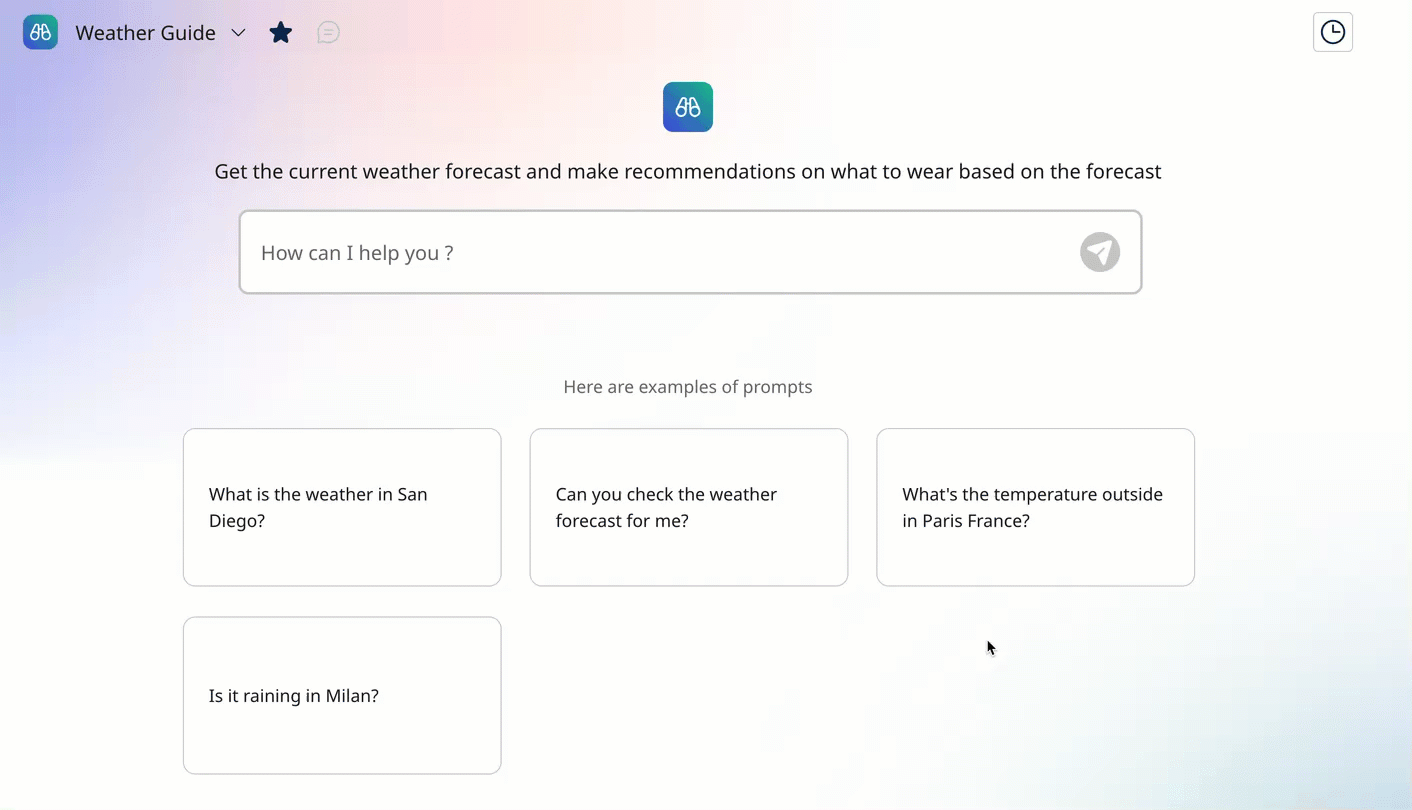
Prerequisites
You must have the Agent User role or a custom role with Agent Garden and Agent View privileges to chat with deployed agents.
By default, all Platform Standard role users have the Agent Garden User role, which allows them to interact with installed agents in the Chat window. All Platform administrators have the Agent Garden administrator role.
Agent conversation
In the Boomi Platform click the AI icon and navigate to Agent Garden > Chat screen.
Click the drop-down to:
- Select a recently used agent
- Select Explore more agents to see a full list of active agents
In the Agents screen, you can see a list of active agents. Click the Action icon (three dots) and select Start Conversation.
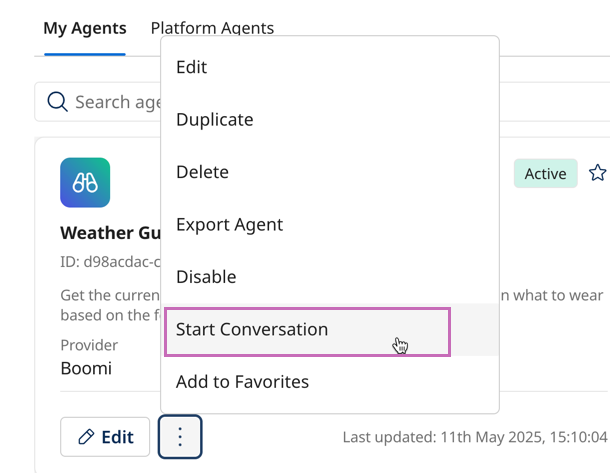
Favorite agents
Agent Garden makes it easy for you to interact with your favorite agents. You can click the Action icon (three dots) and select Add to Favorite to add the agent to your favorites list. Favorites appear in the Chat screen and Agent Garden Home page.
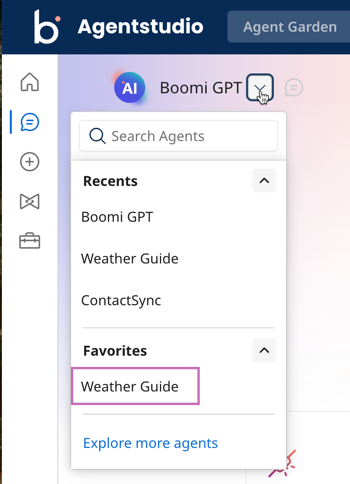
Clearing conversation memory
As you converse, the agent retains a memory of your inputs and information from any tools it uses. This memory helps the agent reason more effectively, understand the context, and respond faster to prompts to achieve tasks and the overall goal. You can clear the memory at any time by resetting the conversation.
Click Start New Conversation to clear the conversation memory, which removes context and previous information when an agent performs tasks. Resetting the conversation does not delete the conversation history. The Agent Garden retains history until you choose to delete it.
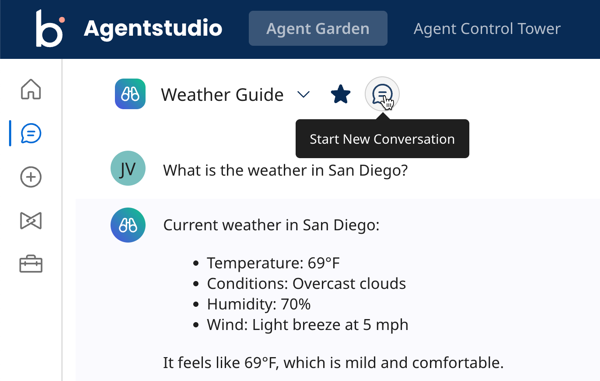
Reviewing and deleting conversation history
You can refer back to past conversations with an AI agent to review its responses. Click the Conversation History button to see a summary of each conversation along with the start time.
Click the Delete icon to permanently remove the chat from your conversation history.