Installing Marketplace agents
The Marketplace features AI agents built by Boomi partners and the Boomi Community, giving you access to a growing ecosystem of prebuilt solutions. You can easily install these agents into Agentstudio without leaving your workspace. They are accessible from the Agent Garden home page in the templates gallery. Some Marketplace agents are packaged with additional assets, such as integrations, that are required for the agent to function.
If you are interested in sharing AI agents you've built with the Marketplace, refer to Publishing AI agents for details on becoming a Technology Partner.
Step 1: Import the Marketplace agent
- Navigate to Agentstudio > Agent Garden.
- Select Explore Agent Templates Gallery.
- Select the Marketplace tab.
- Optional: Next to an agent, select Learn More to discover what the agent does and what assets and supporting materials, such as implementation guides, you will download if you install the agent. Learn more directs you to the Marketplace where you can find agent metadata, such as the creator and publish date.
- Select Install to import the agent and any assets, such as integrations and PDF guides for implementation.
- After installation, select Continue.
- The dialog lists all the assets included in the installation. You have the option to:
- Select the Action icon to open each asset separately in a new browser window.
- Select Open All Assets to open all assets, each in a separate browser window.
- Select Download Supporting Materials. This button downloads all the agent assets and any PDF implementation guides in a zip file.
- Open the downloaded PDF guide to help you configure your tools and integrations, if applicable.
Step 2: Configure tools and integrations
- Integrations attached to tools require your credentials and configuration. Open the integration you installed and configure process steps with your credentials.
- Open the agent and navigate to the Tasks screen. Tools attached to an agent may require configuration. In Tasks, an exclamation point icon indicates that tools in Tasks need configuration. Open the agent to configure credentials for tools.
- Select Manage Tools in a task that contains an Action Required label.
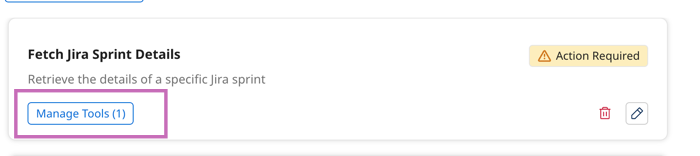
- Select the tool name to open it. The tool is currently in draft status.
- In the tool, select Configuration.
- In the configuration screen, any authentication fields are left empty for you to add to. For example, in an API tool, the API URL indicates which API is being called, and the
<your-api-key>indicates that you need to add your key for the API. - Select Review when finished.
- Click Deploy Tool.
Step 3: Test and deploy the agent
- Navigate to Agents and open the agent draft you are working on.
- In the Test agent window, start conversing with your agent to test it and troubleshoot any issues with tool configuration. The agent trace will indicate if authorization issues occur. Refer to Testing and troubleshooting an agent for troubleshooting tips for tool configuration.
- Select Review.
- Click Deploy Agent. Your team can now interact with the agent in the conversational user interface. Refer to Using AI agents to learn more.
You can view details about your deployed agent without disabling it. However, if you want to edit your agent after deploying it, you must disable the agent first. Agent Designer does not currently offer version control.
Step 4 (Optional): Add agent to Agent step
The Agent step allows you to integrate AI agents from the Agent Control Tower that you create with the Agent Designer directly into your integration process workflows.
You can find the Agent step in the Execute section of the Steps Palette on the Integration Build canvas. After adding it to the canvas, you can choose from the available agents in your Control Tower to configure in the step. Refer to Agent step to learn the basics and Creating a Data Quality Report agent to see how you can use the Agent step in an integration.
