Importing an agent
You can import agents that are shared with you or from the templates gallery in the Agent Garden home page. The agent templates gallery features two sections of agents:
- Templates - ready-to-deploy and configurable agents made by Boomi. Configurable agents usually require you to provide credentials, such as for an API call.
- Marketplace - agents and agent bundles created by Boomi partners and the Boomi community that are available on the Marketplace. The bundles include integrations and other assets you can install and configure in the Boomi Platform.
Refer to Building an agent from a template and Installing Marketplace agents to learn how to import agents from the templates gallery.
You can share agents by exporting two configuration files: a YAML file that contains Profile, Tasks, Instructions, Tools, and Guardrails details, and a PDF file that indicates what you need to configure for the agent. Refer Exporting an agent for more information on how to export agents. Refer Publish AI Agents if you are interested in becoming a Technology Partner and sharing your AI agent on the Marketplace.
The YAML and PDF import files do not contain authentication or credentials for tools. Before deploying the agent in the Agent Garden, you must configure credentials for any tools linked to an agent's instructions. For example, if you want to use a Weather API tool, you need to add your authentication token to the tool configuration. After you configure tools, you must activate them.
Prerequisites
-
Agent Developer role or a custom role with Agent Garden and Agent Create privileges. Refer to User roles and privileges and Agent Garden for more information.
-
YAML file with agent configuration details.
Important considerations
- If an imported agent has MCP tools, those tools display a Stale status until you add authentication credentials.
Import an agent
Follow these steps to import an agent a Boomi account has shared with you.
- Navigate to Agent Garden > Agent Designer.
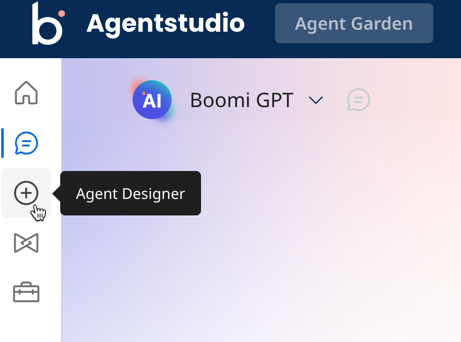
- Select Import Agent.
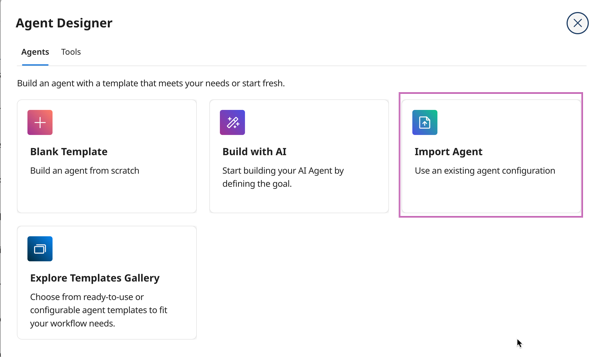
- Click Import File.
- Click Select File and select the YAML file.
- After the upload is complete, click Save and Continue. If the YAML file is not valid or there is missing data, the Agent Designer will indicate which line number needs to be fixed or which tool needs additional details.
- Review the Profile, Tasks, and Guardrails data for the agent. The preview also indicates how many tools will be created. Click Import and Edit to continue.
- The agent editing screen opens. If a tool requires you to configure authentication, the task step shows a red warning icon indicating you need to configure credentials for tools.
- Click Edit Details on the task that needs tool configuration.
- Click the Tools tab.
- The tool is in draft format. Click the tool name link to edit the tool. Before continuing, save any changes you have made to the agent.
- In the Tool configuration screen, if needed, add credentials to your tool.
- Click Deploy Tools.
- Click Deploy.
- Navigate to the Agent Designer and open the agent. Repeat steps 8-13 until all tools are configured.
- Optional: Test your agent in the Test Agent window. Refer to Testing and troubleshooting an agent for more information.
Testing your agent may count against any usage limits.
- Click Deploy Agent.
