Exporting an agent
You can export your agent and share it with another Boomi Platform account. You can only export active agents. The export includes a YAML file (profile, tasks, instructions, tools, and guardrails configuration) and a PDF file for instructions on how users can configure their tool credentials.
Exported agent files do not include authentication credentials for tools. Users can import shared agents into their Agent Garden account and add their own authentication credentials to tools.
There are two ways you can share your agents:
- Share your AI agent as a bundle. In Boomi Labs bundles, you can select any active agents to import into the bundle. The bundles contain the agent's YAML file and PDF with configuration instructions. Refer to Adding an AI agent asset for details.
- Export the agent as a zip file that contains the agent's YAML file and PDF of configuration instructions. Refer to the Export an agent steps in this document for details.
Users can install AI agents directly from the Agent Garden templates gallery in Agentstudio. Refer to Building an agent from a template and Installing Marketplace agents to learn how to import agents from the templates gallery. Refer Publish AI Agents if you are interested in becoming a Technology Partner and sharing your AI agent on the Marketplace.
Prerequisites
-
Agent User role or a custom role with Agent Garden and Agent Create privileges. Refer to User roles and privileges and Agent Garden for more information.
-
An active agent
Export an agent
Follow these steps to export an agent's configuration details (YAML file) and tool setup guide (PDF).
- Navigate to the Agent Garden > Agents.
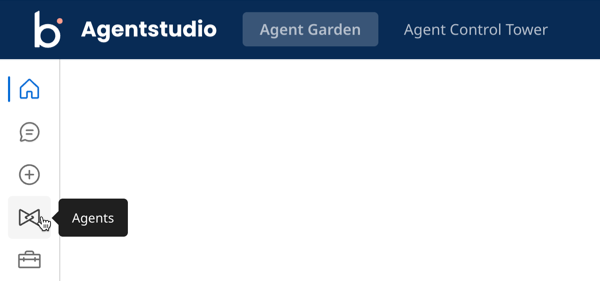
- Next to an active agent, click the Action icon (three dots) and select Export Agent.
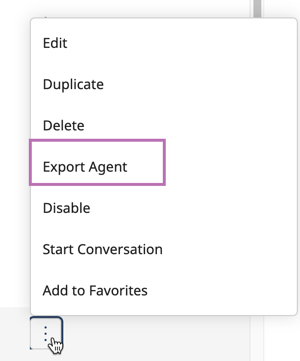
- Click Download to export the agent into a zip file containing:
- A YAML file with metadata about the agent’s configurations (profile, tasks, instructions, tools, and guardrails)
- A PDF containing the agent’s configuration settings. The PDF helps users complete the tool configuration when they import your agent.
Tool authentication information and credentials for tools are not included in the export files. The folder is automatically labeled with the Agent ID.
