Building an agent from a template
You can choose from more than 100 AI agents in the templates gallery to kickstart your agent-building process on the Agent Garden home page. These templates provide inspiration through a variety of examples. After you install a template, review and edit the configuration, including guardrails, to ensure the agent meets your business needs. Refer to Building an agent for more details on building and configuring agent profiles, tasks, and guardrails.
The gallery also includes agent templates from the Boomi Marketplace. Marketplace agents are created by members of the Boomi Community and Technology Partners, giving you access to a growing ecosystem of prebuilt solutions. Refer to Installing a Marketplace agent to learn more. If you are interested in becoming a Technology Partner and sharing your AI agent on the Marketplace, refer Publish AI Agents.
Templates labeled with the Deploy button are ready to use and do not require any user credentials or tool configuration. Templates with the Configure button require you to provide credentials or need additional setup before you can deploy them.
To set up and deploy templates that require configuration:
Step 1: Import the template
- Navigate to the Home page in the Agent Garden.
- Select Explore Templates Gallery.
- Optional: Search for a template using a keyword.
- Click Configure.
Step 2: Configure tools
- Click Edit.
- In Tasks, an exclamation point icon indicates that tools in Tasks need configuration.
- Select Manage Tools in a task that contains an Action Required label.
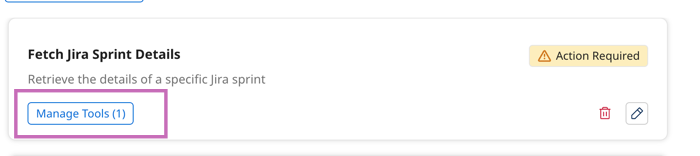
- Select the tool name to open it. The tool is currently in draft status.
- In the tool, select Configuration.
- In the configuration screen, any authentication fields are left empty for you to add to. For example, in an API tool, the API URL indicates which API is being called, and the
<your-api-key>indicates that you need to add your key for the API. - Select Review when finished.
- Click Deploy Tool.
Step 3: Test and deploy the agent
- Navigate to Agents and open the agent draft you are working on.
- In the Test agent window, start conversing with your agent to test it and troubleshoot any issues with tool configuration. The agent trace will indicate if authorization issues occur. Refer to Testing and troubleshooting an agent for troubleshooting tips for tool configuration.
- Select Review.
- Click Deploy Agent. Your team can now interact with the agent in the conversational user interface. Refer to Using AI agents to learn more.
You can view details about your deployed agent without disabling it. However, if you want to edit your agent after deploying it, you must disable the agent first. Agent Designer does not currently offer version control.
Step 4 (Optional): Add agent to Agent step
The Agent step allows you to integrate AI agents from the Agent Control Tower that you create with the Agent Designer directly into your integration process workflows.
You can find the Agent step in the Execute section of the Steps Palette on the Integration Build canvas. After adding it to the canvas, you can choose from the available agents in your Control Tower to configure in the step. Refer to Agent step to learn the basics and Creating a Data Quality Report agent to see how you can use Agent step in an integration.
