Building and deploying agents
An AI agent is an intelligent application designed to perform tasks to achieve specific goals using prompts and available tools, such as APIs and integrations. AI agents streamline business processes and accelerate productivity in your organization. For more information on use cases and benefits, read the Agent Designer overview.
AI agents are software components that have a defined objective and personality that guide their actions and decision-making processes. Refer to About AI agents to learn more about what AI agents are, how they can benefit your organization, and when to create an AI agent.
The Agent Designer lets you define the agent’s personality and reasoning style, attach backend capabilities using tools, and apply guardrails to ensure safe and secure interactions. Throughout the creation process, you can test your agent iteratively and make adjustments to improve its responses and behavior. Refer to Building an agent for a step-by-step tutorial. After deploying your agent, users can interact with it through the conversational interface in the Agent Garden.
Prerequisites
To build, edit, and deploy agents and tools, you must have one of the following roles:
- Agent Garden Administrator
- Agent Garden Developer
- A custom role with privileges (Agent Garden Access, Agent Create, Agent Edit, Agent Feedback Submit, Agent Garden Feedback View)
Read Agent Garden for details on adding roles and setting up custom privileges.
Important considerations
- Agents built in the Agent Designer can respond with text, images, and chart visualizations in the Agent Garden's conversational experience. Image links also appear in agent responses in the Message step from processes using Agent step. Videos are currently not supported.
- If your agent performs only simple tasks, such as sentiment analysis, summarization, and data formatting, turn on the Quick Inference toggle to improve the AI processing speed in the agent's Profile configuration.
- Agent Designer employs a framework that selects the most suitable model for a given function, such as reasoning, summarization, and guardrails. It uses LLMs via Amazon Bedrock's managed service.
Key components
An AI Agent has several components that guide its behavior and functionality. Refer to AI Agent components for details.
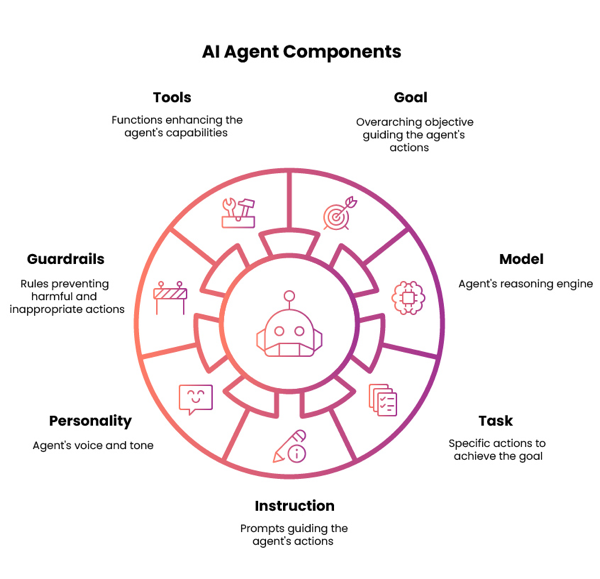
Agent building process
There are four main steps to building agents. Refer to Building an agent, Building an agent from a template, and Installing Marketplace agents to start building agents.
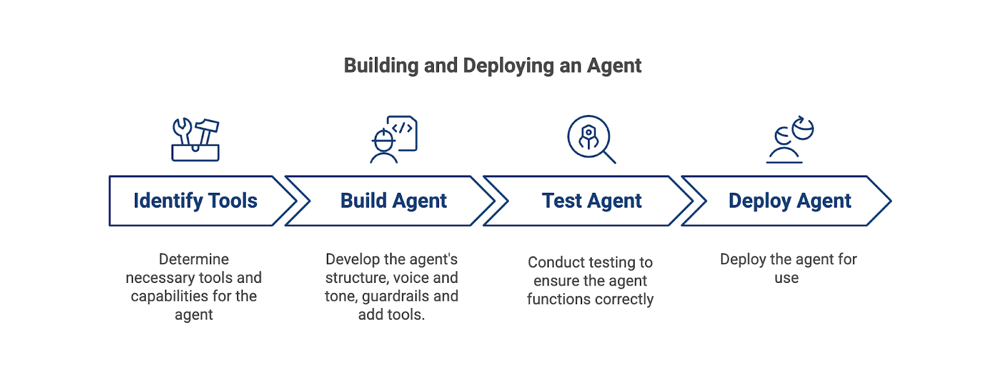
Identify tools
Before building an agent, identify which tools or capabilities the AI agent needs to perform its goal. For example, if the agent’s goal is to provide a weather forecast, you’ll need to create a tool that retrieves weather forecast data from a weather API. After you create a tool, you can attach it to multiple agents you build. Refer to Identifying and adding capabilities to agent to learn about the different tool types available.
Build the agent
After creating tools, you can create your agent in the Agent Designer either manually, from a template, or with AI assistance. Define the agent's goal, tasks, instructions, and attach tools to the tasks the agent performs. Set up guardrails to ensure your agent's responses are safe, compliant, and secure.
Test the agent
Test your agent responses in the Test Agent section available on the right-hand side of the Designer interface after attaching tools and configuring your agent settings. The trace shows you the agent’s reasoning and allows you to identify issues. You can make changes to your agent and test further until your agent is behaving correctly.
Deploy the agent
After testing, deploy your agent to the Agent Garden. After it’s deployed, users can interact with it via the chat interface.
