Boomi Agent Garden provider
The Boomi Agent Garden provider helps connect the Boomi Agent Garden account and the agents created by the Agent Designer to the Agent Control Tower.
Through the Agent Control Tower you will be able to view all the agents within the account, the statuses of the agents as well as monitor them.
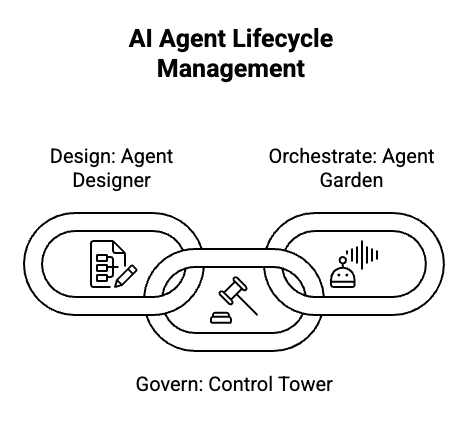
The statuses of a Boomi Garden provider can be:
- Sync enabled: Syncing is enabled between the provider account and Agent Garden.
- Sync disabled: Syncing is disabled between the provider account and Agent Garden.
- Error: When a provider account is not able to establish a connection with the source.
If a provider account has a Error/Disconnected status, you can either acquire a new API token or enable the API token if disabled. If you acquired a new API token, replace the existing token with it in the Boomi Agent Garden provider View Details page. Once done, click Save. This results in the provider account status changing to CONNECTED.
You can connect only one Boomi platform account ID per Agent Control Tower. Incase your account already exists in another Agent Control Tower, during the process of adding an account you will receive an error message with a masked reference of the Control Tower account ID containing the Boomi Platform account ID.
Prerequisites
For Boomi Agent Garden Provider, you must have access to the Administrator role in Boomi Agent Garden. You must also have an Platform API token.
For more information on different kinds of roles, refer to Agent Garden.
Adding an account
Before you begin adding an account ensure you have created and saved your API token. In case you do not have an API token, refer to Creating an API token.
-
Click on the Boomi AI icon in the upper right-hand corner of your platform interface.
-
Click the Boomi Agent Control Tower tab and navigate to Manage Providers.
-
Under Boomi Agent Garden Provider, click Accounts.
-
Click Add Account.
-
On the new screen, fill in the following:
a. Account name: Set an account name of your choice.
b. Account ID: Navigate to Settings > Account Information and copy your account ID.
c. User name: Enter your platform user ID.
d. Platform API token: Generated and saved in your local.
-
Click Add Account.
Once your account is added, it will appear on the Boomi Agent Garden provider landing page.
Click refresh to sync your account pull your agents. Agents connected to this account will appear under the Agents tab and on the Agents Control Tower.
If your currently used API token is disabled or revoked, the account will attempt to sync multiple times, locking you out.
Next Steps: Managing Boomi Agent Garden agents
