Boomi Agent Designer
Boomi Agent Designer is a low-code, user-friendly interface for creating goal-driven generative AI agents tailored to your business needs. It accelerates automation and productivity within your organization by carrying out complex tasks using a combination of natural language and tools like APIs and Boomi integrations. With built-in guardrails, you can seamlessly connect the agents and tools to trusted data and ensure responsible development.
AI agents are software components that have a defined objective and personality that guide their actions and decision-making processes. Refer to About AI agents to learn more about what AI agents are, how they can benefit your organization, and when to create an AI agent. For examples of AI agents, explore the AI agent template gallery and the Boomi Marketplace section on the Agent Garden home page.
The Agent Designer facilitates the Design phase of AI Agent Management, allowing you to create custom AI solutions you can orchestrate in the Agent Garden and govern in the Agent Control Tower.
Benefits
Agent Designer benefits your organization by:
- Accelerating AI agent deployment with an intuitive, low-code interface
- Supporting scalable, reusable agent designs through YAML-based sharing
- Ensuring safe AI interactions with built-in and customizable guardrails
Use cases
The Agent Designer lets your organization automate business workflows, providing solutions that free up resources for more complex, non-repeatable tasks. Refer to Agentic use cases to discover how AI agents can enhance your organization's workflows.
Prerequisites
To create, edit, and deploy agents and tools, you must have one of the following roles:
- Agent Garden Administrator
- Agent Garden Developer
- A custom role with privileges (Agent Garden Access, Agent Create, Agent Edit, Agent Feedback Submit, Agent Garden Feedback View)
Read Agent Garden for details on adding roles and setting up custom privileges.
Important considerations
- Agents built in the Agent Designer can respond with text, images, and chart visualizations in the Agent Garden's conversational experience. Image links also appear in agent responses in the Message step from processes using Agent step. Videos are currently not supported.
- If your agent performs only simple tasks, such as sentiment analysis, summarization, and data formatting, turn on the Quick Inference toggle to improve the AI processing speed in the agent's Profile configuration.
The Boomi Agent Designer employs a framework that selects the most suitable model for a given function, such as reasoning, summarization, and guardrails. It uses LLMs via Amazon Bedrock's managed service.
How do I access Agent Designer?
Agent Designer is included in the Agentstudio Base edition, which is a part of all Boomi Enterprise Platform editions.
You’ll receive a notification when you reach usage limitations. To expand usage or add additional capabilities and functionality, contact your Boomi account representative.
Navigate to the AI icon in the platform, then click Agent Garden to access the Agent Designer, Agents and Tools screens.
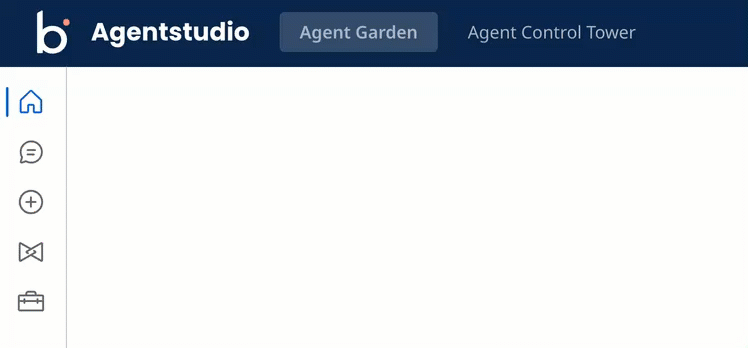
AI agent components
An AI Agent has several components that guide its behavior and functionality.
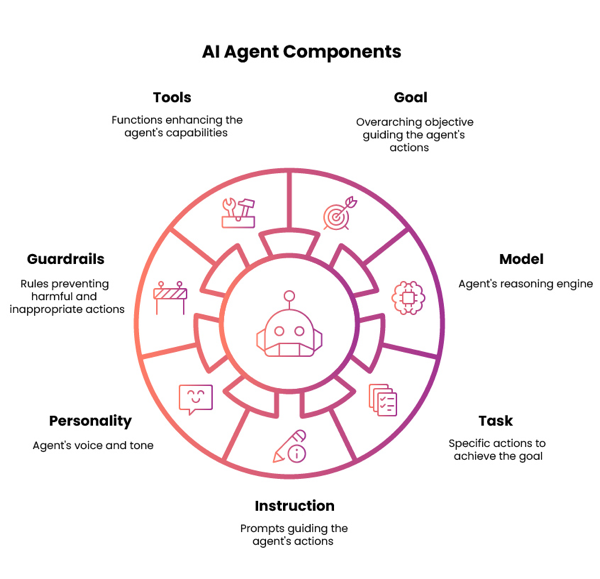
-
Goal - The agent goal is a high-level statement that defines the agent’s overall purpose/objective. It provides context and boundaries for how the agent should behave and what tasks it will support. For example, “Help users retrieve order statuses and create support tickets.”
-
Model - A Large Language Model (LLM) powers an agent's reasoning, allowing it to understand natural language inputs, determine intent and context, and generate output in natural language.
-
Task - Tasks are functional units of work or specific actions the agent performs to achieve its main goal. A task can have one or more tools attached to it. For example, “Fetch pending orders.”
-
Instructions - Instructions are natural language prompts that guide the Large Language Model (LLM) to achieve a task. It influences how the agent interprets user inputs, how the agent responds, and how the agent behaves when performing a task. Instructions can support conditional logic (“if the user does this, do this”) and can prevent unwanted behaviors and responses (“do not do this”). For example, “If the user cannot provide an order ID, offer to search orders by first and last name.”
-
Personality - Personality settings control the agent’s voice and tone as well as the response and reasoning style.
-
Guardrails - Guardrails are filters and controls that manage agent behavior. It prevents unsafe and off-topic responses to ensure an agent performs within your rules and guidelines. Guardrails allow you to define topics you prohibit the agent from discussing and define text and regex filters that trigger and prevent the agent from responding.
-
Tools - Tools are functions that extend an agent’s capabilities and help it achieve results related to a task. For example, an agent could use an API tool to call an API endpoint and retrieve an order status. Refer to Identifying and adding capabilities to agent to learn about the different tool types available.
Agent building process
There are four main steps to building agents. Refer to Building an agent to learn more about how to build agents.
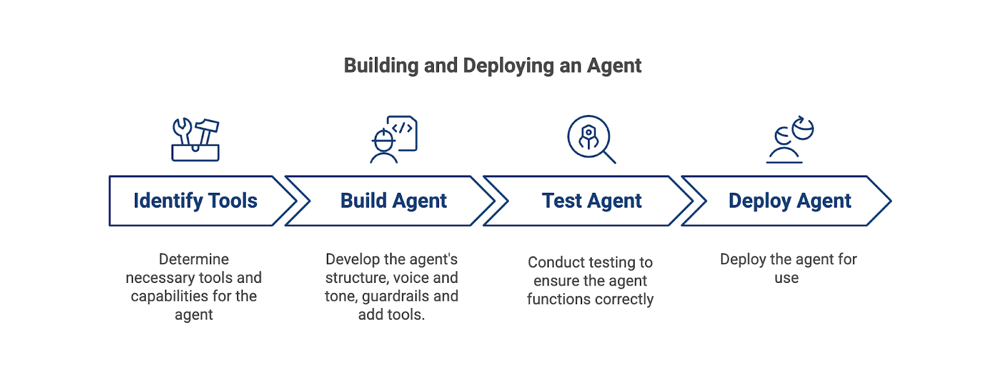
Identify tools
Before building an agent, identify which tools or capabilities the AI agent needs to perform its goal. For example, if the agent’s goal is to provide a weather forecast, you’ll need to create a tool that retrieves weather forecast data from a weather API. After you create a tool, you can attach it to multiple agents you build.
Build the agent
After creating tools, you can create your agent in the Agent Designer either manually, from a template, or with AI assistance. Define the agent's goal, tasks, instructions, and attach tools to the tasks the agent performs. Set up guardrails to ensure your agent's responses are safe, compliant, and secure.
Test the agent
Test your agent responses in the Test Agent section available on the right-hand side of the Designer interface after attaching tools and configuring your agent settings. The trace shows you the agent’s reasoning and allows you to identify issues. You can make changes to your agent and test further until your agent is behaving correctly.
Deploy the agent
After testing, deploy your agent to the Agent Garden. After it’s deployed, users can interact with it via the chat interface.
MCP (Model Context Protocol) support
Create agents that can discover and invoke external tools using MCP, enabling seamless integration, consistent interoperability, and scalable automation across diverse systems. Explore the following topics to learn more:
