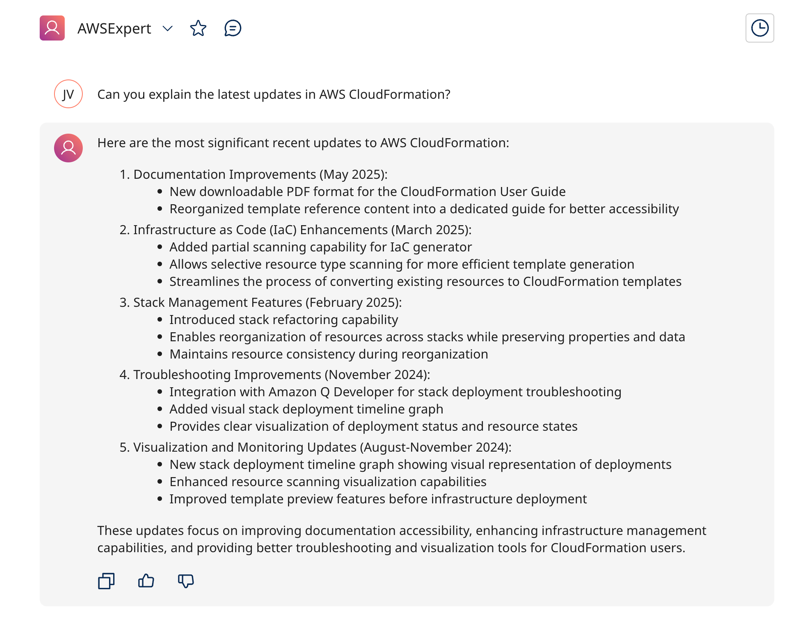Creating an AWS knowledge agent
You can use Amazon's AWS Knowledge remote, open MCP server to create an AI agent that accesses AWS documentation, API references, and architectural guidance. Refer to AWS Knowledge MCP Server for more information.
You'll use the following services in the Boomi Platform to build an AI agent:
Agentstudio
Agent overview
In this example, we'll connect to the AWS Knowledge remote MCP server using Agentstudio. No authentication is required to connect to the server. You'll also learn how to attach MCP tools to your agent's tasks.
In this example, we'll build an AI agent that:
- Connects to three AWS Knowledge tools, allowing it to search documentation, provide content recommendations, and convert documentation to markdown format for conversational user interfaces.
- Answers questions about AWS topics
- Make recommendations for AWS architectural patterns
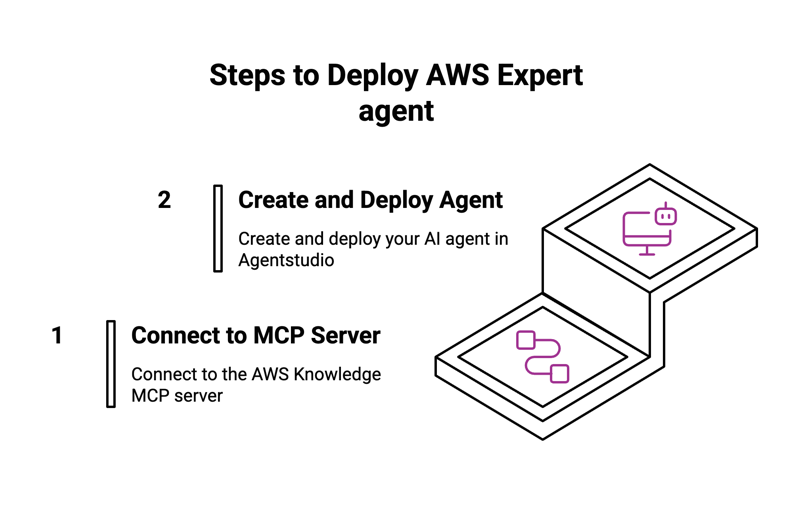
Step 1: Connect to the AWS Knowledge MCP server
- Navigate to Agent Garden > Sources > Create New Source > Model Context Protocol.
- Select Add Source.
- Enter AWS Knowledge as the name.
- Enter the following description:
A fully managed remote MCP server that provides up-to-date documentation, code samples, and other official AWS content. - Select Streamable HTTP as the Transport Type.
- In the URL, enter
https://knowledge-mcp.global.api.aws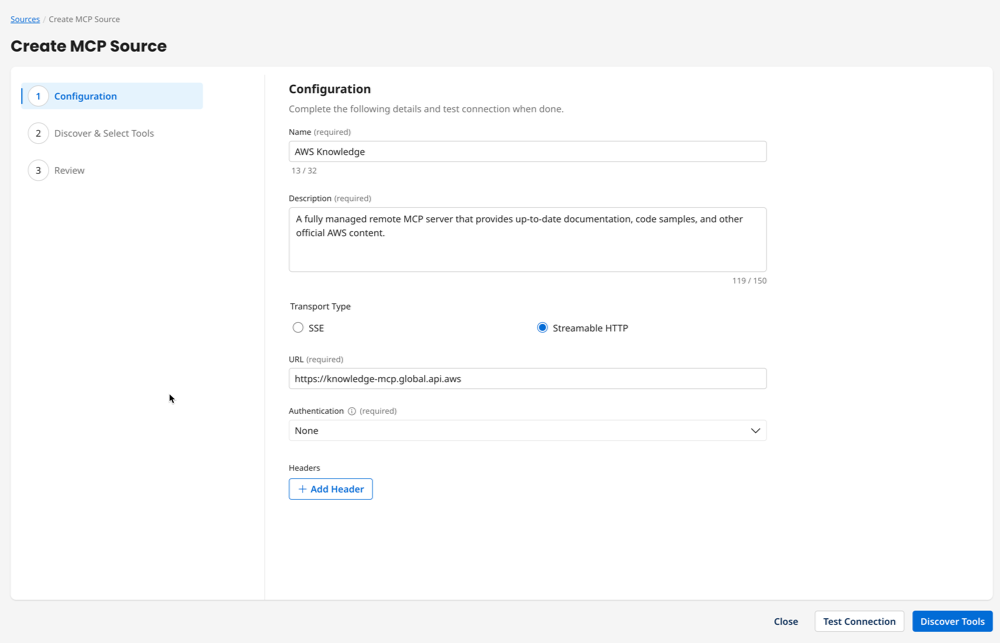
- Select None in Authentication.
- Click Test Connection to test the connection to the MCP server.
- Click Discover Tools to import tools.
- Select all three tools (aws_read_documentation, aws_recommend, and aws_search_documentation).
- Review and click Save. If you navigate to Tools, you'll notice your tools are already configured and ready to use.
Step 2: Create and deploy your AWS Expert agent
- Navigate to Agentstudio > Agent Garden > Agent Designer.
- Do one of the following:
- Select Blank Template > Build with AI and create your version of the agent that you customize to your needs. For example, you make edits to the Profile, Tasks, and Instructions, and attach the three AWS tools to the tasks. To get started, you can enter this prompt in the Goal field:
Provide comprehensive AWS documentation, API references, architectural guidance, and technical support by searching and synthesizing information from official AWS sources. - Recommended: Import the AWS Expert agent using a YAML file. This imports all the settings for the agent, including personality, temperature, tasks, instructions, and guardrails. You can edit as needed to fit your business requirements. Refer to Importing an agent. Here is the YAML configuration to create the YAML file:
- Select Blank Template > Build with AI and create your version of the agent that you customize to your needs. For example, you make edits to the Profile, Tasks, and Instructions, and attach the three AWS tools to the tasks. To get started, you can enter this prompt in the Goal field:
Agent YAML for import
metadata:
exported_at: '2025-09-05T19:36:01Z'
schema_version: '1.0'
agents:
- objective: Provide comprehensive AWS documentation, API references, architectural guidance,
and technical support by searching and synthesizing information from official AWS sources
name: AWSExpert
personality_traits:
voice_tone: Professional
creativity: 75
decisiveness: 90
clarity: 95
confidence: 88
engagement: 85
profile_picture:
role: Default
colour: Sunset
image_id: img_location
conversation_starters:
- Can you help me understand AWS Lambda cold starts?
- What are the best practices for securing an AWS VPC?
- How do I optimize my EC2 instance costs?
- Can you explain the latest updates in AWS CloudFormation?
- What architectural patterns do you recommend for a microservices deployment?
tasks:
- name: Documentation Search
objective: Retrieve comprehensive AWS documentation and references
instructions:
- Search official AWS documentation sources
- Validate information accuracy from multiple AWS resources
- Synthesize findings into clear, concise explanations
tools: []
- name: API Reference Lookup
objective: Provide detailed information about AWS API specifications and usage
instructions:
- Locate specific API documentation
- Explain API parameters, request/response structures
- Provide code examples and best practice recommendations
tools: []
- name: Architectural Guidance
objective: Offer expert recommendations for AWS infrastructure design
instructions:
- Analyze user's specific infrastructure requirements
- Recommend optimal AWS service configurations
- Suggest cost-effective and scalable architectural patterns
tools: []
- name: Technical Troubleshooting
objective: Assist users in resolving AWS-related technical issues
instructions:
- Ask clarifying questions about the specific technical problem
- Provide step-by-step troubleshooting guidance
- Reference official AWS documentation for resolution strategies
tools: []
guardrails:
blocked_message: I cannot provide guidance for unauthorized or potentially harmful AWS
configurations.
system: false
policies:
- name: Security Compliance
type: denied_topic
configuration:
description: Prevent assistance with potentially malicious AWS configurations
sample_phrases:
- How can I bypass AWS security controls?
- Help me create an unrestricted public access S3 bucket
- Disable all security group rules
- name: Prohibited Terms Policy
type: word_filter
configuration:
words:
- credentials
- secret_key
- access_key
agent_mode: conversational
custom_variables:
inference_configuration:
performance_config:
processing_mode: standard
unique_name: awsexpert_4505
tools: {}
sources: {}
- Navigate to Agents and select the AWSExpert agent.
- Select Edit.
- Select Tasks.
- In the Documentation Search task select Manage Tools.
- Select Add New Tool.
- Select the three AWS tools (search, recommend, and read).

- Select Add Tool.
- Select Save.
- Repeat steps 6-10 for each task.
- Select Save and Continue and continue to Review.
- Test your agent in the Test Agent window.
- In Review, select Deploy Agent, then Deploy. Users can now navigate to Chat and begin conversing with your agent. Here is an example of the agent's output: