Resolving matching issues for a quarantined entity
During the maintenance phase of a Boomi DataHub, a common quarantine management task is resolving matching errors arising from the application of match rules. Administrator can resolve matching errors if the cause of the quarantine is due to either or both of the following:
-
The entity matches one or more golden records that have already been linked to an entity in the originating source system and is therefore a possible duplicate.
-
The entity matches multiple golden records that are not yet linked to an entity in the originating source system.
Before you begin
Resolving matching issues is not available if one or more of the following conditions is true:
-
The user does not have a role with the Match Quarantine entitlement.
-
A matching error was not the reason for the quarantining of the entity.
-
The entity was quarantined as a possible duplicate but there are no longer any matching golden records. (In this case an informational message to this effect appears below between the additional quarantine entry metadata and the tabs.)
Masked values are visible if you have one of the following user permissions:
- MDM - Privileged Data Steward role
- MDM - Administrator role
- MDM - Reveal Masked Data privilege
- MDM - Data Steward role or (MDM - Stewardship privilege) and the Reveal Masked Data Hub entitlement (available with the Advanced Security feature)
Procedure
-
Select Stewardship > Quarantine.
-
In the repository/domain list, select the domain.
The quarantine entry list appears.
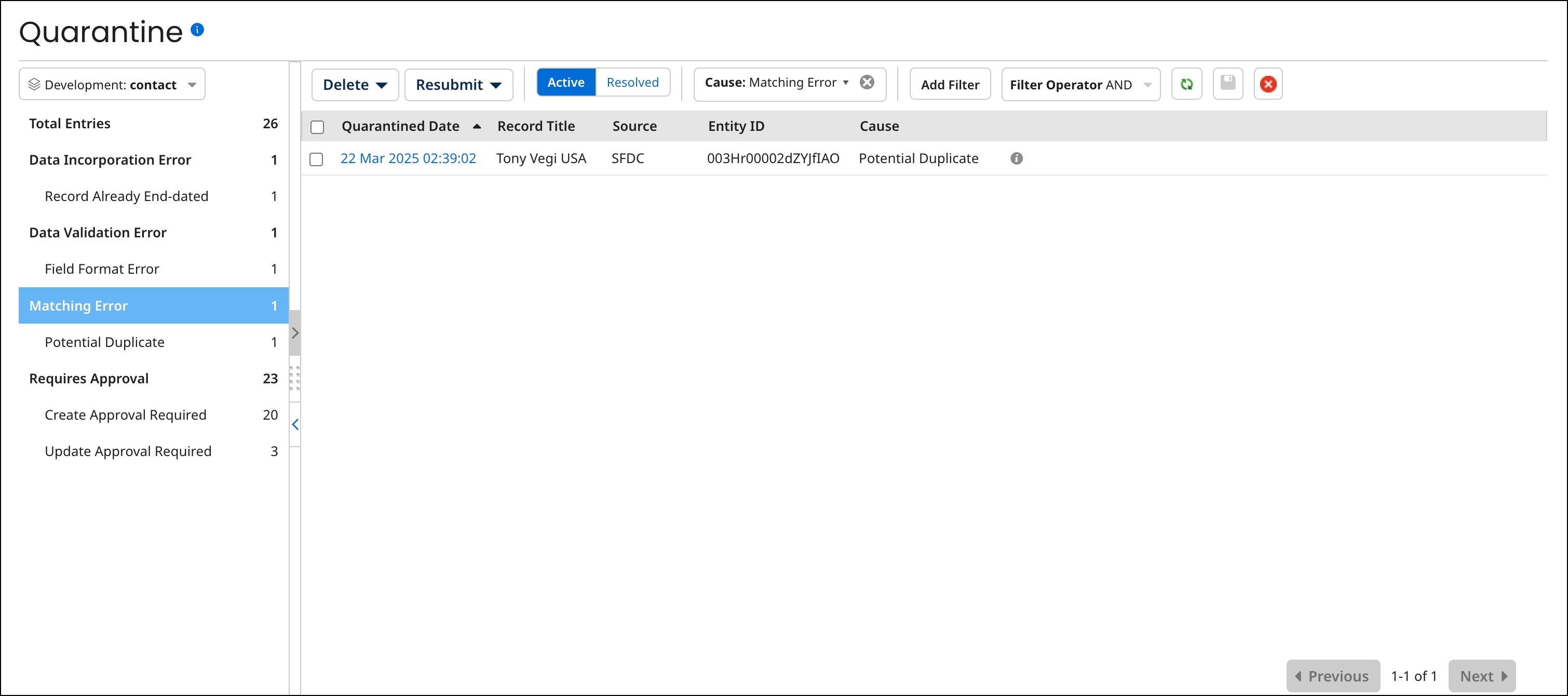
-
In the list, click the Quarantined Date for the quarantined entity.
The quarantine entry details appears.
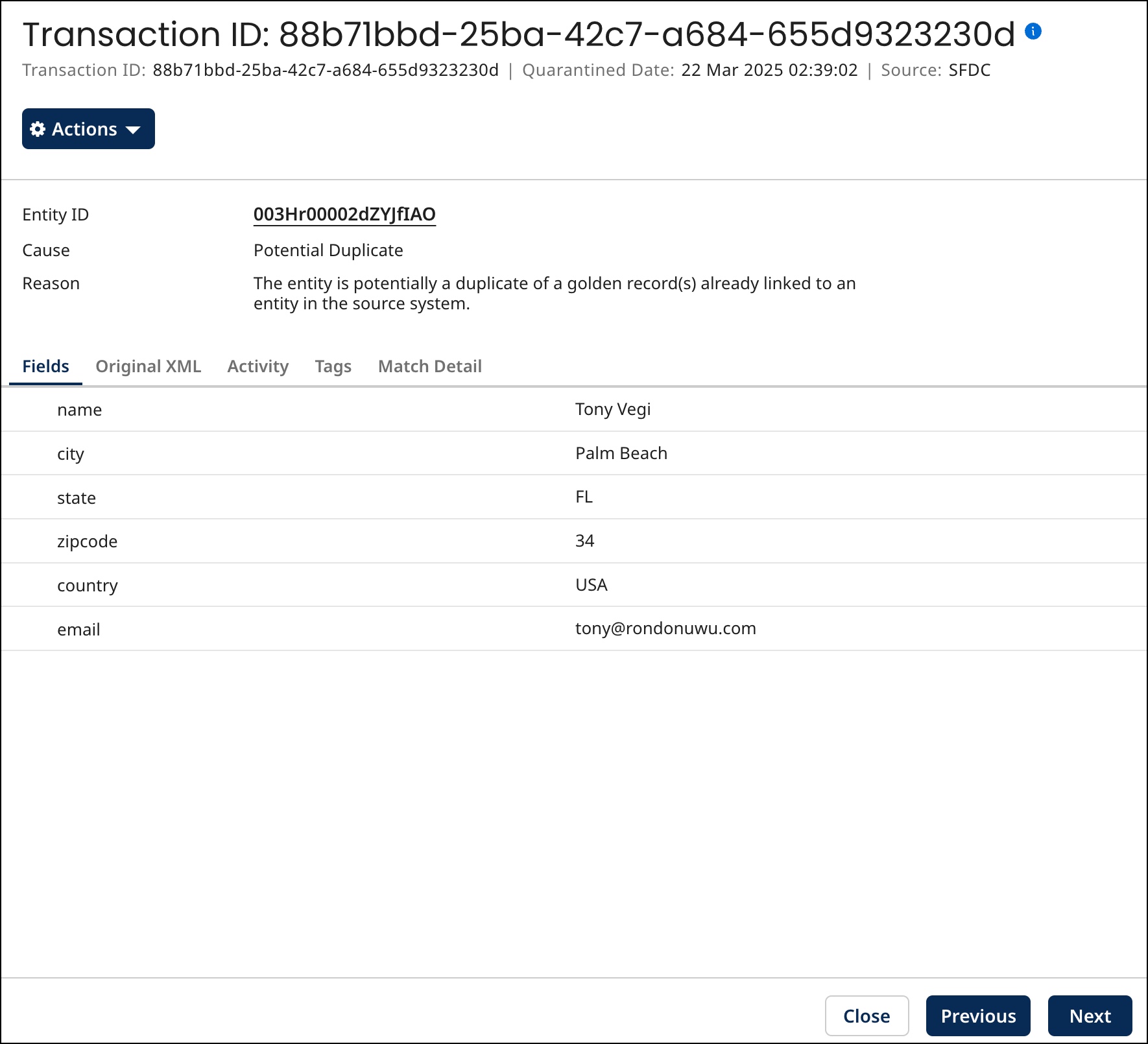
-
In the
Actions menu, select Match.
The Resolve Matching Issues wizard opens.
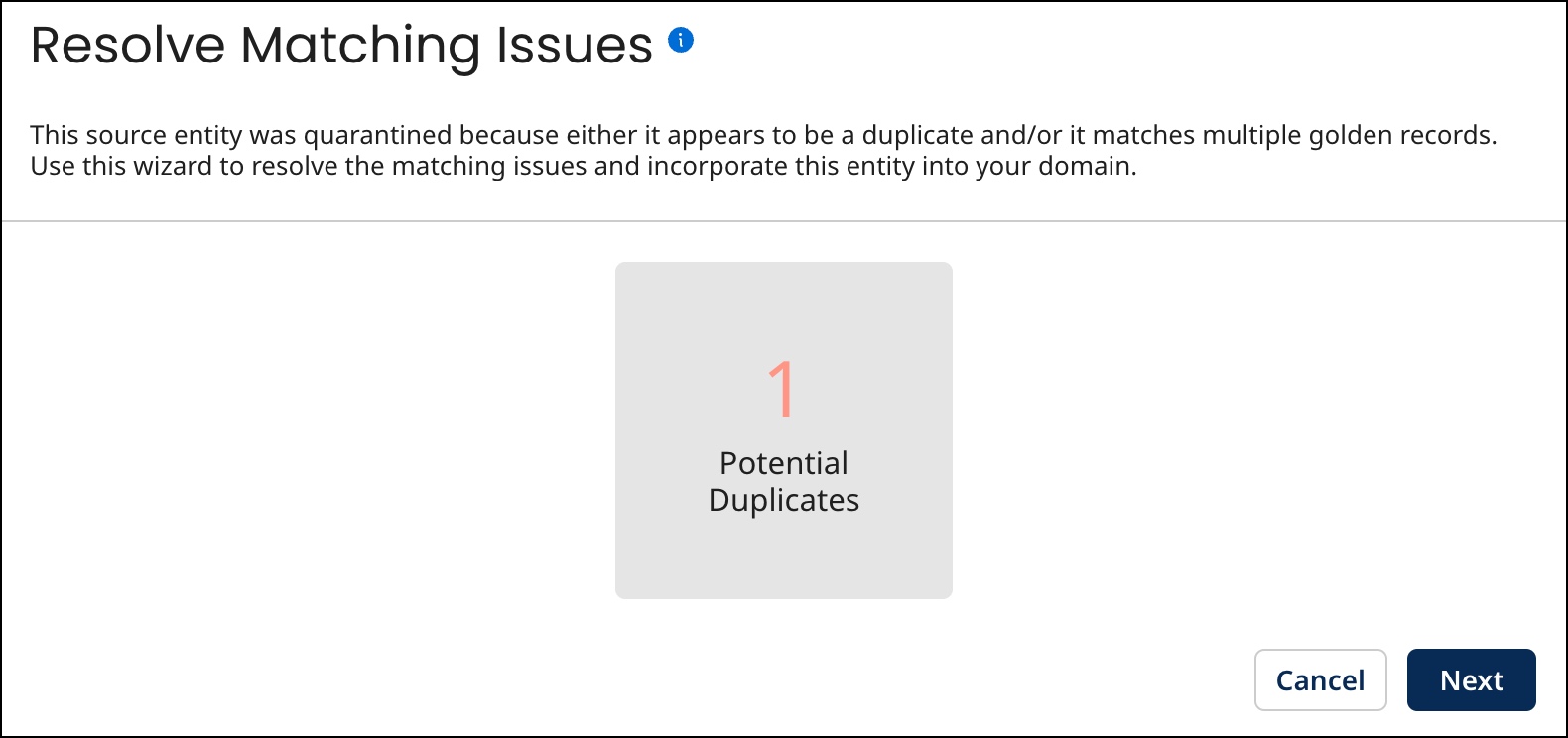
-
Click Next.
-
If the quarantined entity is a potential duplicate of existing golden records, the wizard advances to the Potential Duplicates screen — continue with step 6.
-
Otherwise, multiple golden records are eligible matches for the quarantined entity so the wizard advances to the Choose a Match screen — skip to step 11.
-
-
In the Potential Duplicates screen, click the arrow icons to navigate between golden records for which the quarantined entity is a potential duplicate and for each presented golden record, compare the golden record fields with the entity’s fields.
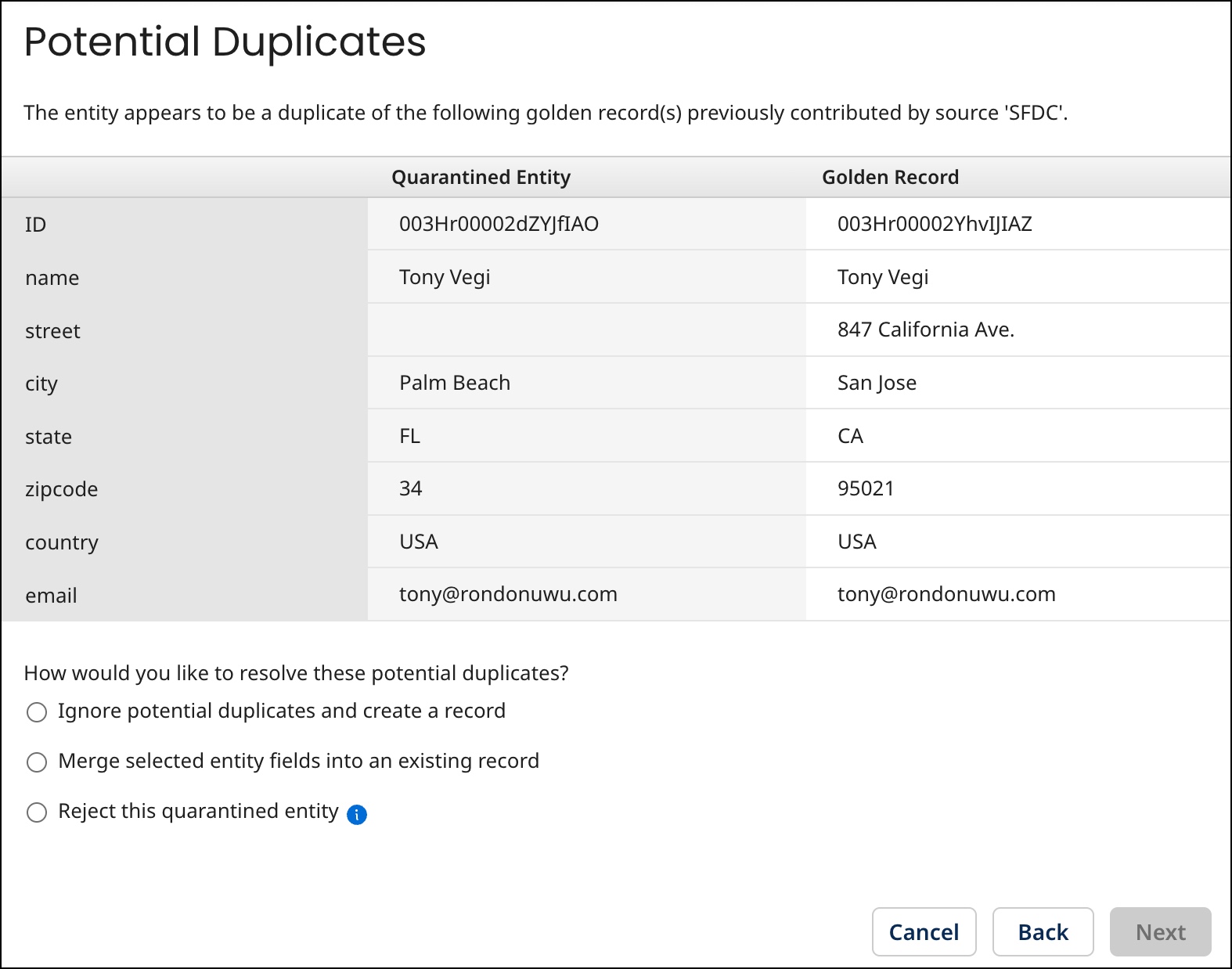
-
Do one of the following:
-
To mark the entity as eligible for incorporation into the domain as a new golden record despite the entity being a potential duplicate, select Ignore potential duplicates and create a record.
-
To indicate you want to selectively merge fields from the entity into a matching golden record, select Merge selected entity fields into an existing record, navigate to the golden record, and select Selectively merge fields into this record. Selecting the ID field for merging causes the chosen golden record to be unlinked from its current source entity and linked to the quarantined entity. Entire collections can be selected for merging. However, individual collection items cannot be selected for merging. ields whose values are the same as in the golden record also cannot be selected for merging.
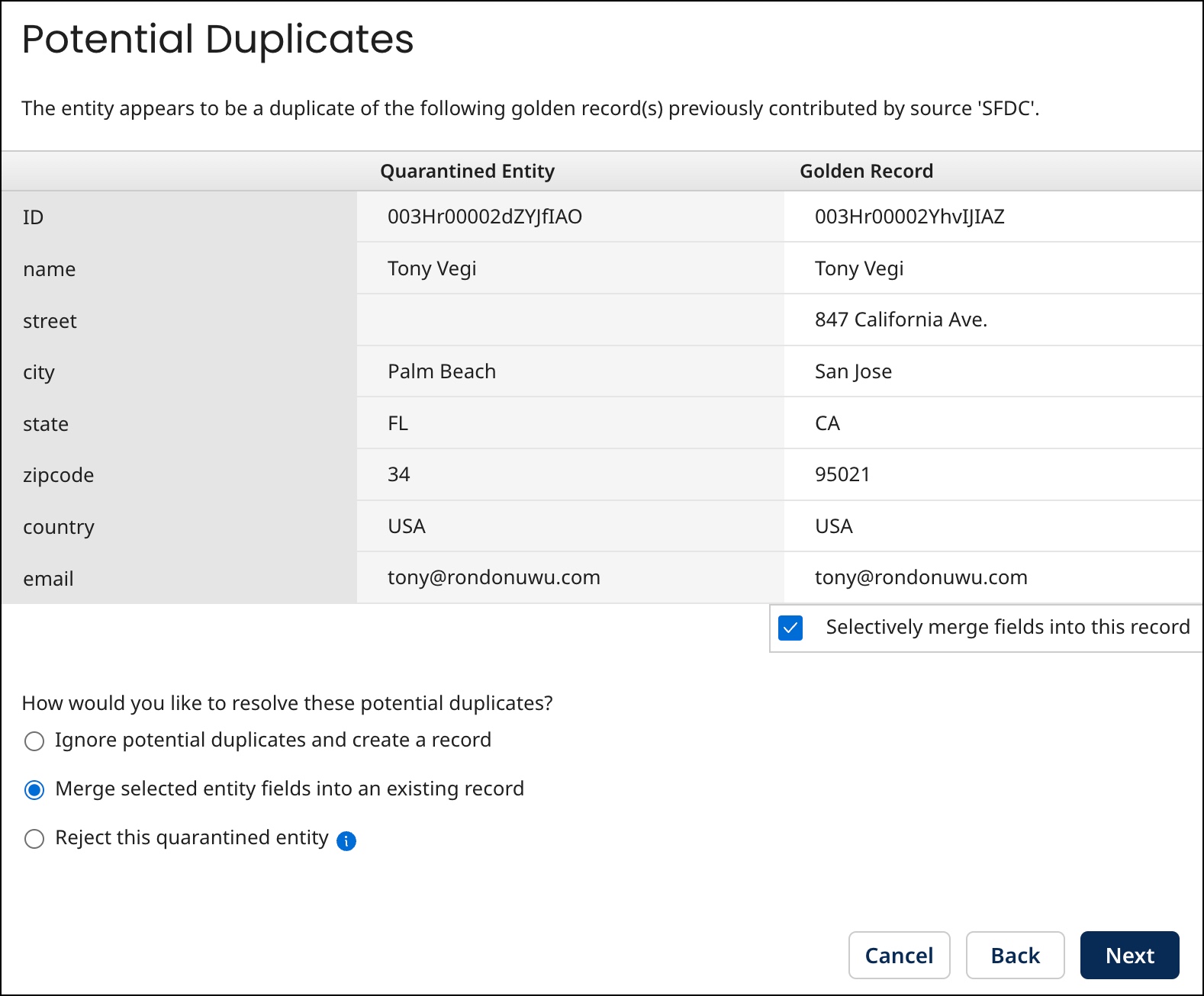
-
To indicate you want to reject the entity, select Reject this quarantined entity.
-
-
To advance to the next screen, click Next
-
If you selected the option to selectively merge fields, the wizard advances to the Selectively Merge Fields screen— continue with step 9.
-
If you selected the option to mark the entity as eligible for incorporation but multiple golden records are eligible matches for the entity, the wizard advances to the Choose a Match screen — skip to step 11.
-
Otherwise, the wizard advances to the Matching Conflicts Resolved screen — skip to step 14.
-
-
In the Selectively Merge Fields screen, select the check box for each entity field whose value you want to be merged into the golden record you selected in step 7.
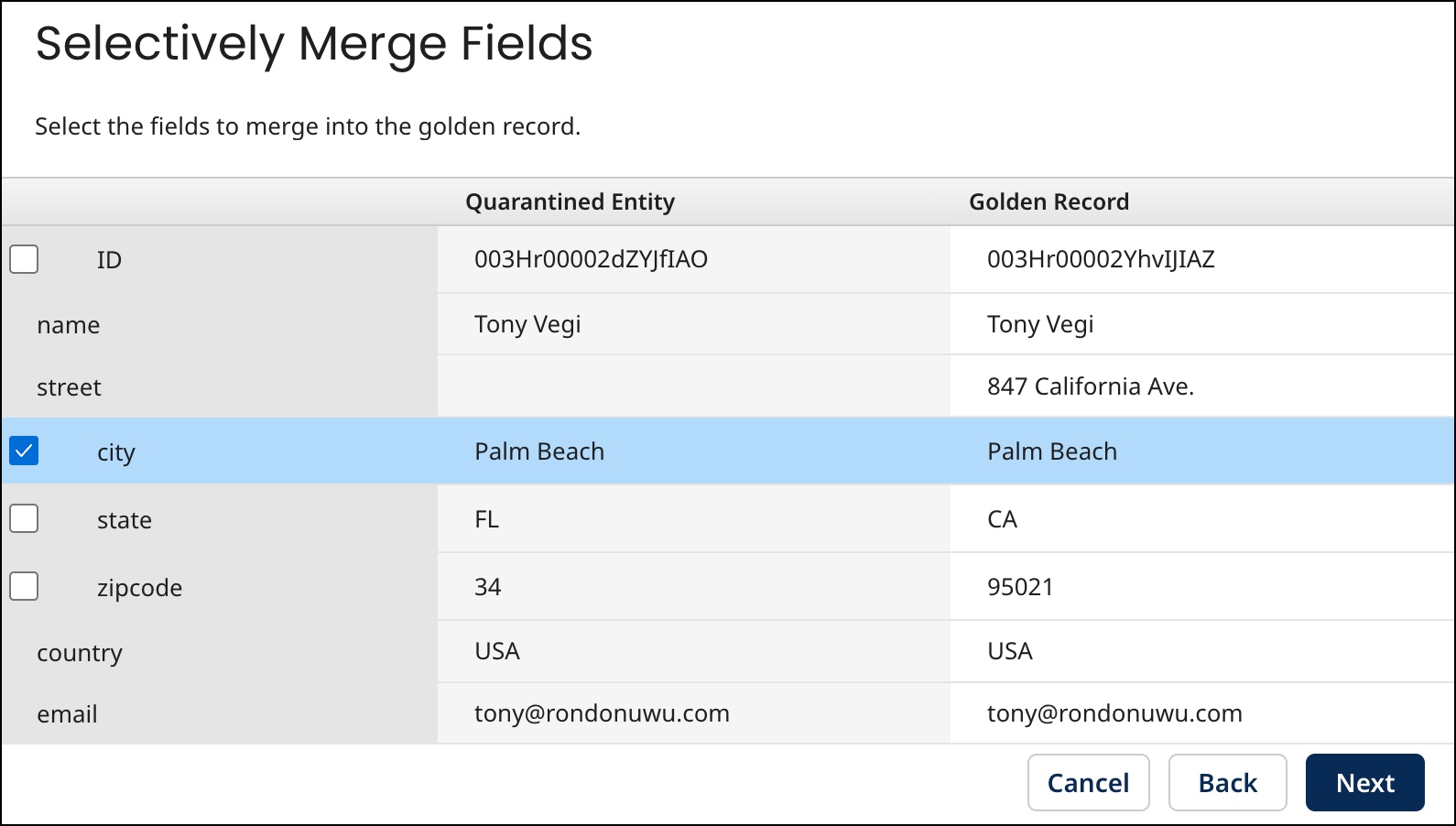
-
To advance to the Matching Conflicts Resolved screen, click Next — skip to step 14.
-
In the Choose a Match screen, click the arrow icons to navigate between eligible matching golden records and for each eligible match, compare the golden record fields with the entity’s fields.
-
When the golden record you want to link with the source entity is presented, select Choose.
-
To advance to the Matching Conflicts Resolved screen, click Next.
-
In the Matching Conflicts Resolved screen, review the summary of the pending resolution of the quarantined entity.
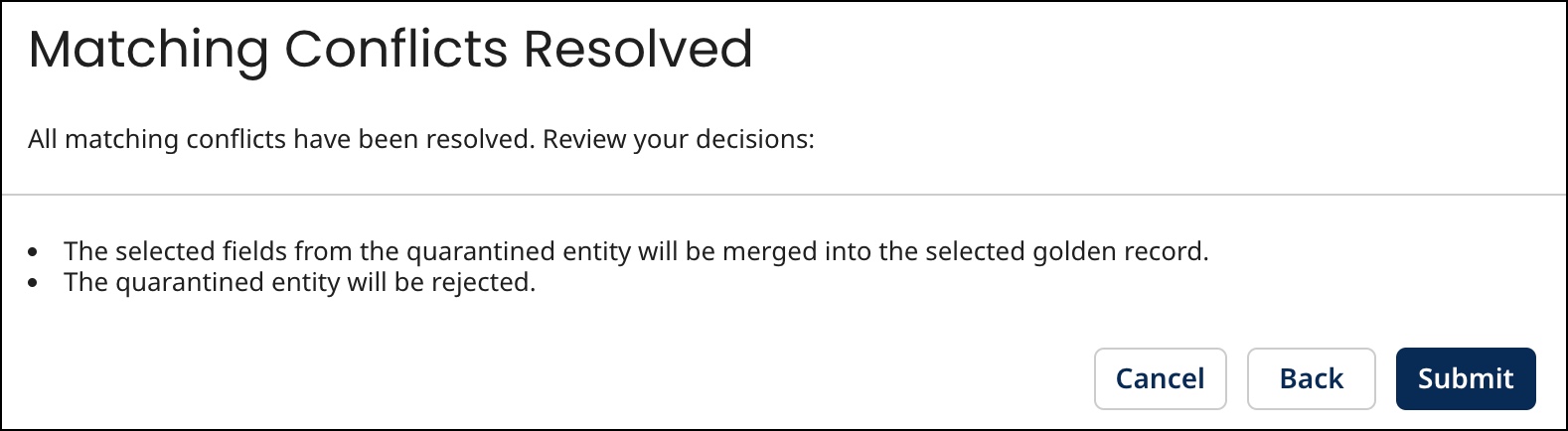
-
To initiate the attempt to incorporate the entity, click Submit.
-
If, in the Potential Duplicates screen, you marked the entity as eligible for incoporation into the domain as a new golden record despite the entity being a potential duplicate, the repository attempts to incorporate the entity.
-
If, in the Selectively Merge Fields screen, you selected fields from the entity to merge into the golden record you selected in the Potential Duplicates screen, the repository attempts to update the golden record and propagates an update request specifying a Reject Contributed Entity operation on the channel of the contributing source.
-
If, in the Potential Duplicates screen, you indicated you wanted to reject the entity, the repository propagates an update request specifying a Reject Contributed Entity operation on the channel of the contributing source.
-
If, in the Choose a Match screen, you chose a golden record to link to the source entity, the repository attempts to create the link.
-
Next steps
The quarantine entry remains in the list, even if the entity is successfully incorporated, until you close the detail view by clicking Close or clicking elsewhere in the Quarantine page. The list is then updated. If the entity was not incorporated, there will be a new quarantine entry for it.
Before you close the detail view, though, you can click Previous and Next
to navigate to detail for other entries and individually resolve them.
