Viewing a selected version of a model
You can view any version of a model, current or previous, to see when and how the model changed or to determine which version to deploy. You can also roll back or roll forward deployments to different published versions.
When an end-dated golden record is purged from the Golden Records page, the quarantine entries count can take more than a minute to update.
Procedure
-
Do one of the following:
-
Navigate to a page for any repository to which the model is deployed, and in the domains summary list, click the domain model’s version number.
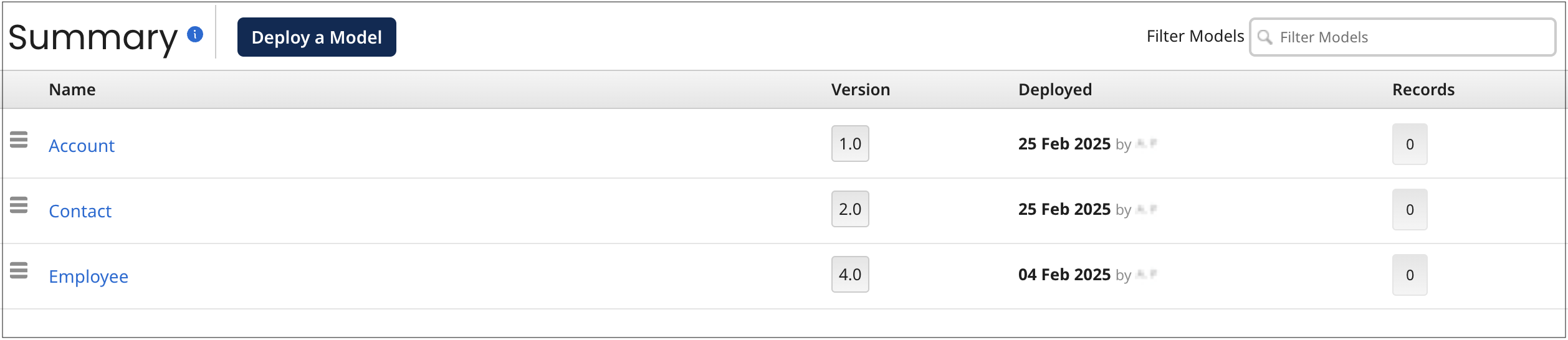
-
In the Models page, in the gear icon
menu for the model, select View Publication History.
-
In the Models page, click the number of the most recently published version. You can drag the
icon in the view border to adjust the width of the view.
In each case, the Model Publication History view opens.
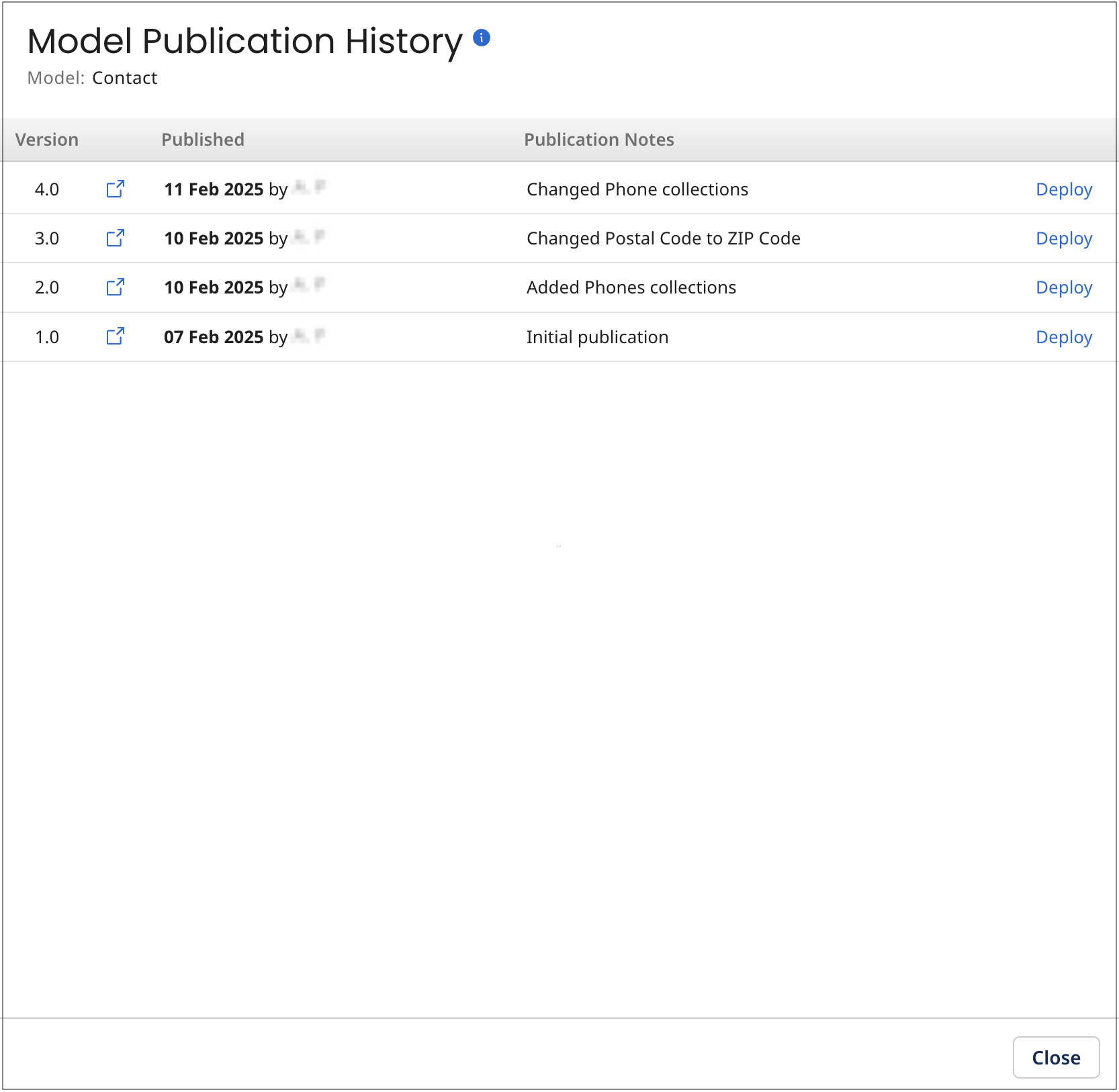
-
-
In the versions summary list entry for the version you want to view, click
View this version of the model. The model page opens, read-only, in a separate browser tab or window.
-
Optional: You can click the Deploy link to open the Deploy Model dialog, which allows you to deploy a different version of the model than the one currently deployed.
The Deploy link will appear only if you have the necessary privileges: MDM - View Repositories and MDM - Model Deployment. Additionally, if you access the view from a repository page, you won’t be able to see the Deploy link for the currently deployed version in that repository.
