Sharing a model with an account group
Account groups help you manage resources between your primary Boomi Enterprise Platform account and multiple sub-accounts. For example, you may be a Boomi partner with multiple customer sub-accounts in your account groups. You can share a published model with your customer accounts so they can use it as a template. Read Account Group settings and Account groups example for information on the use case for account groups.
Prerequisites
- Administrator privileges
- Account groups enabled on the Boomi Enterprise Platform. Contact your Boomi account representative for more information to enable Account Groups
- Published model. You can only share published models
Before you begin
You can share models from your primary Boomi account with your connected sub-accounts. If you want to share with only specific accounts, create an account group and add accounts to it. Otherwise, add the account to the All Accounts group. Read Adding an account group and Adding an account to an account group to learn more.
Procedure
-
Select Settings > Account Groups.
-
Do one of the following:
- Select your account group that contains specific accounts.
- Select All Accounts.
-
If the accounts are listed in the group, proceed to step 4. Otherwise, click the plus icon and search for the account you want to add.
-
Select the Resources tab.
-
In the Resources tab, scroll to the bottom of the screen and click the plus icon next to the Master Data Hub Models section.
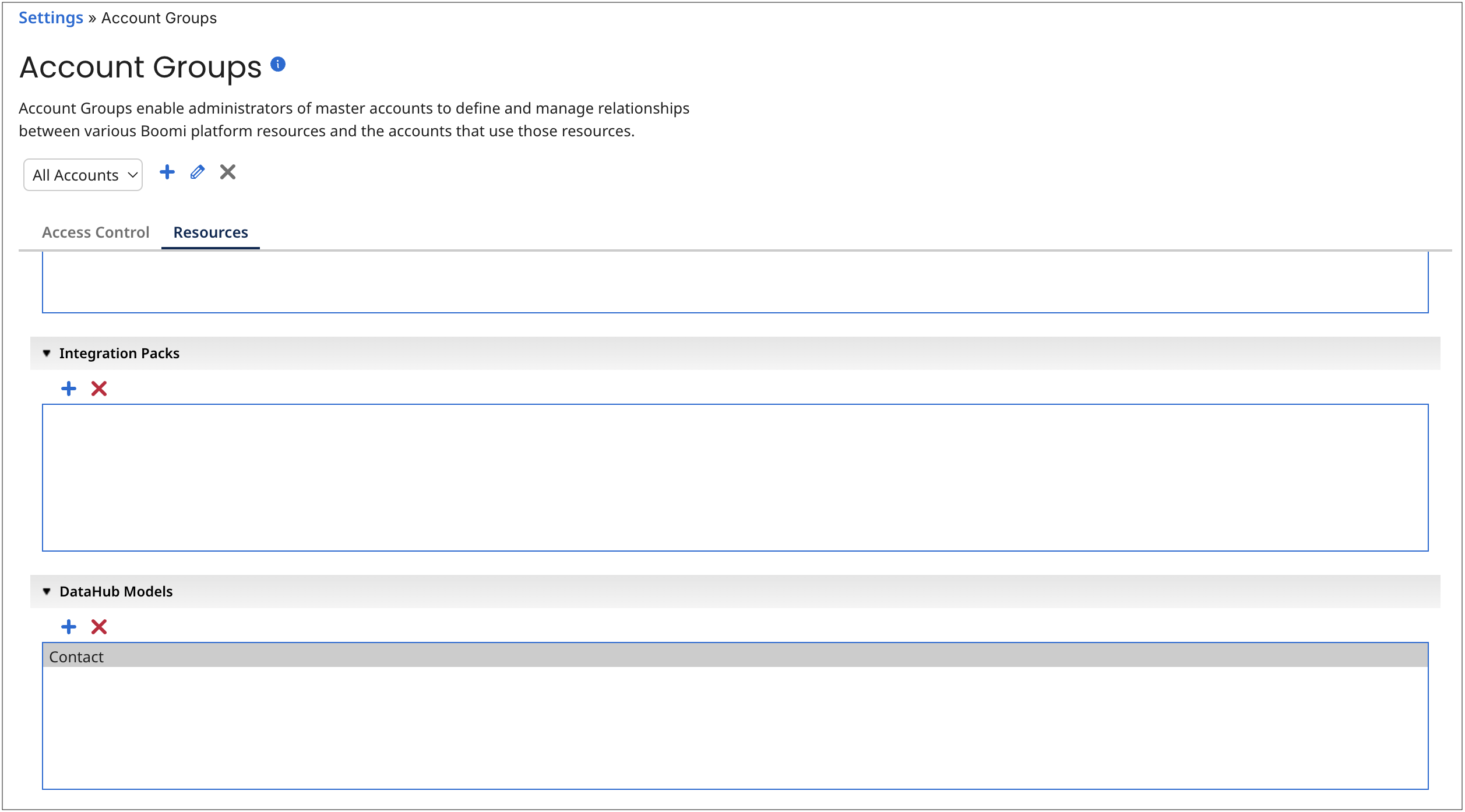
-
Select the model you want to share.
-
Click OK. To switch back to the Boomi DataHub service, select Boomi DataHub in the Boomi services menu.
