Modifying the properties of a field group
You can modify the properties of a field group in response to changes in requirements.
Procedure
-
In the Fields tab, click the field group name.
The Modify Field Group Properties dialog appears and takes focus.
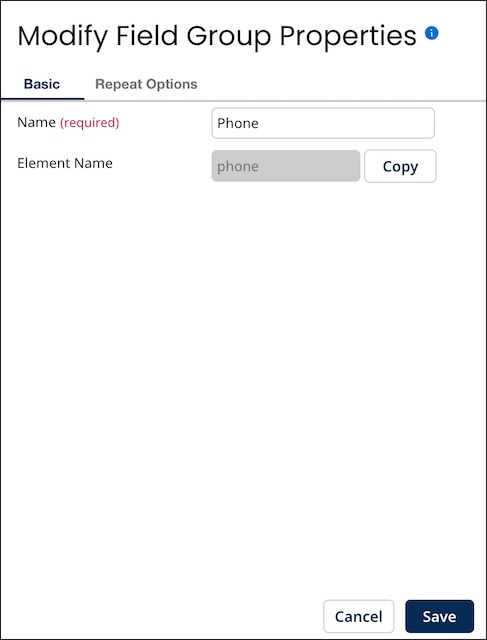
-
Type the new name in the Name field.
-
To change the field group’s repeat options, select the Repeat Options tab and do the following. Otherwise, skip to step 4.
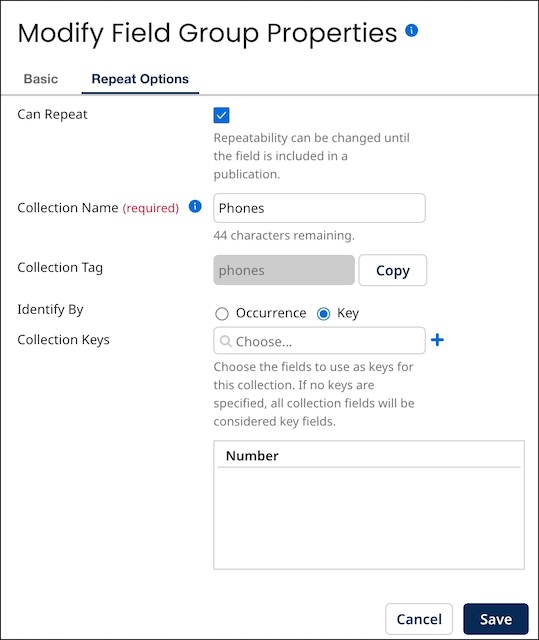
-
To make the field group repeatable, select Can Repeat. Otherwise, clear it and skip to step 4.
-
To set or change the collection name, in the Collection Name field, type the new collection name.
-
To set or change the method by which collection items in incoming entities are matched with collection items in golden records, select the desired Identify By option:
-
To enable matching based on order of occurrence, select Occurrence.
-
To enable matching by value, select Key.
-
-
If Identify By is set to Key, to create or edit the key fields list, do the following.
-
To add a key field, click the Collection Keys field, select the field in the chooser and click
Add a key field.
-
To remove a key field, click
Delete this value adjacent to the field in the list.
If you do not explicitly select key fields, all of the field group’s fields are designated as keys.
-
-
-
Click Save.
The dialog closes, and the list entry for the field group updates to reflect the change.
