Adding a Integration process call data quality step
When a Integration process call data quality step in a model is applied, it requests execution of a Integration Hub listener process to validate and/or enrich incoming entity data. The process may use any of a wide variety of methods — for example, comparing the entity data to a database record or sending the entity data to a third-party data quality service for which a Integration connector exists.
Procedure
-
In the Integration Build page, build the process.
-
In the Integration Deploy page, deploy the process to the repository to which the model is or will be deployed.
A process must have a Listener connector operation set as its starting step to be available for selection. Additionally, the chosen process must be deployed to the same repository as the model and should return results in the form of documents.
You can defer this step until after you actually add the data quality step to the model (steps 3–12).
-
In the Boomi DataHub Data Quality Steps tab, click Add a Data Quality Step or Add Your First Data Quality Step.
The Available Data Quality Services dialog appears and takes focus.
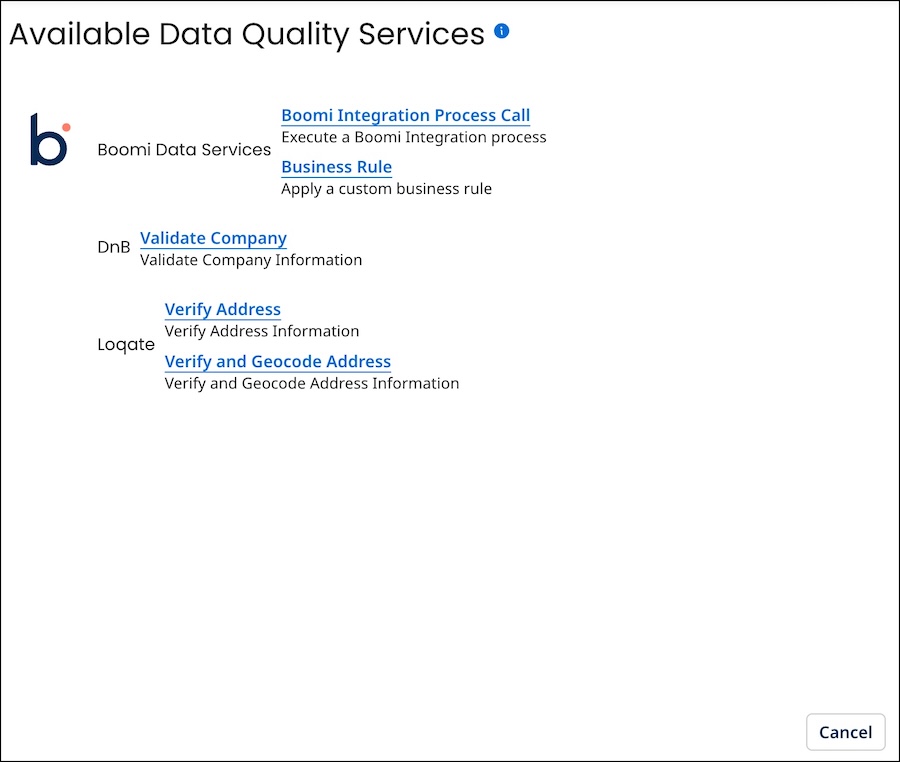
-
Click Process Call.
The Data Quality Step wizard opens to the Integration Process Call screen.
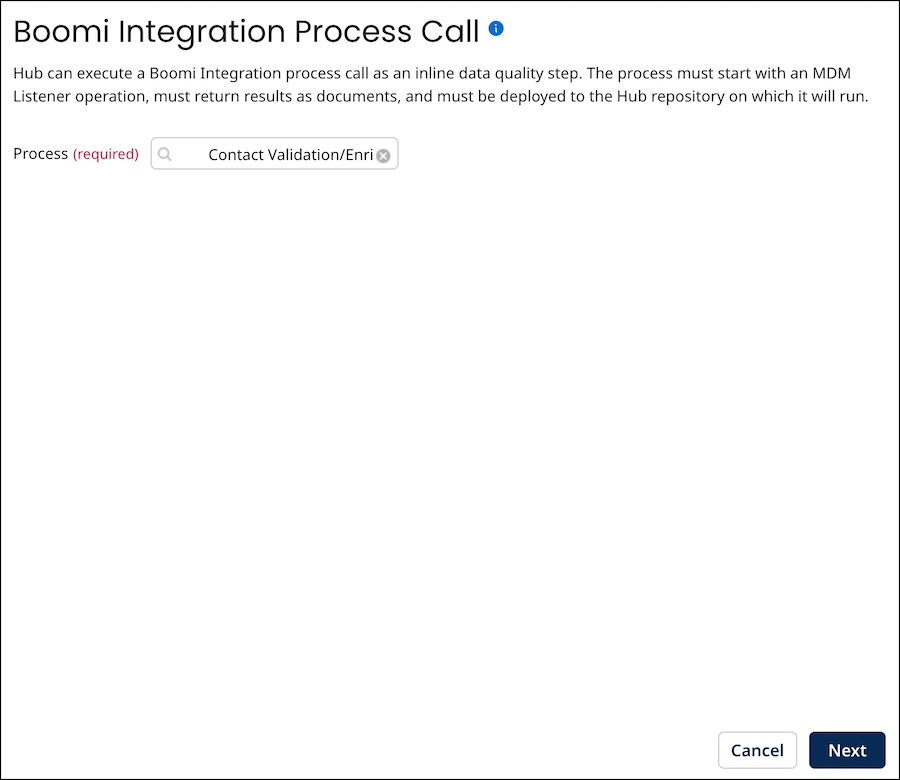
-
In the Process list, select the process.
-
Click Next.
The wizard advances to the Set Step Condition — Contributing Source screen.
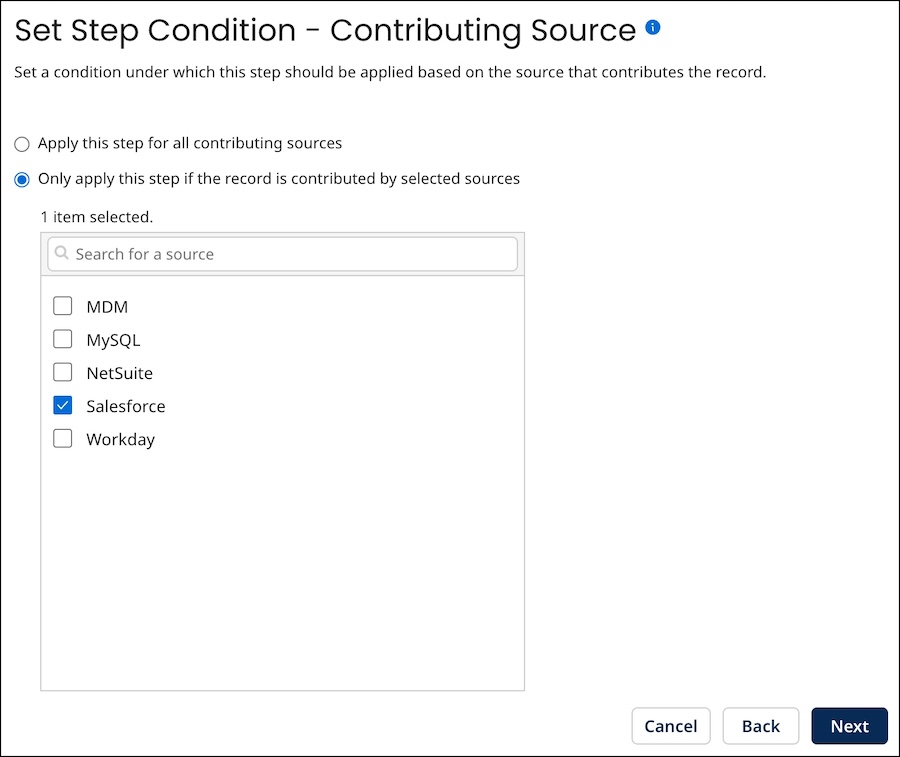
-
To configure the data quality step for the source contributing to the records, you can select one of the options mentioned below:
-
By default, the Hub selects Apply this step for all contributing sources, indicating that the source record updates regardless of their contributing source.
-
If the source record updates contributed by specific sources, select Only apply this step if the record is contributed by selected sources, and you can activate the checkboxes for the required fields associated with the selection.
-
-
Click Next.
The wizard advances to the Set Step Condition - Field Changes screen.
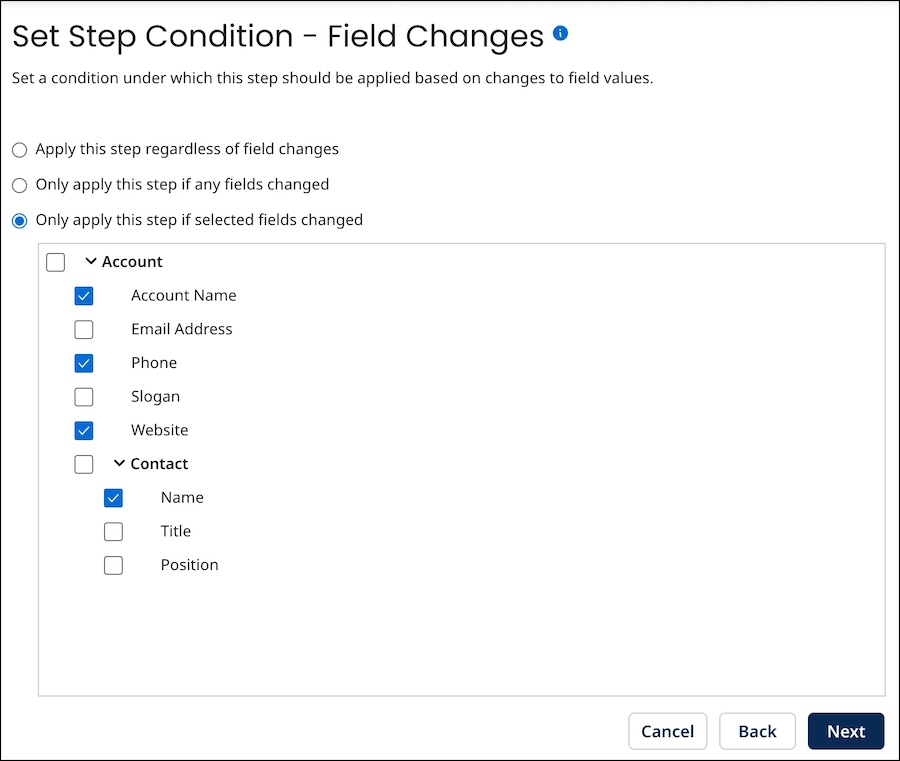
-
To configure the data quality step for updating source records, you can select one of the options mentioned below:
-
By default, the Hub selects Only apply this step if any fields changed, indicating that the source entity does not populate or change any golden record field values.
-
If the source entity does not populate or change the values of golden record fields, you can select Apply this step regardless of field changes. This option is useful for domains with relatively dynamic source data.
-
If the source entity does populate or change specific golden record fields, select Only apply this step if selected fields changed and you can activate the checkboxes for the required fields associated with the selection. Field groups are displayed in bold. When you select a field group that contains child fields, all of its child fields are automatically selected. You can click the
icon next to a field group to collapse it, which will hide its child fields, or click the
icon again to expand the group and reveal its child fields.
-
-
Click Next.
The wizard advances to the Set Step Condition - Custom Business Rule (optional) screen.
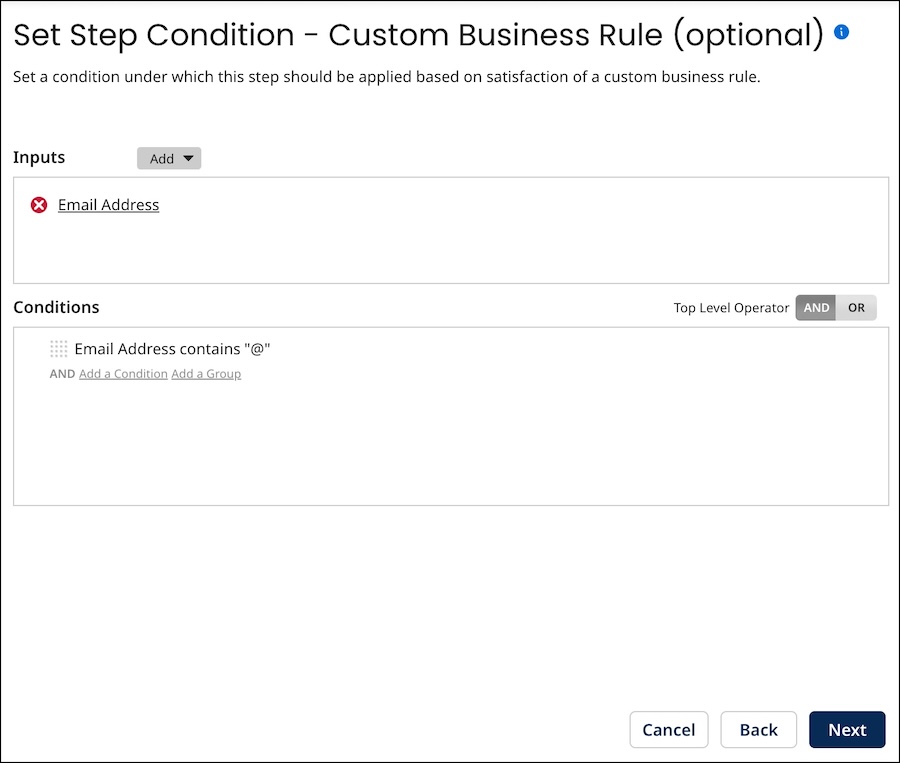
-
To configure the data quality step to be applied only to entities that satisfy a business rule, configure the business rule using the Inputs and Conditions controls.
The steps are analogous to those for configuring inputs and conditions in a business rule data quality step.
-
Click Next.
The wizard advances to the Name the Step screen.
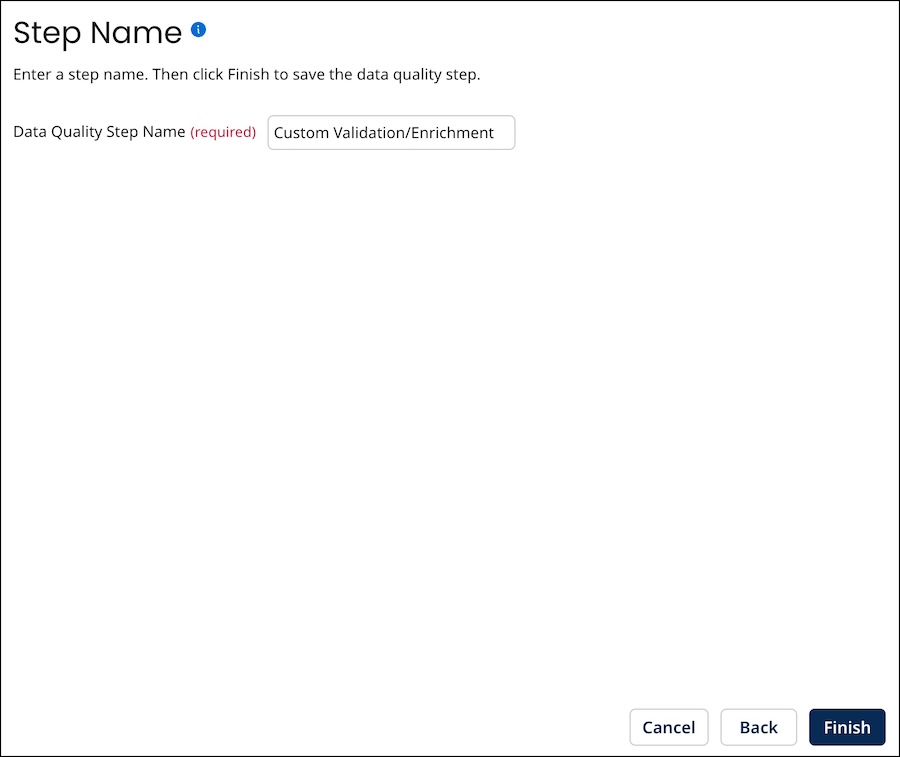
-
In the Data Quality Step Name field, type the name of the data quality step.
The default is Integration Process Call.
-
Click Finish.
The wizard closes, and the data quality step is added.
