Adding a tag
Tags allow you to set rules for categorizing golden records based on their data. You can add tags to a model to distinguish between classes of golden records.
Before you begin
You must have the following privileges to add a tag:
- MDM - View Models
- MDM - Edit Models
Procedure
-
In the Tags tab, click Add a Tag or Add Your First Tag.
The Configure Tag dialog appears and takes focus.
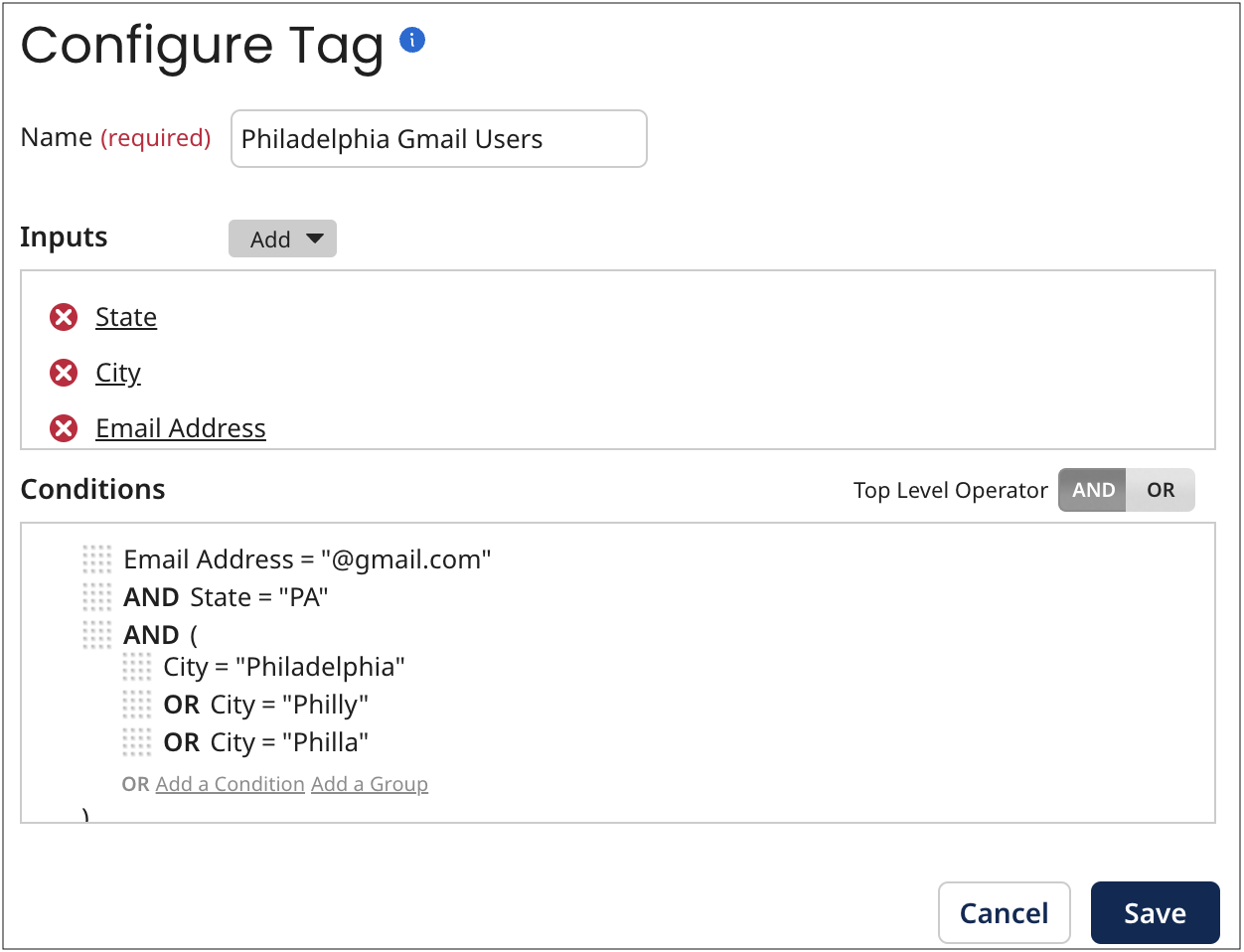
-
In the Name field, type the tag name.
-
In the Inputs section, add either an input field or an input function and the corresponding output(s).
Repeat this step as many times as needed.
-
In the Conditions section, add either a condition or a condition group. Conditions refer to the outputs defined in the previous step. Indentation delineates levels in the hierarchy.
Repeat this step as many times as needed.
To change the Boolean operator relating top-level grouped conditions, click the desired Top Level Operator — AND (the default) or OR.
-
Click Save. You can delete a tag, but you cannot undo the deletion. To undo, you can re-add the tag or click Cancel or Close to discard all unsaved changes to the model.
The dialog closes, and the newly added tag is shown in the Tags tab. You can drag and drop the reorder icon
to change the position of the tag.
