Adding a field group
You can add field groups to models as a means of defining relationships between fields.
Procedure
-
Do one of the following:
-
In the Fields tab, click Add a Field or Field Group.
-
In the dialog used to select a method for adding fields, click No thanks, I’ll add fields manually.
The Add a Field or Field Group dialog appears and takes focus.
-
-
Select Add: Field Group.
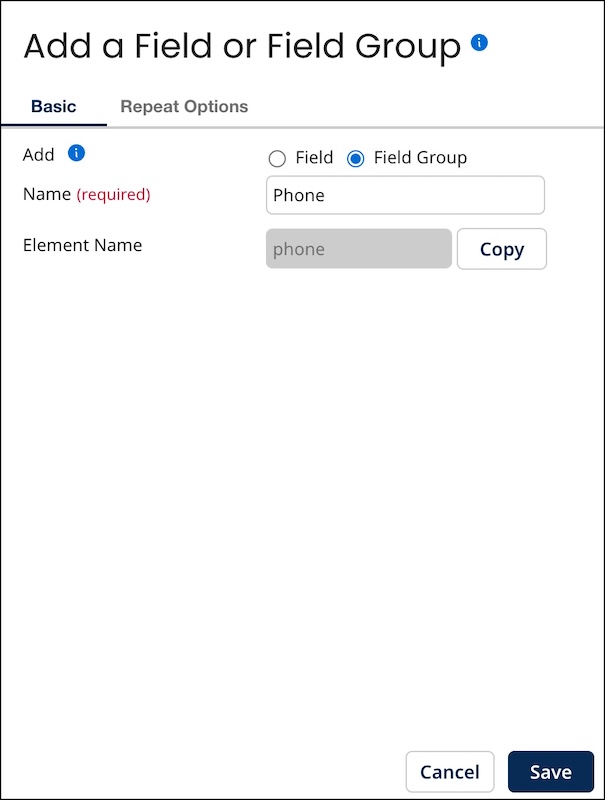
-
In the Name field, type the name of the field group.
-
Optional: To make the field group repeatable, which enables the representation of a collection:
-
Select the Repeat Options tab.
-
Select Can Repeat.
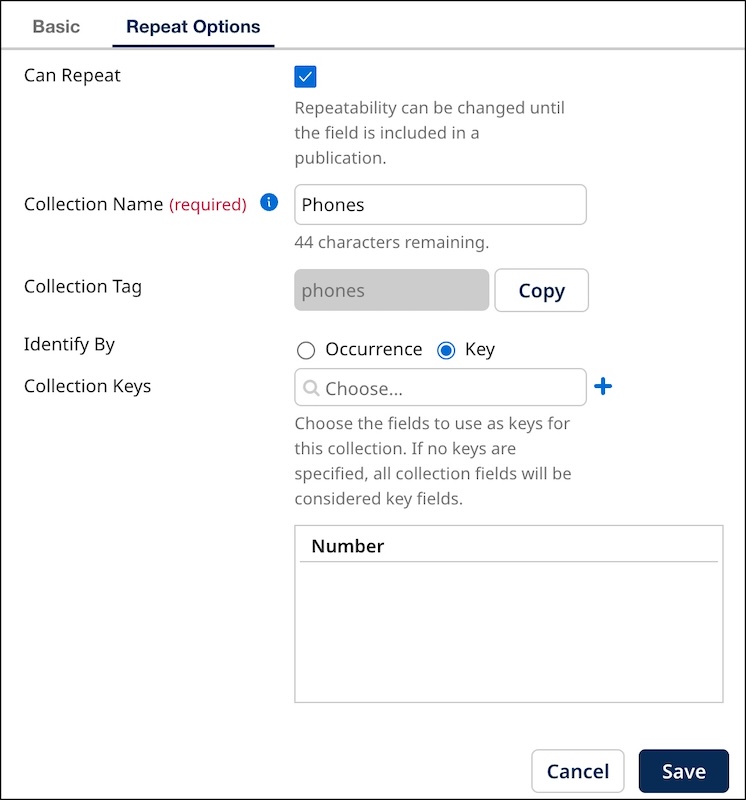
-
In the Collection Name field, type the collection name.
-
Select one of the following Identify By options, which controls the method by which collection items in incoming entities are matched with collection items in golden records:
-
To enable matching based on order of occurrence, select Occurrence.
-
To enable matching by key field values, select Key.
-
-
-
Click Save.
The dialog closes. The list entry for the newly added field group appears.
A newly added field group does not contain any fields. You cannot save or publish a model containing a field group that does not contain fields. See the Related task for adding a field to a field group.
If the field group is repeatable and in step 4d you set Identify By to Key, once you add fields to the field group, you will have the option to select key fields for the collection. See the Related task for modifying the properties of a field group. If you do not explicitly select key fields, all fields are designated as keys.
