Adding a field
A field is a data attribute for a golden record in a model. Add a field to a model by specifying the field’s name, type, and other properties.
The controls on this tab for adding and modifying fields are enabled only for administrators and users having roles that include the MDM - View Models and MDM - Edit Models privileges.
Procedure
-
Do one of the following:
-
In the Fields tab, click Add a Field or Field Group.
-
In the dialog used to select a method for adding fields, click No thanks, I’ll add fields manually.
The Add a Field or Field Group dialog appears and takes focus with its Basic tab selected.
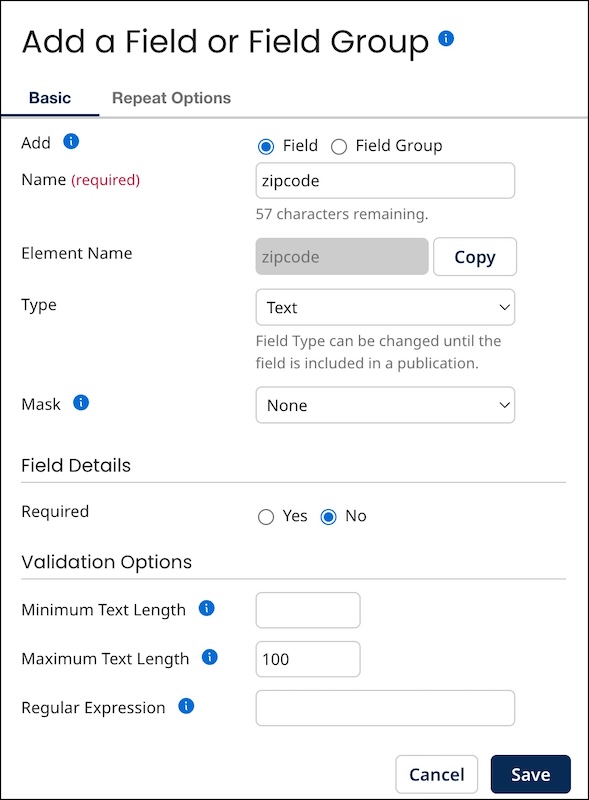
-
-
In the Name field, type the field name. The name cannot begin with a number.
When adding a field, as the field name is typed, the number of characters remaining until the maximum name length is reached is shown. The maximum length of a non-reference field name is 64 characters. The maximum length of a reference field name is 53 characters minus the number of characters in the model’s root element name. For example, a model with the root element name contact (seven characters) cannot have a reference field with a name longer than 46 characters.
Element Name shows the name of the XML element representing this field or field group in entities propagating to and from repositories. This property is automatically assigned upon creation of a field or field group. Clicking Copy copies the element name to the system clipboard.
-
If the specified Name is not the same as that of a deleted field, the field is added as the last field in the record structure. You can then change the relative position of the field if you like.
-
Otherwise, a dialog appears enabling you to add a new field with that name or restore the deleted field — see the Related task for Viewing and restoring deleted fields.
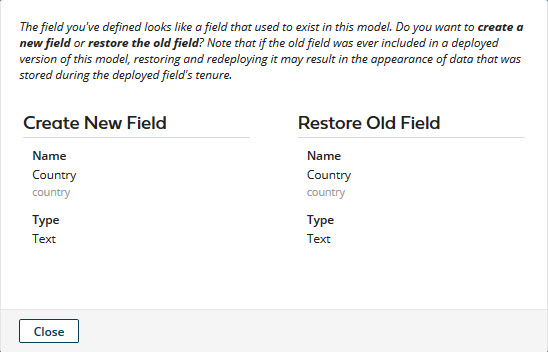
- In the Type list, select the field type. Text is the default. For ordinary fields, the alternatives are Integer, Float, Date/Time, Date, Time, Boolean, Reference, Enumeration, and Long Text.
Once the field is in a published version of the model, its type cannot be changed. The options are as follows:
-
Text (default) — maximum length 255 characters. Default is 100. Field values can be partially or fully masked.
noteSetting the Maximum Text Length to a value lower than the previously published value will generate a dialog in which you can opt to truncate existing field data to the new saved value. If left blank or deleted, the field Maximum Text Length defaults to 100 characters.
-
Integer — positive or negative whole number. Field values can be partially or fully masked.
-
Float — double-precision binary floating-point. Values exceeding storage capacity are rounded. Field values can be partially or fully masked.
-
Date/Time — format is yyyy-MM-dd'T'HH:mm:ss'Z' — for example,
2013-03-01T15:32:00Z. Field values can be partially or fully masked. -
Date — format is yyyy-MM-dd — for example,
2013-03-01. Field values can be partially or fully masked. -
Time — format is HH:mm:ss — for example,
15:32:00. Field values can be partially or fully masked. -
Boolean — allowable values
trueandfalse(case-sensitive). Field values can be fully masked. -
Reference. Field values cannot be masked.
-
Enumeration — specified allowable values of maximum length 255 characters. Field values can be partially or fully masked.
-
Long Text — maximum length 5,000 characters. Long Text fields cannot be selected for matching in match rules. Field values can be partially or fully masked.
-
If you selected Type Enumeration, enter the allowable field values as follows (otherwise, skip to step 5):
-
In the Allowable Values field, type a unique value.
-
Click
Add allowable value.
Case-sensitivity is enforced. For example, once you add “red” to the list, you cannot add “Red” or “RED”.
The value appears in the list below.
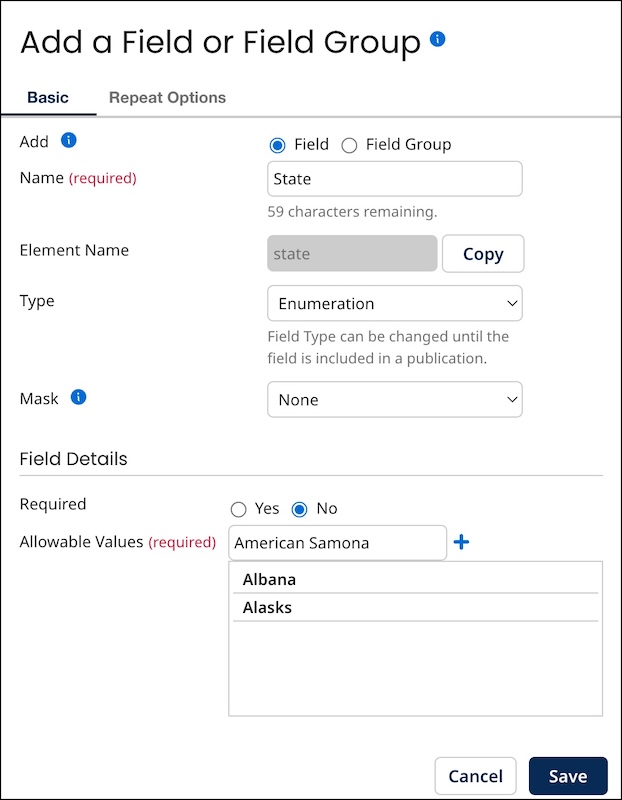
-
For each additional value, repeat substeps a–b.
noteTo delete a previously typed value, click
Delete this value adjacent to the value in the list.
-
-
Optional: If the field will contain sensitive data, you can select a masking option to mask data from users that that cannot view masked data. Read Setting up user accounts and access to learn more. Select one of the following options from the Mask drop-down:
- All - hides entire data. Not available for Reference data types.
- Partial Mask - hides a portion of the data. Not available for Boolean and Reference data types.
- Partial Show - reveals a portion of the data. Not available for Boolean and Reference data types.
- None - reveals entire data.
-
To require the field to have a value in golden records, select Required — Yes.
-
Optional: If you selected Type Text (not applicable to Long Text field), to set validation options for the field, do any or all of the following. Incoming entities having one or more fields that fail validation will be quarantined.
-
To require validation of a minimum number of characters, in the Minimum Text Length field, type that number.
-
To require validation of a maximum number of characters, in the Maximum Text Length field, type that number. This field can be set to a maximum of 255 characters. If left blank or deleted, the field Maximum Text Length defaults to 100 characters.
-
To require validation using pattern matching, in the Regular Expression field, type the regular expression specifying the pattern against which to match. See the regular expression syntax for help on how to build regular expressions.
-
-
Optional: To make the field repeatable, which enables the representation of a collection:
-
Select the Repeat Options tab.
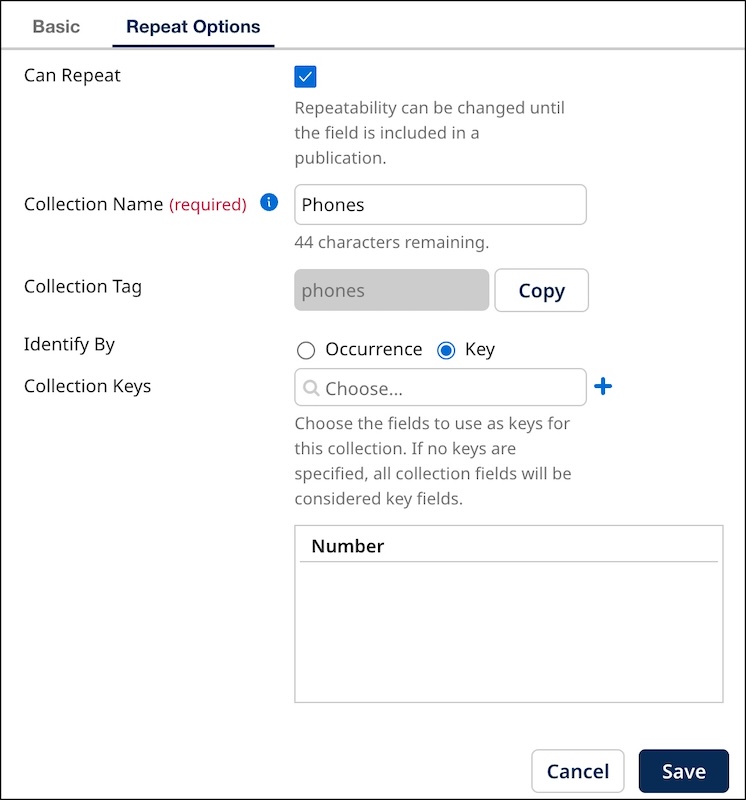
-
Select Can Repeat.
-
In the Collection Name field, type the collection name. The name cannot begin with a number. This control is visible only if Can Repeat is on. Collection TagsShows the name of the XML element wrapping the collection’s items in entities propagating to and from repositories. This property is automatically assigned upon creation of a repeatable field or field group and is derived from Collection Name: Uppercase letters in Collection Name are converted to corresponding lowercase letters, and special characters are converted to underscores “_”. The XPath of the element cannot conflict with that of the element representing another collection, field or field group. Clicking Copy copies the collection tag to the system clipboard.
noteAs the collection name is typed, the number of characters remaining until the maximum name length is reached is shown. The maximum length of a collection name is 58 characters minus the number of characters in the model’s root element name. For example, a model with the root element name contact (seven characters) cannot have a collection with a name longer than 51 characters.
-
Select one of the following Identify By options, which controls the method by which collection items in incoming entities are matched with collection items in golden records:
-
To enable matching based on order of occurrence, select Occurrence. This radio button is disabled for a reference field.
-
To enable matching by key field values, select Key. Matching is performed only on fields designated as key fields. These controls are visible only if Can Repeat is on.
-
-
-
Optional: Click the Collection Keys box to select key fields for matching collection items in entities with collection items in golden records. Add a key field.
Ensure that a source contributes data to required fields. Boomi DataHub quarantines records until a source contributes data for a required field.
It is not possible to require an intra-domain reference field. These controls are therefore automatically disabled while the current model is selected in the Refers To Model list.
If the list is empty, all of the field group’s fields are designated as keys.
These controls are enabled only if Can Repeat is on for a field group with Identify By set to Key.
- Click Save.
