Adding a business rule data quality step
When a business rule data quality step is applied, the repository performs data validation by evaluating entity data against a custom business rule.
About this task
Following are the general steps for adding a business rule data quality step. For details about steps 3–5 refer to the linked task topics.
Procedure
-
In the Data Quality Steps tab, click Add a Data Quality Step or Add Your First Data Quality Step.
The Available Data Quality Services dialog appears and takes focus.
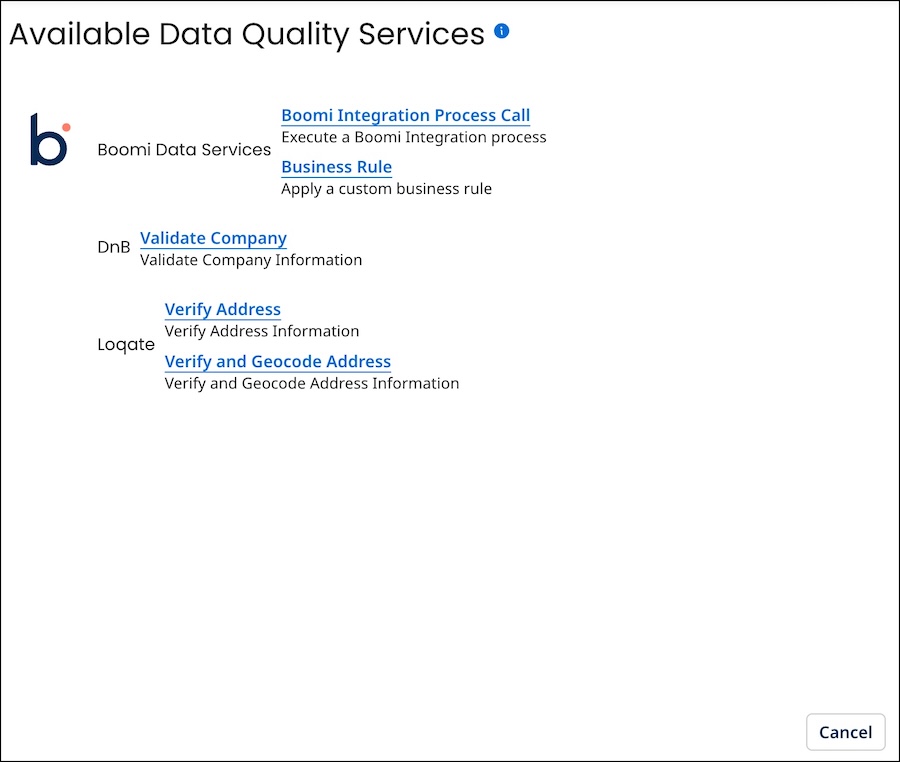
-
Click Business Rule.
The Data Quality Step wizard opens to the Configure Business Rule screen.
-
In the Inputs section, add either an input field or an input function and the corresponding output(s).
Repeat this step as many times as needed.
-
In the Conditions section, add either a condition or a condition group. Conditions refer to the outputs defined in the previous step.
Repeat this step as many times as needed.
To change the Boolean operator relating top-level grouped conditions, click the desired Top Level Operator — AND (the default) or OR.
-
In the Error Message section, specify the business rule’s error message template. The template is used to construct error messages logged when incoming entities are quarantined as a result of failing to satisfying the business rule. The template can refer to the outputs defined in step 3.
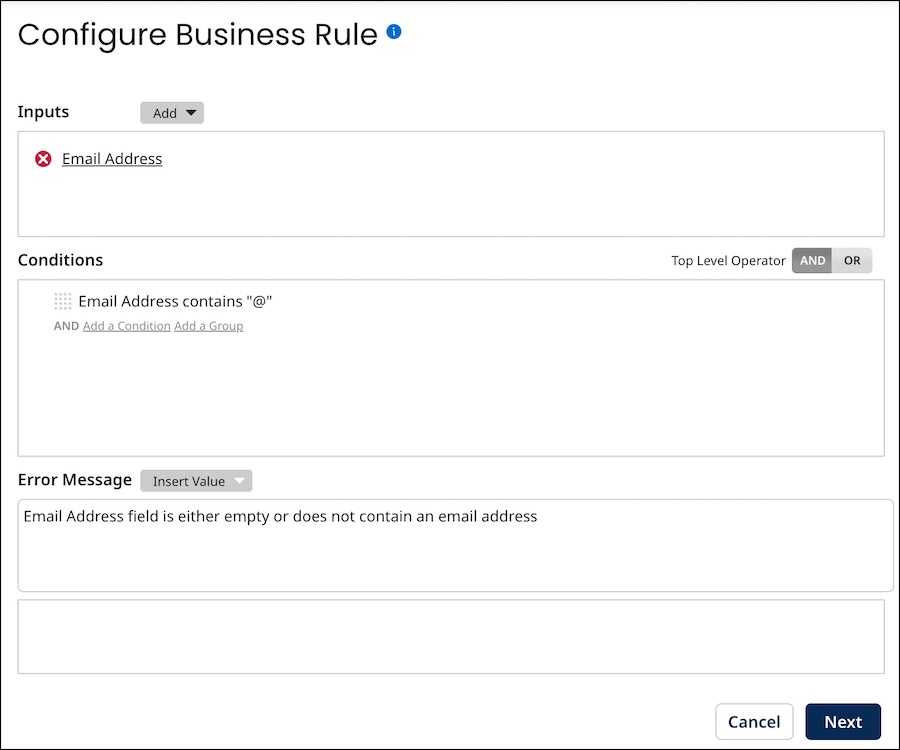
-
Click Next.
The wizard advances to the Step Name screen.
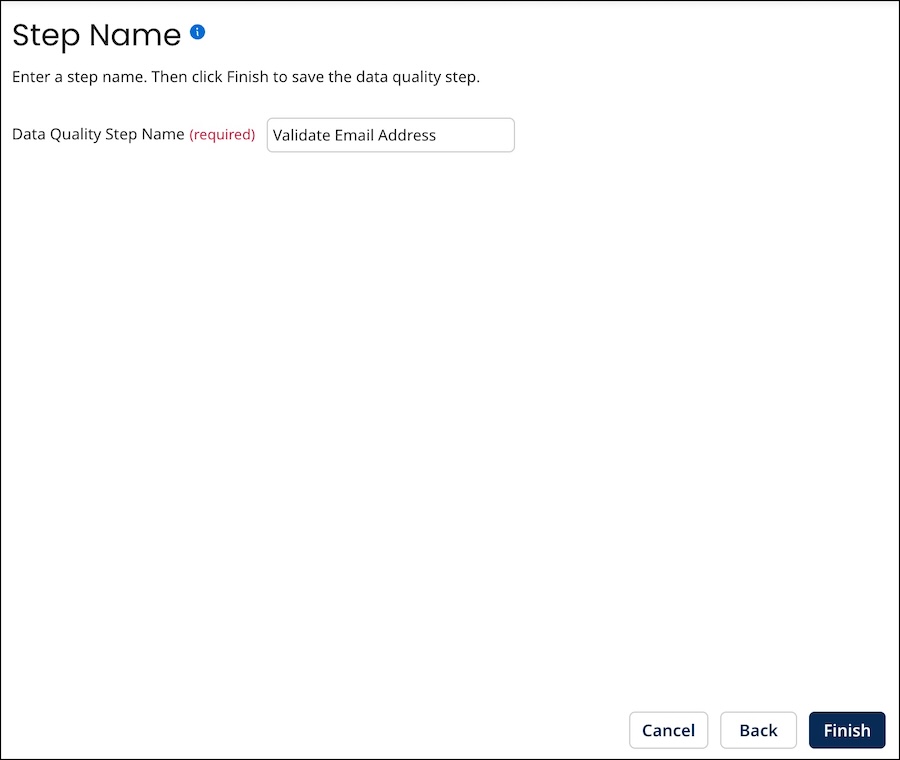
-
In the Data Quality Step Name field, replace the default New Business Rule by typing a more descriptive step name.
-
Click Finish.
The wizard closes, and the data quality step is added.
