Viewing outbound activity reports
When you select Reporting > Outbound Activity, you open the Outbound Activity page. This page shows reports on outbound activity, including pending update requests and requests that have already been delivered. Outbound activity happens when Boomi DataHub fetches pending updates from a source’s channel and records deliveries once the source’s integration process acknowledges them. Delivery must occur before updates can be applied, but it does not guarantee the source system will process them successfully.
In Outbound Activity, you can review pending updates for a selected source. Administrators should check these updates regularly to spot issues—for example, a large number of pending deliveries may point to a delivery failure.
Prerequisites
You must have the following privilege to delete pending update requests and resend delivered update requests:
- MDM - Source Management
Before you begin
Masked values are visible if you have one of the following user permissions:
- MDM - Privileged Data Steward role
- MDM - Administrator role
- MDM - Reveal Masked Data privilege
- MDM - Data Steward role (or MDM - Stewardship privilege) and the Reveal Masked Data Hub entitlement (available with the Advanced Security feature)
Procedure
-
Select Reporting > Outbound Activity. Activity is filtered to Pending by default. In Pending, each list entry represents a pending update request for the selected source attached to the selected domain hosted by the selected repository. While Pending is selected, the button labeled Delete displays.
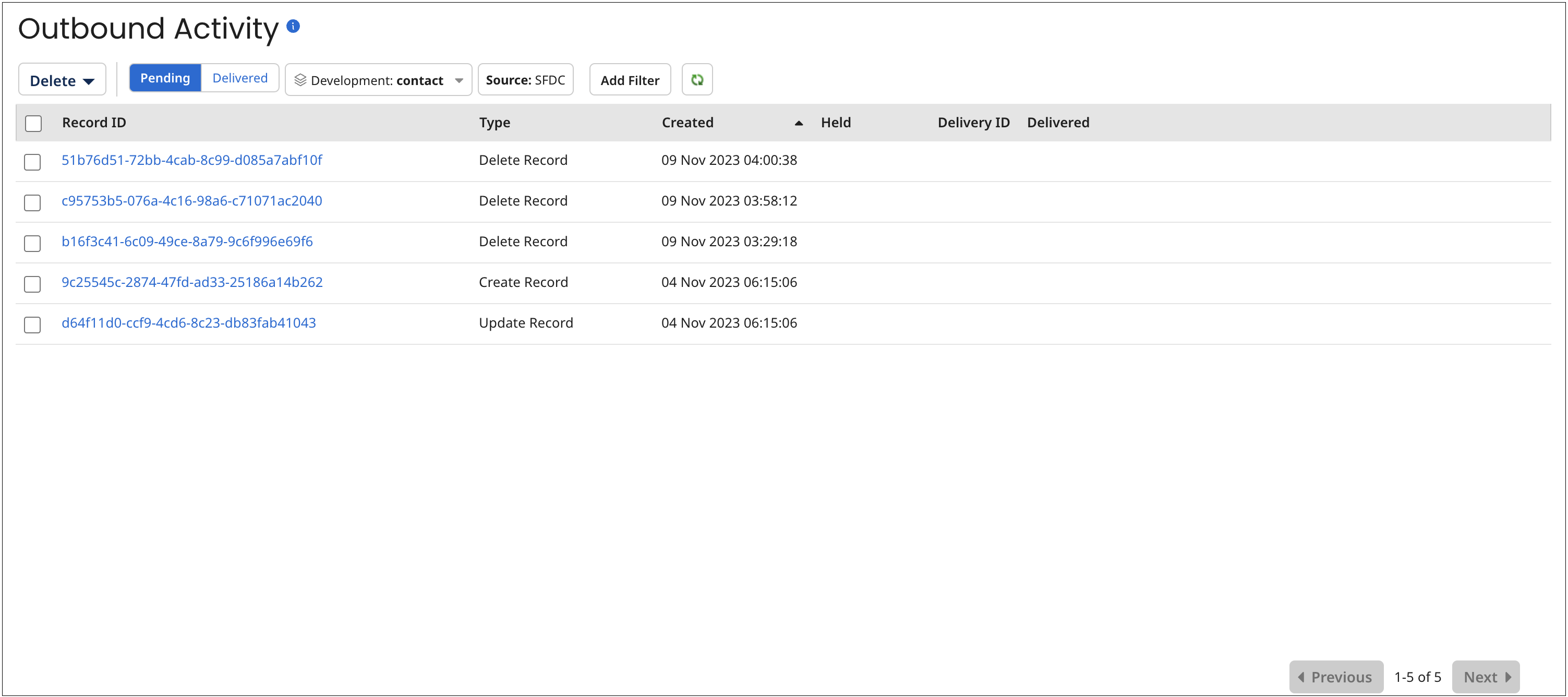
You can manually refresh the list by clicking
Refresh.
-
Optional: While Pending is selected, you can select Delete to open a menu used to initiate a request to delete a pending update request from the selected source’s channel.
- Selected — initiates a delete request applicable to update requests selected in the list below. This menu item is not present if no update requests are selected.
- All that Match Applied Filter — initiates a delete request applicable to update requests that match the filter(s) applied to the update requests list. This menu item is not present if filters are not applied.
- All Pending Deliveries — initiates a delete request applicable to all pending update requests.
noteDeleting pending update requests can prevent the synchronization of source system data and master data from occurring in certain circumstances, particularly in the case of requests of type Create Record.
-
Optional: To view delivered and acknowledged update requests, rather than pending requests, click Delivered. While Delivered is selected, the button is labeled Resend. Clicking Resend opens a menu used to initiate a request to resend a delivered update request(s) to the selected source on its channel— that is, propagate the current version of a golden record(s) — or in the case of a Reject Duplicate operation, the rejected entity or entities. There is a limit of 1,000 update requests that can be resent in a single request.
-
Selected — initiates a resend request applicable to update requests selected in the list below, subject to the maximum. This menu item is not present if no update requests are selected or if the number of selections exceeds the maximum allowed resend requests.
-
All that Match Applied Filter — initiates a resend request applicable to update requests that match the filter(s) applied to the update requests list, subject to the maximum. This menu item is not present if the number of matches exceeds the maximum allowed resend requests or if filters are not applied.
-
All Deliveries — initiates a resend request applicable to all delivered update requests, subject to the maximum. This menu item is not present if the number of delivered requests exceeds the maximum allowed resend requests.
noteWhen you resend delivered requests, an update request specifying an Update or Delete operation is propagated for each golden record with an established link to the source. If an update request containing an entity representing the same golden record is already pending on the channel, the new request effectively replaces or is merged into the existing request, depending on whether the channel is configured to propagate entities that contain all fields or only changed fields. If the new request specifies an Delete operation and the existing request specifies an Update operation, the existing request is changed to specify a Delete operation.
For each golden record having a pending link to the source, an update request specifying a Create Record operation is propagated.
-
-
Optional: To view update requests for a different repository and domain, select the repository and domain from the list.
-
Optional: To view update requests for a different source’s channel, select the source from the list.
-
Optional: To filter by operation type, do one of the following:
-
If filtering by operation type is not currently applied, click Add Filter and select the Operation Type filter type.
-
Otherwise, click the Type button for the currently applied filter.
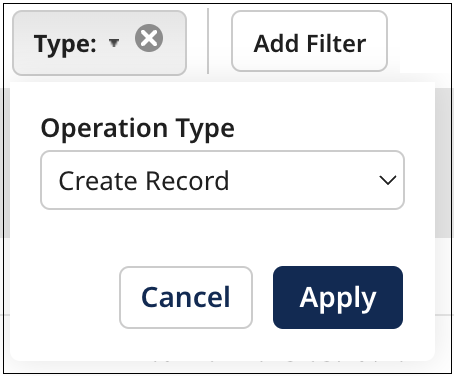
When you apply multiple filters, the filters are “AND’ed”. For example, filtering on operation type of Update Record and a created date within the past 24 hours selects update requests of type Update Record created within the past 24 hours.
-
In the Operation Type list:
-
To filter by requests specifying create operations, select Create Record.
-
To filter by requests specifying update operations, select Update Record.
-
To filter by requests specifying delete operations, select Delete Record.
-
To filter by requests specifying restore record operations, select Restore Record.
-
To filter by requests specifying reject contributed entity operations, select Reject Contributed Entity. This is a special type of operation which is indicative of the rejection of a quarantined entity. If action in the source system is required in response to this operation, the Boomi DataHub to source integration process should initiate that action. The manner in which this column is populated for a Reject Contributed Entity operation differs from other operations in that if a golden record title format is not specified or none of the title format fields are populated, the Record ID column shows the source entity ID.
-
-
Click Apply.
-
-
To filter by golden record ID, do one of the following:
-
If filtering by created date is not currently applied, click Add Filter and select the Created Date filter type.
-
Otherwise, click the Created: button for the currently applied filter.
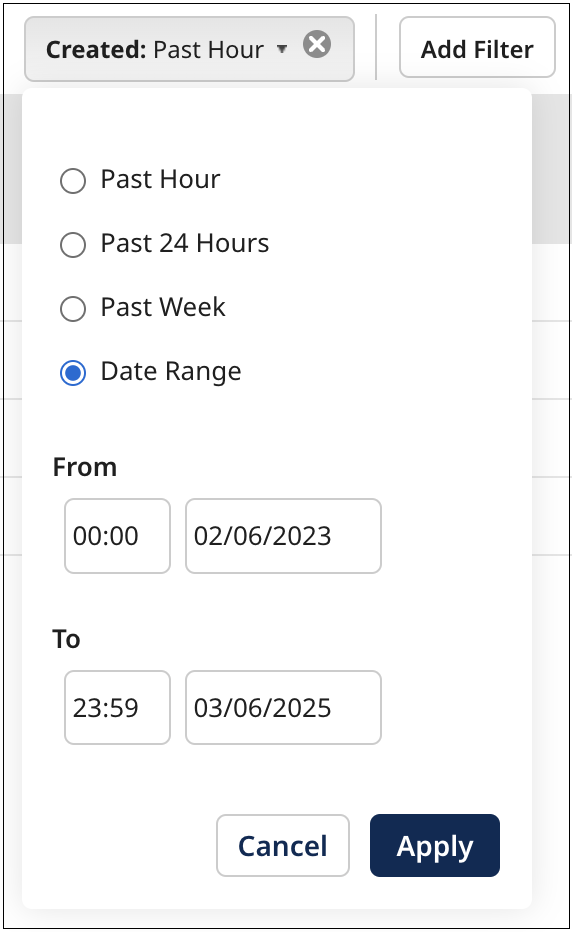
Select one of the following from the dialog and then click Apply
-
Past Hour
-
Past 24 Hours
-
Past Week
-
Date Range, then type From and To dates, or click the date fields and select dates from calendars. You can optionally type or select From and To times rather than accepting the 00:00 and 23:59 defaults.
-
-
Optional: To filter by golden record ID, do one of the following:
-
If filtering by golden record ID is not currently applied, click Add Filter and select the Golden Record ID filter type.
-
Otherwise, click the Golden Record ID: button for the currently applied filter.
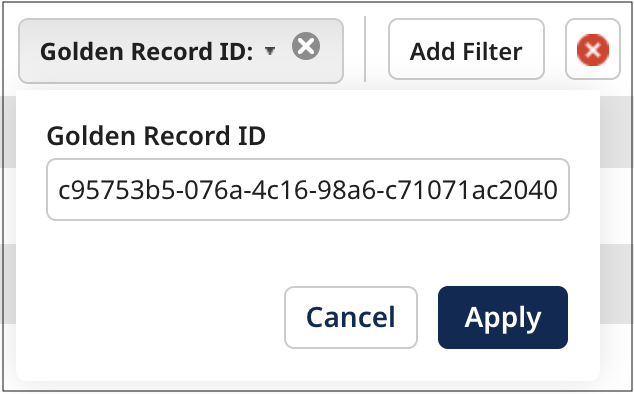
-
In the Golden Record ID field, type the golden record ID.
-
Click Apply.
-
-
Optional: If you are viewing pending update requests, to view only held requests, click Add Filter and select the Held filter type. Held filters by update requests that are held. An update request is held if it is for a golden record that references a golden record that is not linked to a record in the source and then only if the underlying domain model enforces referential integrity for update requests.
-
Optional: If you are viewing pending update requests, to view only update requests that are not held, click Add Filter and select the Not Held filter type.
-
Optional: If you are viewing delivered update requests, to filter by delivery ID, do one of the following:
-
If filtering by delivery ID is not currently applied, click Add Filter and select the Delivery ID filter type.
-
Otherwise, click the Delivery ID: button for the currently applied filter.
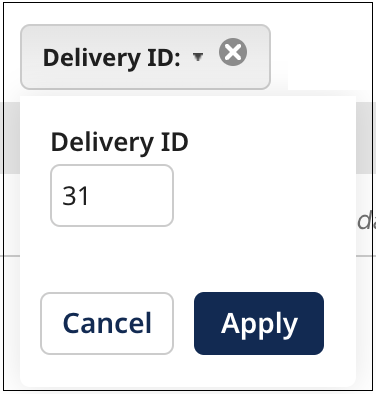
-
In the Delivery ID field, type the delivery ID.
-
Click Apply.
-
-
Optional: To view details for a created, updated, or end-dated golden record, click its title or ID. The detailed view contains all golden record fields. Even if a source is configured to exclude specific fields in a channel update or to accept only changed fields, all fields display here. You can use the Fetch Channel Updates API endpoint to view the fields included in the channel update.
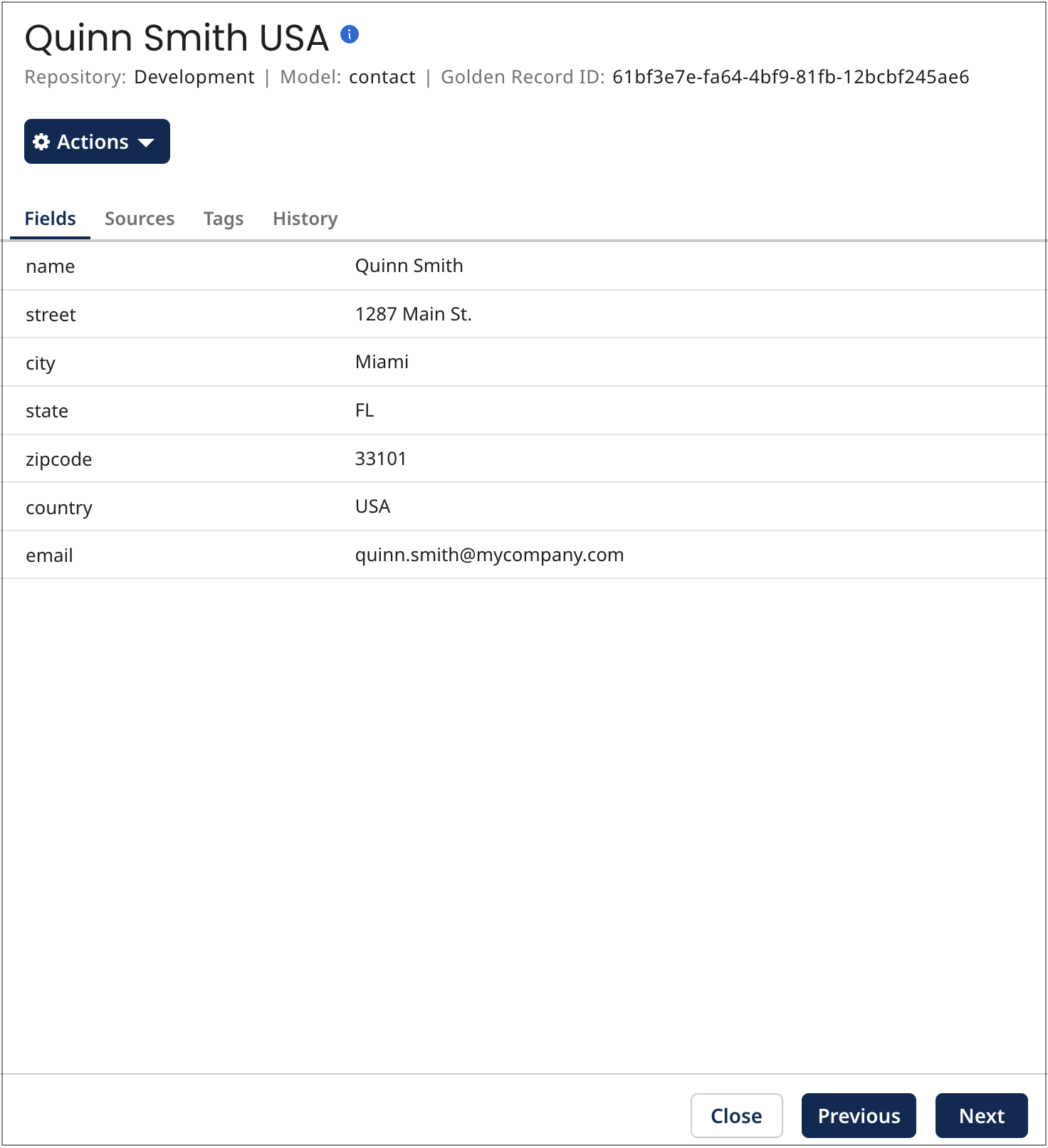
-
Optional: When you are done reviewing the golden record details, press Esc, click Close or click elsewhere in the Outbound Activity page.
