Viewing golden records in the Command Center
The Command Center powered by ServiceNow provides a golden record view that empowers you to collaborate with business stakeholders on data management tasks and ensure your data remains reliable and consistent. It boosts data trust, streamlines governance, and accelerates decision-making for improved business outcomes. Read Getting started in Command Center to learn more about the Command Center benefits and the initial setup.
Prerequisites
You don't need a ServiceNow account to utilize the Command Center. However, you will need to do the following to get started:
- Register your user account with the Command Center
- Ensure you have the following role:
-
MDM Command Center Explorer
The role includes the following privileges:
- API Access
- MDM - Stewardship
- MDM - View Repositories
-
With Advanced Security turned on, you must have the following entitlements:
-
MDM - View Data
-
MDM - Stewardship Management
Read User Management settings to learn more about configuring access for users.
View golden records
You can sort and filter the 360-degree golden record data.
If the data is masked, data also appears masked in the Command Center.
The max value when retrieving historical collections is now 50,000.
- On the Command Center Home page, the list view shows all repositories, the Hub cloud hosting the repository, and the number of deployed models within the repository. Select the repository link to open a list of models.

- Select the deployed model. The list view includes a count of golden records in the model.
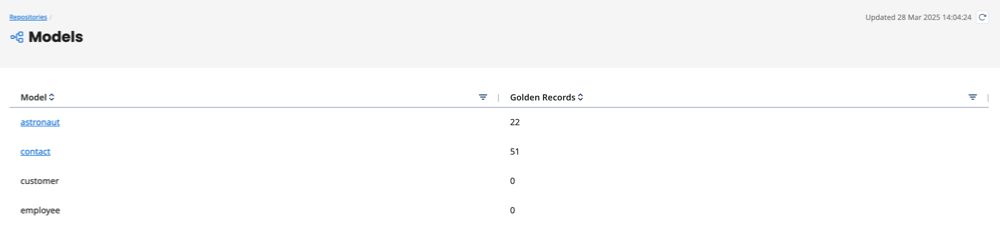
- The Command Center lists the golden records with column headers representing the fields in the model. Click the golden record link to open the 360-degree view, where you will see the golden record data.
Use the sorting feature in the column headers to organize the golden records. At the bottom of the screen you can choose how many golden records to display per page.
Reference fields, field groups, and collection items (repeatable field groups) are supported.
- In the Record 360 view, click Sources to view information about the sources that contributed data to the record. Each contributing source lists the following:
- Source - contributing source ID
- State - the status of the link between the source entity and the golden record
- Established - the source contributed a value to the record
- Pending - the source has not yet contributed a value to the record
- Established Date - timestamp when the source contributed the entity
- Entity ID - the source entity ID

- Click History to view information about the changes made to the record and an audit trail showing entity contributions, quarantines, approvals, and record updates. The Changes tab is selected by default. It displays the current value for each field, the most recent previous value, the change date, the source that contributed to the update, and a change log showing details about the values that changed.
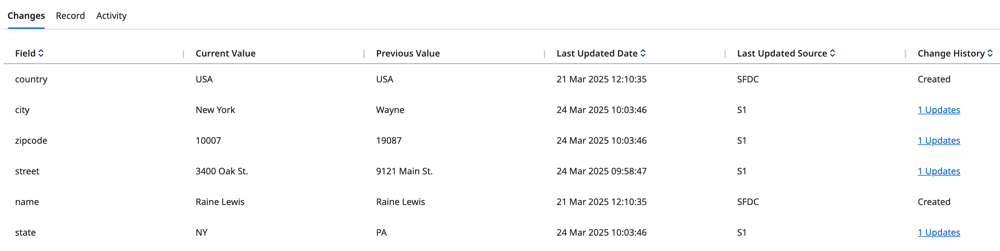
- Optional: Click the link in the Change History column to view a timestamp of each source's change to the field.
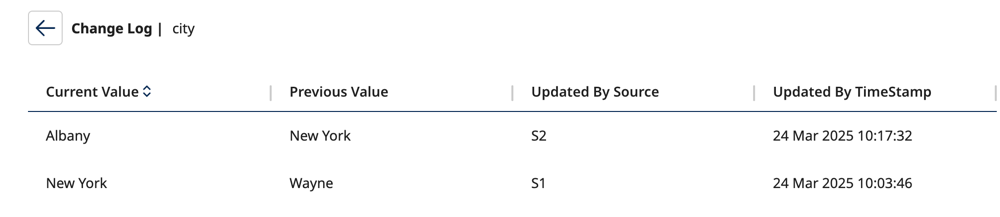
- Click the Record tab to view an interactive history of record changes. This tab displays all versions of the golden record and the corresponding values when a source updated them. Use the Updated Version drop-down to select a specific version of the record.
- Click the Activity tab to view an audit trail of actions that occurred to the record during the record update. Each version indicates the contributing source, the timestamp of the update, the number of field updates, the Golden Record ID, and the source entity ID.
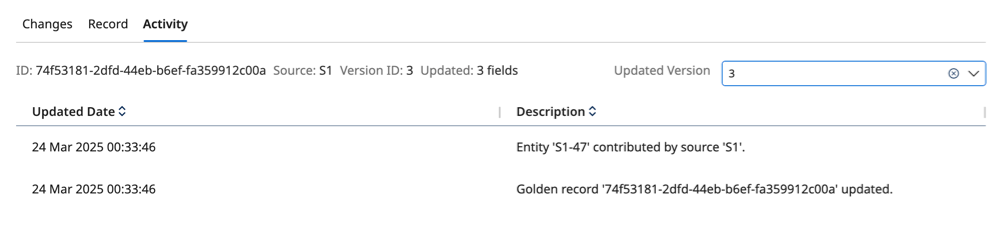
Sorting and filtering data
You can sort by the creation date, update date, and any fields used in a matching rule. Click the arrows in the column header to sort the data in ascending or descending order.
Click the funnel icon to filter the values in the column.
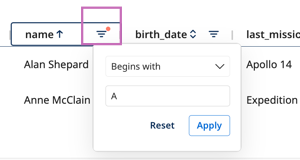
The column sorting and free text search enhancements features are available if you meet the criteria for Accelerated Query. Read Activating Accelerated Query to learn more.
Column sorting is extended to all available columns, regardless of whether they are part of the search match. Unsortable columns are RecordTitle, Reference, Repeatable and FieldGroup.
Free text search allow users to input keywords into a search bar to return all golden records where the keyword matches any field within the record. Search supports these syntax operators: * (wildcard for multiple characters), ? (single-character wildcard), ~ (fuzzy match), "" (exact match).
All searches are case insensitive.
Source filtering
The Source filter allows you to narrow the list of golden records by the contributing source that created or last updated the record or by source link. This helps you focus on records originating from specific systems or integrations.
