Defining process extensions
- Connection settings extensions
- Trading partner settings extensions
- Dynamic process property extensions
- Process property extensions
- Cross reference table extensions
- PGP certificate extensions
Select properties that vary between deployments.
Connection settings extensions are the most common extension type.
-
Open the process and click the Extensions link above the process canvas.
The Extensions dialog opens.
-
On the Connection Settings tab, select a Connection component from the Connection list.
This is a list of all the unique Connection components referenced in this process or any child processes.
-
Select the check box next to each property to extend.
You need to select only the properties that vary between deployments. For example, if you know you need to connect to "Test" and "Production" instances of a database server, you would probably extend Host, User, and Password as those would vary between instances, but other properties like Database Type and DB Name is likely the same across both instances. In this case, you should define the Database Type and DB Name in the Database Connection component and not extend those properties.
-
Repeat steps 2-3 for each connection.
-
When you are finished defining extensions, click OK.
-
Click Save.
If you add a new Connection component to your process, revisit the extensions and define any extensible properties for that connection.
After defining Connection Settings extensions, you need to set values for them. See the topic Setting extension values.
Override control information, connection settings, or shared communication settings within configured Trading Partners.
Trading Partner Settings extensions cannot currently be defined for the following:
-
Custom trading partners
-
HTTP communication method Get Options and Send Options for trading partners using any standard
-
Open the process and click the Extensions link above the process canvas.
The Extensions dialog opens.
-
On the Partner Settings tab, do one of the following:
-
To define extensions for a Trading Partner, in the Component Type list, select Trading Partner, and then in the Component Name list, select the Trading Partner.
The Component Name list is a list of all the unique Trading Partner components referenced in this process or any child processes.
-
To define extensions for a Communication Channel, in the Component Type list, select Communication Channel, and then in the Component Name list, select the Communication Channel.
The Component Name list is a list of all the unique Communication Channel components referenced in this process or any child processes.
-
-
In the Extension Set list, select an extension set.
If in step 2 you selected a Trading Partner, this list is filled with valid communication methods or control information categories available to that partner. All settings available to a "My Company" partner can be overridden. However, for "My Trading Partner" type partners, some communication method settings only become available if that Trading Partner component is not set to use the default values.
If in step 2 you selected a Communication Channel, this list is filled with shared communication channels available to that partner. All settings available to a Communication Channel can be overridden if the “My Trading Partner” partner is set to use Shared Communication settings.
-
Select the check box next to each setting to extend.
The list shows the settings available to extend within the selected Extension Set (category). You need to select only the settings that will vary between deployments.
-
Repeat steps 2–4 for each trading partner or communication channel.
-
When you are finished defining extensions, click OK.
-
Click Save.
If you add a new Trading Partner or Communication Channel component to your process, revisit the extensions and define any extensible properties for that component.
After defining Trading Partner or Communication Channel settings extensions, you need to set values for them. See the linked topics about extension values.
Add or edit dynamic process properties extensions in the Extensions dialog.
-
Open the process and click the Extensions link above the process canvas.
The Extensions dialog opens.
-
On the Dynamic Process Properties tab, click Add Dynamic Process Property.
The New Dynamic Process Property dialog opens.
-
In the Name field, type the property name.
This name must exactly match the name of the dynamic process property used in the process.
-
Click OK.
The dialog closes and focus returns to the Dynamic Property tab.
-
Repeat steps 2–4 for each additional dynamic process property for which you want to define an extension.
-
When you are finished defining extensions, click OK.
-
Click Save.
After defining dynamic process properties extensions, you need to set values for them. See the topic Process extension values.
Add or edit process properties extensions in the Extensions dialog.
-
Open the process and click the Extensions icon on the process canvas.
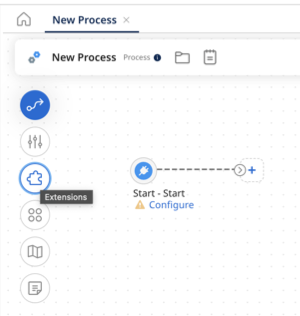
The Extensions dialog opens.
-
On the Process Properties tab, in the drop-down list, select a process property component used in the process that has properties for which you want to define extensions.
-
Select the check box next to each property to extend.
-
Repeat steps 2–3 for each additional process property component that has properties for which you want to define extensions.
-
When you are finished defining extensions, click OK.
-
Click Save.
Add or edit cross reference extensions in the Extensions dialog.
Cross reference tables give end users flexibility in customizing cross reference translations used within their integration, either by extending or replacing the set of values provided by the integration developer.
-
Open the process and click the Extensions link above the process canvas.
The Extensions dialog opens.
-
On the Cross Reference tab, turn on the check box next to each cross reference table that you would like to extend.
-
When you are finished defining extensions, click OK.
-
Click Save.
After defining cross reference table extensions, you need to set values for them. See the topic Setting Extension Values.
Add or edit PGP certificate extensions in the Extensions dialog.
-
Open the process and click the Extensions link above the process canvas.
The Extensions dialog opens.
-
Select the PGP tab.
-
Turn on the check box for each PGP certificate you would like to extend.
-
When you are finished defining extensions, click OK.
-
Click Save.
After defining PGP certificate extensions, you need to set extension values for them. See the topic Setting Extension Values.
