Adding a standard function to a map
To add a standard function to a map, use the Add a Function dialog, which is accessible in the map’s Functions column.
-
Create or open a map.
-
Click
Add a function to the map in the Functions column.
The Add a Function dialog opens.
-
Select a category and a function type, then click OK.
If you select a Lookup, Connector or Custom Scripting function type, a dialog opens in which you must configure it. The dialog looks different, depending on the function type you chose.
-
Configure the lookup, connector or custom scripting function, then click OK.
The Configure Defaults dialog opens. The dialog looks different, depending on the function type you chose.
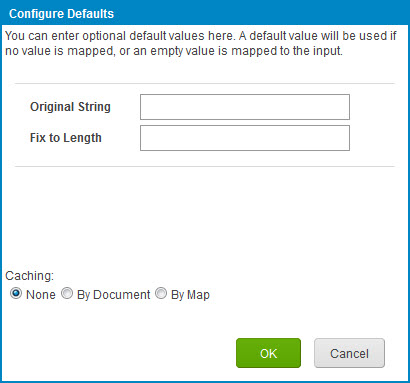
-
Enter default values and select a caching option if desired. Click OK.
A box containing the function and default values appears in the Functions column.
-
Drag and drop fields from your source profile into your functions inputs.
-
Drag and drop fields from your function outputs to your destination profile.
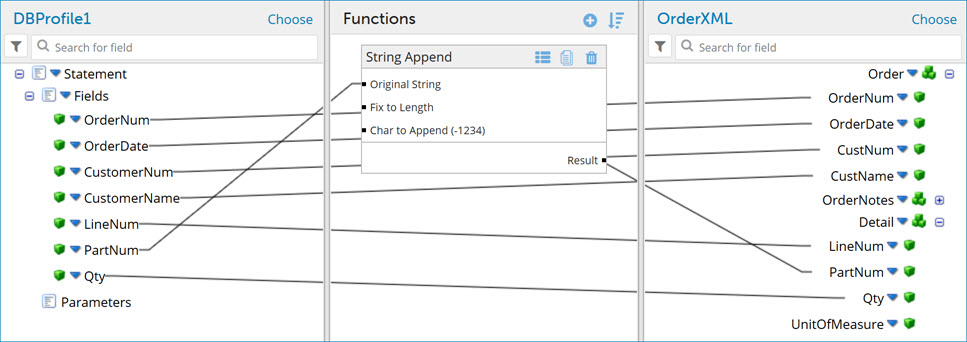
-
Click Save.
