Adding a custom scripting step with an inline script
To add a custom scripting step with an inline script to a Data Process step, select the Process Type Custom Scripting and the Script Source Use Inline Script.
Procedure
-
Add a Data Process step to your process or edit an existing Data Process step.
The Data Process step dialog opens.
-
Click the
Add Step icon.
-
In the Process Type list, select Custom Scripting.
-
For Script Source, select Use Inline Script.
-
In the Language list, select JavaScript or a specific version of Groovy.
A default code block for the selected language is displayed in the edit window.
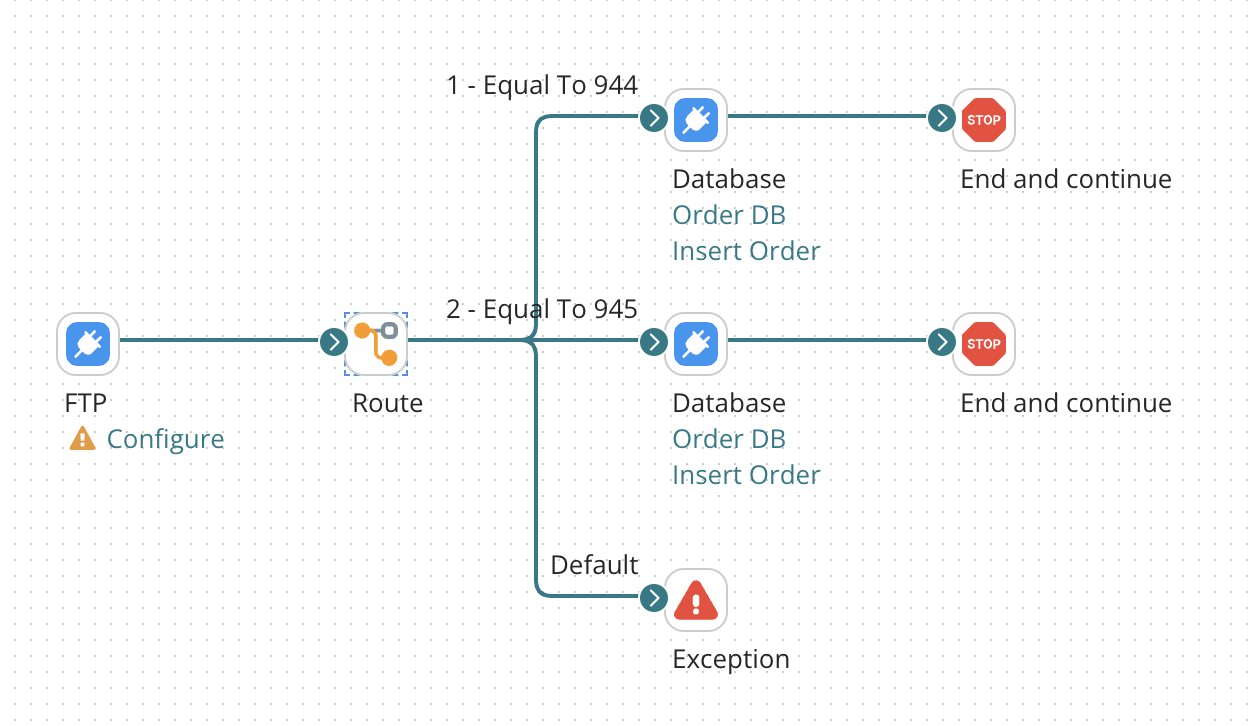
-
Click Edit to launch the script editor.
The Edit Script dialog opens. The edit window is similar to a full-function source code editor with features including line numbers, indentation, and syntax highlighting. For JavaScript scripts, the editor also supports syntax validation.
You can customize the code editor by clicking
Actions.
noteIf you prefer to type your script in a plain text box, click
to toggle between the Code Editor and the Plain Text Editor.
-
Edit the script as necessary and click OK when you are finished.
-
To save the inline script as a Scripting component for reuse in other processes, do the following:
-
Click Create a Component.
The Create a Scripting Component dialog opens.
-
Type a name for the Scripting component and select a folder in which to store it.
-
If you want to use the new component as the source for this custom scripting step, select Replace Inline Script.
-
Click Create.
The script source changes to Use Scripting Component, and the name of the new component appears in the Process Script field.
-
-
When you are finished, click OK to save the Data Process step.
