SFTP Communication Method configuration
To set up SFTP as a communication method for a trading partner, you can use default settings, shared communication, or manually configure specific settings in the Edit SFTP Configuration dialog. The dialog opens from within the trading partner Communication tab when you add SFTP as a communication method or click SFTP in the Communication Method list.
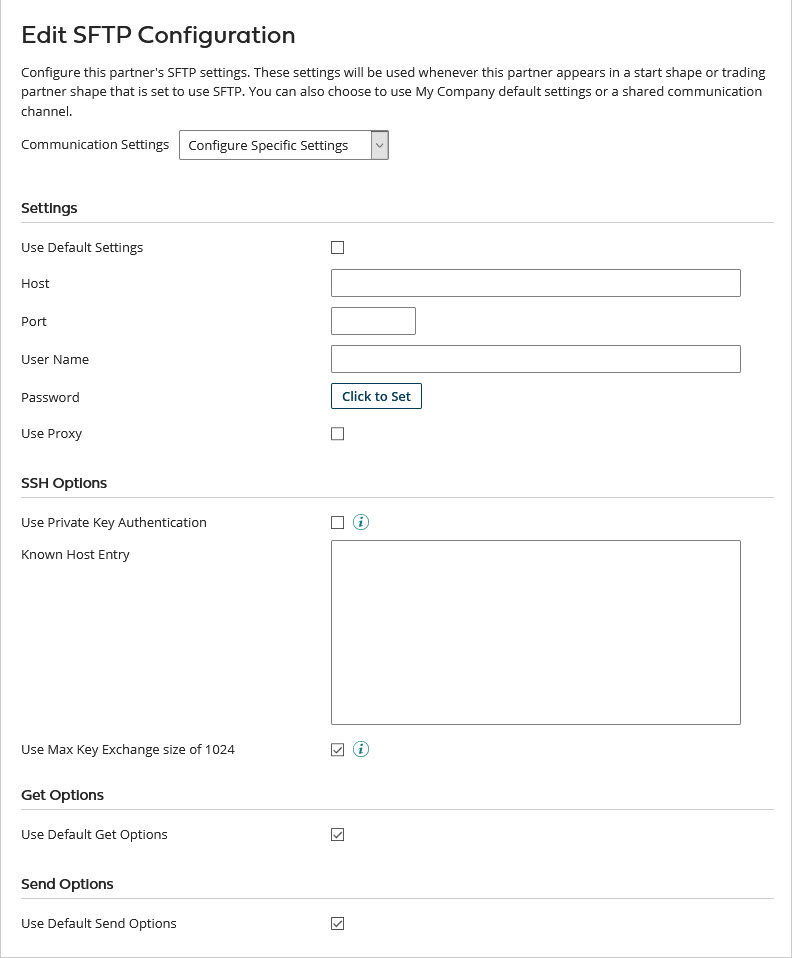
Settings
Name
Description
Use Default Settings
If selected, the settings in this section and the SSH Options section are not visible; this partner uses the settings configured for whichever My Company that it is paired with on a Start or Trading Partner step.
Host
The domain name or IP address of the SFTP host.
Port
The command port on which the SFTP server listens for incoming connections from an SFTP client. The default port is 22.
User Name
The user name of the account on the SFTP server.
Password
The password of the account on the SFTP server.
SSH Options
Name
Description
Use Private Key Authentication
Using a local key to identify a user is an alternate method for logging onto a server instead of using a password. This method is not available if you are using a Runtime cloud. Examples of local keys are RSA and DSA.
Client SSH Key File Path
Available when Use Private Key Authentication is on. The file system path that specifies the location of the client key file on the running Runtime. Store your Client SSH keys in a folder other than the SFTP connector and not in the Runtime installation directory folders. These folders may be overwritten during updates.
Key File Password
Available when Use Private Key Authentication is on. The password set by the user to protect the key file.
Known Host Entry
Paste an SSH Known Host key, typically stored in the /home/[user]/.ssh/known_host file, for the connector to verify/match against the associated local key.
Use Max Key Exchange size of 1024
If selected, this field limits the size of the Known Host key, which is typically hundreds of characters long and uses the 0.1.51 algorithm sequence. Use only when the SFTP server does not support key sizes greater than 1024 bits.
Get Options
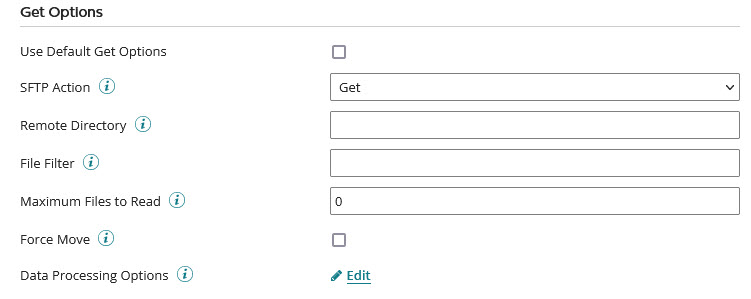
Name
Description
Use Default Get Options
If selected, the settings in this section are not visible; this partner uses the settings configured for whichever My Company that it is paired with on a Start or Trading Partner step.
SFTP Action
The SFTP Get actions set what to do when encountering file(s) with the same name:
-
Get — retrieves the files from the SFTP server but does not delete them.
-
Get and Delete — retrieves and deletes the files from the server. recommends that you use this action for executions that are run in production mode to prevent the same file from being processed twice.
-
Get and Move — retrieves the files from the server. After they are retrieved, the files will be moved to a different directory on the SFTP server which is specified by the Move To Directory field.
Remote Directory
The directory on the SFTP server from which files are read.
File Filter
Reads files conditionally based on a pattern that matches the file name. Use the wildcard characters * and ? to create file name patterns.
Maximum Files to Read
Sets the maximum number of files to read at once. The default value, 0, reads all matching files in directory.
Force Move
If selected, the connector's special logic moves files to the designated Move To Directory. If cleared, some SFTP servers allow a move while others return an error.
Data Processing Options
The data processing steps are completed in the order specified after receiving the data before the data is decrypted.
Send Options
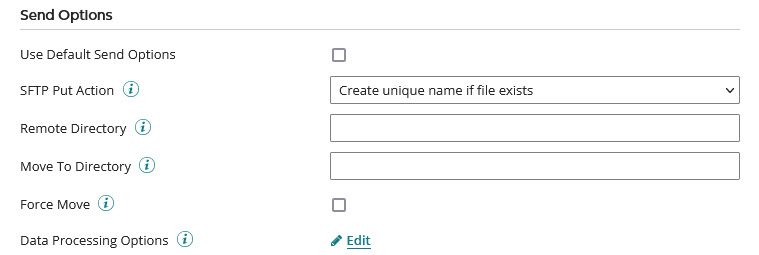
Name
Description
Use Default Send Options
If selected, the settings in this section are not visible; this partner uses the settings configured for whichever My Company that it is paired with on a Start or Trading Partner step.
SFTP Put Action
Sets what the Communication Channel should do after getting an SFTP file and finding that a file with that name already exists:
-
Create unique name if file exists — keeps the old file and adds the new file with a different name.
-
Append if file exists — keeps the old file and adds the new data to the end of it.
-
Error if file exists — keeps the old file without appending or replacing it or adding a new file.
-
Overwrite if file exists — replaces the old file with the new file.
Remote Directory
Directory on the FTP server to which data is uploaded. If the Move To Directory is not specified, the data is left in the remote directory.
Move to Directory
The directory into which the data moves after it is successfully uploaded.
recommends that you use this if another application is retrieving files from the Move To Directory. the files are first written to the Remote Directory to avoid the risk that an application might read the files before the upload is completed. After the files are successfully uploaded, they are moved into the Move To Directory.
Force Move
If selected, the connector's special logic moves files to the designated Move To Directory. If cleared, some SFTP servers allow a move while others return an error.
Data Processing Options
The data processing steps are completed in the order specified before the data is sent.
