MLLP Communication Method configuration
To set up MLLP as a communication method for an HL7 or X12 trading partner, use the Edit MLLP Configuration dialog. The dialog opens from within the trading partner Communication tab when you add MLLP as a communication method or click MLLP in the Communication Method list.
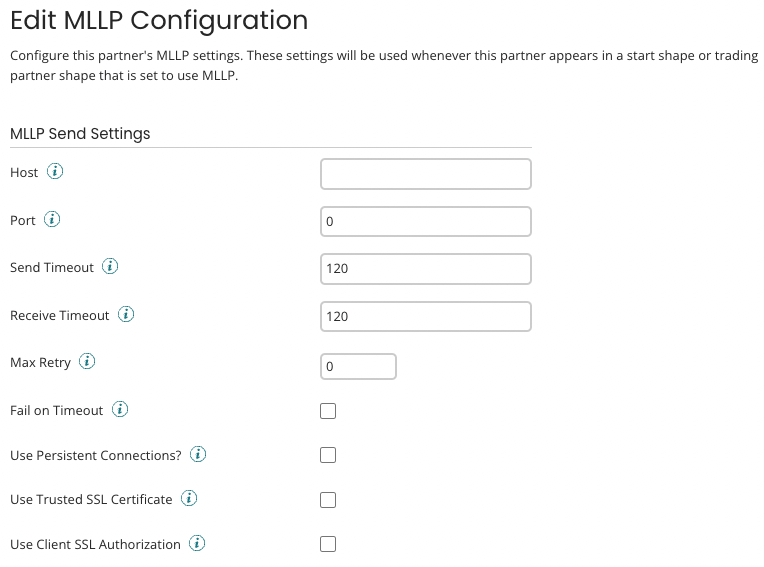
MLLP Send Settings
-
Host - The host of the trading partner’s listening MLLP server.
-
Port - The port of the trading partner’s listening MLLP server.
-
Send Timeout - Sets the number of seconds before the connection times out waiting for the completion of a Send operation. This setting is pre-set to 120 seconds.
-
Receive Timeout - Sets the number of seconds before the connection times out waiting for an HL7 ACK message or X12 TA1/997/999 message from the receiving MLLP server. The preset is 120 seconds. This setting has no effect if Require Accept Acknowledgements is set to Never for the HL7 standard.
-
Max Retry - Sets the number of times the connector retries a Send operation that is timing out.
-
Fail on Timeout - If selected, sending processes fail when an acknowledgment timeout exception occurs. Selecting this option has the intended effect only if, in the trading partner’s HL7 Standard tab, Require Accept Acknowledgements is set to Always, Errors Only, or Successes Only.
-
Use Persistent Connections? - If selected, the connection is added to the connection pool and can be reused. Reveals the Max Pool Size and Expire Timeout fields.
-
Max Pool Size - The maximum number of connections that can exist at one time in the connection pool.
-
Expire Timeout - The number of seconds that an inactive connection can remain in the pool before it is closed and removed from the pool.
-
SSL Settings
-
Use Trusted SSL Certificate - If selected, the connection uses SSL/TLS to connect to the server. Reveals the Trust SSL Server Certificate field.
- Trust SSL Server Certificate - Select the SSL Server Certificate from the drop-down list to establish an SSL/TLS connection.
-
Use Client SSL Authorization - If selected, the connection uses Client SSL authorization. Reveals the Client SSL Certificate field.
-
Client SSL Certificate - Select the Client SSL Certificate from the drop-down list for authorization.
noteWhen using Client Certificate authentication with the Shared Web Server, certificates should always be unique.
-
Encoding characters
-
Start Block Character - Select the type of start block character that you want to use. If you select Byte Character or Other Character, enter the value in the text box that displays.
-
End Block Character - Select the type of end block character that you want to use. If you select Byte Character or Other Character, enter the value in the text box that displays.
-
End Data Character - Select the type of end data character that you want to use. If you select Byte Character or Other Character, enter the value in the text box that displays. Selecting Not Specified allows the client to send messages without sending the end data character.
