Creating dynamic process connections
Learn how to set dynamic process connections for use at runtime via the Set Properties and Connector steps.
About this task
Due to the wider implications of how this feature impacts connector licensing, this feature is currently provisioned only for select accounts. Please contact your Platform account representative for information about how to enable this feature for your account.
Dynamic Process Connection properties are used to override Connection and extension-level values at runtime, allowing you to dynamically set connection values per Connector step as needed. To set dynamic process connections, you need to configure settings in both the Set Properties and Connector steps within your process, as described in the steps below.
Because processes can be configured in a variety of ways to support different patterns, these steps are general guidelines for setting dynamic process connections using the Set Properties and Connector steps. Your finished process design will likely use other steps not mentioned here.
Procedure
-
On the Build page, create a process or open an existing process.
-
Add a Connector step to the process.
-
On the Connector step, turn on the Allow dynamic connection properties option and then click OK to exit the Connector step.
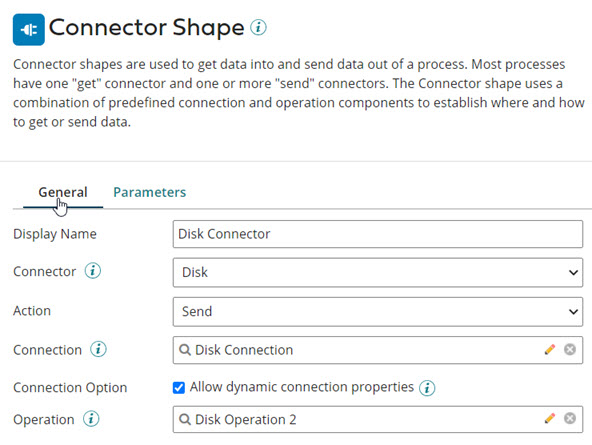
-
Optional: If you have not already done so, configure the Connection component for your Connector by populating all its available field values according to your particular use case. Once you are finished configuring the Connection, click Save and Close on the component.
-
Next, add a Set Properties step to the process.
noteFor Connection fields to be overridden by dynamic credentials at run time, the Set Properties step must come before the affected Connector step(s) in your process design.
-
On the Set Properties step, click the Add Property icon in the Properties to Set column.
-
In the Choose Property dialog, for the Property Type field,, select Dynamic Process Connection Property.
-
In the Connection drop-down, select a Connection component containing the field you wish to override with dynamic credentials.
noteThe Connection drop-down lists all Connection components that you have configured in the process.
-
In the Field drop-down, select a specific field you wish to override with dynamic credentials.
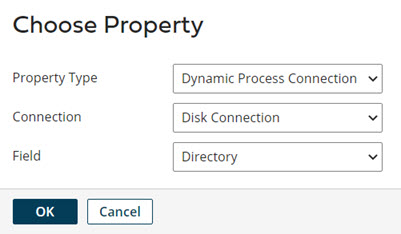
-
Optional: If you select a key-value field (for example, OAuth 2.0 Authorization Parameters), you get another list of keys. From the drop-down menu, select the key that you want to override.
noteYou must add Dynamic Process Connection Property values for all configured keys for the given field.
-
Click OK to close the dialog.
-
In the Set Properties step, select the new Dynamic Process Connection Property you created, and click the Add Parameter icon in the Property Value column.
-
In the Type field, select a parameter type and then configure the parameter.
-
Click OK.
-
Click OK to close the Set Properties step.
Results
If the same Connection component is used multiple times within a process, the Allow dynamic Connection properties option must be enabled on each of the Connector steps. If this is not set, the same Connections are executed with varying values at different points in the process. Once you configure both your Connectors and Set Properties steps according to these steps and save the process, your connections are successfully overridden at runtime.
