Agent step
The Agent step allows you to integrate AI agents from the Boomi Agent Control Tower that you create with the Agent Designer directly into your integration process workflows.
You must have Agentstudio to configure the Agent step. Contact your Boomi representative to add this feature.
Your account must have a Boomi public cloud instance to use the Agent step.
You can find the Agent step in the Execute section of the Steps Palette. After adding it to the canvas, you can choose from the available agents in your Control Tower to configure in the step. You can search for a specific agent from the search bar. To view the most recent list of agents from the Control Tower, click the refresh button.
Before the Agent step in the workflow, you need a step that can generate a prompt for the agent, such as the Message step. You can store the Agent step output as a process property to easily use it elsewhere in the process.
Some possible uses for the Agent step in a process are:
- Customer support and service - Summarize support cases or call center interactions
- Data analysis and insights - Analyze Boomi Community articles and comments to output a sentiment score
- Legal and compliance assistance - Analyze prospective customer information and produce a contract draft
- Recruitment and HR management - Input position requirements from Workday and candidate resumes from GreenHouse, and produce a score that reflects the match for next-level screening
If you install and maintain local runtimes, you must add IP addresses for communicating with Agent Tower to your allowlist. For more information, refer to Hostnames and IP address for the Boomi Enterprise Platform.
Limitations
- You can configure the Agent step only with agents created in the Agent Designer
- The Agent step accepts a single input and produces a single output, so agents with complex API tools or chatbots are not compatible
Component Explorer
When you configure an Agent step within a process, agent-specific configurations are stored in an Agents sub folder within the process's folder in the Component Explorer.
When you create an Agent step for the first time, a root-level Agents folder is generated. This folder contains the connection details for the agent provider and cannot be edited for Boomi agents.
Each configured agent has its own subfolder within the process's Agents folder containing its specific configurations. Multiple configurations for the same agent within that process are in this subfolder.
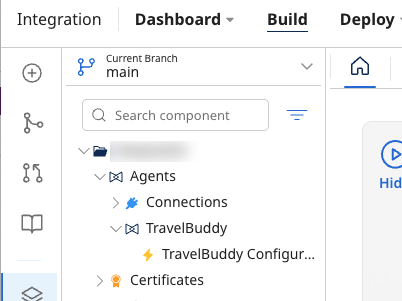
If the same agent is used and configured in a process located in a different folder, a new Agents subfolder will be created within that process's folder to hold the new configuration.
Agent configuration
You can generate a configuration for your first setup of the agent directly in the Agent step or select a previous configuration.
You should not copy Agent connection components to another account because the connections are tied to the account in which they were created. The copied component will include the original account information in the component URL and the Agent step will not run.
Since you cannot edit this component, you can delete it and re-configure your step to let the system recreate it for you with the right information.
- Conversational agents
- Structured agents
- Click Generate Configuration.
- Enter a configuration name in the Configuration Name field, or accept the displayed default name.
- (Optional) Select Return Application Error Responses to prevent failed operations from appearing in Process Reporting. This option lets you handle them directly in your processes.
- Click Ok.
- Click Generate Configuration to generate the JSON request and response profiles.
- Enter a configuration name in the Configuration Name field, or accept the displayed default name.
- Click Sync with Agentstudio to pull the latest schemas defined in the Agentstudio.
- (Optional) Select Return Application Error Responses to prevent failed operations from appearing in Process Reporting. This option lets you handle them directly in your processes.
- Click Ok.
For structured agents created before the November 8 platform release, you must modify and re-sync them in Agentstudio to generate profiles in the Agent step. For newly created structured agents, you can generate profiles directly without a re-sync.
Authentication
To invoke the agent in the Agent step, you must have a Boomi Platform API token. For more information about API tokens, refer to Adding new API Token on a user account.
Platform API Token updates apply only to the selected configuration and must be associated with your Boomi username.
- Click Click to Set and enter your API token.
- Click Apply.
After you save the configuration, you can find it in the Component Explorer and open it to configure a few other settings, such as error behavior, document archiving, tracking, and caching.
Video: Using Structured Agents in the Agent step
The following video provides a quick overview of using Structured Agents in the Agent step:
Configuration component
After generating the initial configuration in the Agent step, you can open the configuration component from the Agent's folder in the Component Explorer to view the following configuration settings:
-
Error Behavior - If checked, failed operations are not reported in Process Reporting, allowing you to act on them in your process.
-
Platform Username and Platform API Token - These are automatically populated based on the account used to create the Agent step. You do not need to configure these fields manually.
cautionModifying the Platform Username and Platform API Token fields could disrupt the connection between the Agent step and the agent.
-
Advanced Configuration (Timeouts) - You can set connection and read timeouts (in milliseconds) for the Agent step so that the process does not wait indefinitely.
Known limitations
-
Regenerate configurations in the Agent step after you change the agent type in Agentstudio to reflect the updated agent definition.
-
Be cautious when updating agents in a deployed process, as these changes can cause issues or process failures.
-
You cannot create Agent connections or operations through the Component API.
Data Process step
You can use the Data Process step to clean up the response from the Agent step.
-
Add a Data Process step to the canvas after the Agent step.
-
Under Data Process Properties, click the plus icon to add a new property and use the following configuration:
-
Processing Step - Select "Search/Replace"
-
Text to Find -
[\s\S]*event: message\n.*\"content\":\s?\"(.*)\", \"timestamp\"[\s\S]*This searches the output of the Agent step for only the message.
-
Replace With -
$1 -
Search - Select "Entire document at once"
-
-
Click OK to save the step.
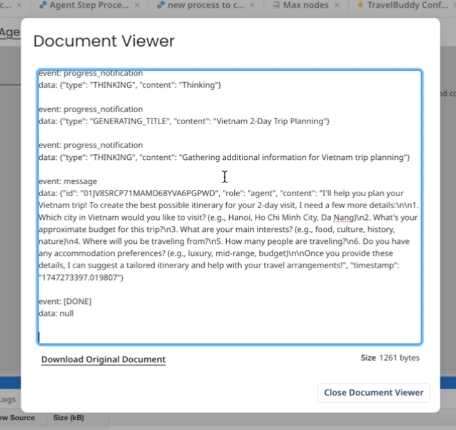
Adding the Data Process step searches the Agent step's output and returns only the message in an easy-to-read format.
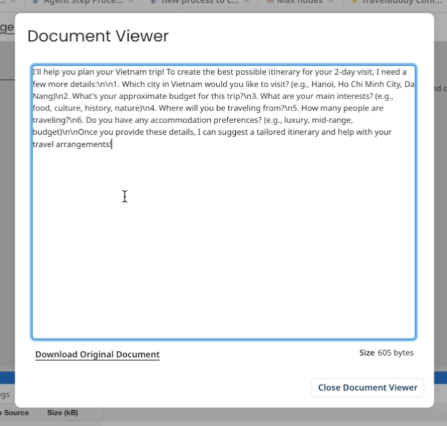
Additional resources
- Boomi AI
- Agent Designer
- Agent Garden
- Browse available agents in the Boomi Marketplace
