Downloading files and folders
The Download button lets you download files and folders uploaded to your MFT server. You can use the Folder Tree on the left to navigate to the files or folders you want to download.
-
Accessing disabled folders is restricted and grayed out to indicate they are unavailable for download.
-
Browser method is HTML5 if the browser supports it.

Downloading from a Link that requires a Login
Procedure
- Navigate to the Boomi Managed File Transfer File Sharing site.
- Select the checkbox next to the files or folders you want to download.
- Click Download.
- After clicking the download link, you are navigated to the Secure Message Login page, where you can register a new user account or log in with an existing account.
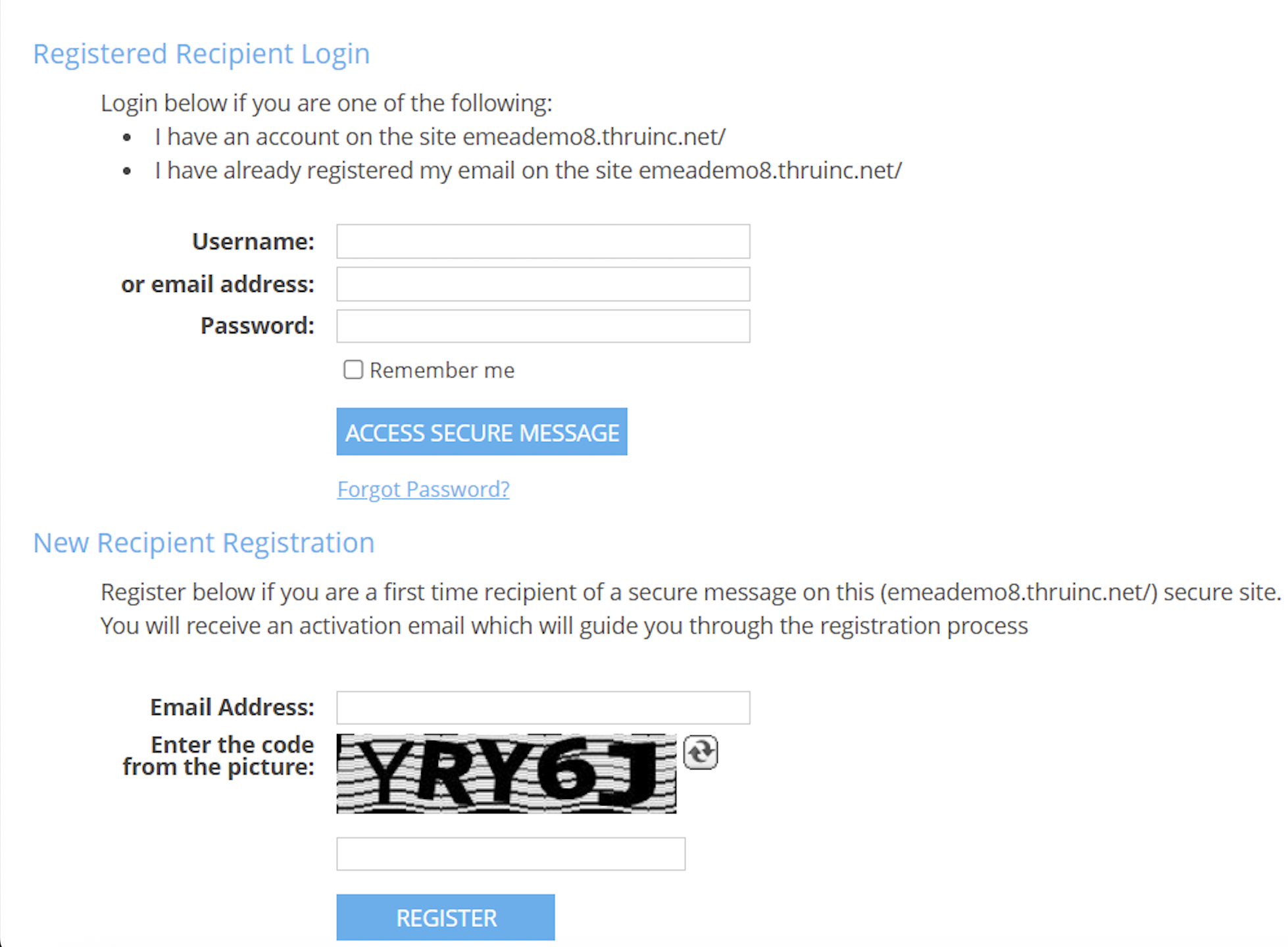
- Enter your email address and password and click the Access Secure Message.
- Use the Forgot Password link if you have forgotten your password.
-
Select the New Recipient Registration option if you are downloading files from a sender using the MFT secure file delivery service for the first time,
-
Enter your email address and click Register.
You will receive an email from no-reply-notification@thruinc.com, notifications@thruinc.net that guides you through the registration process. The link to create a password expires within 24 hours.
The email address you enter must match what you received, or you will see an error.
- Registration cannot proceed if the entered Email Address is not the intended recipient of the secure message.
- If you are the intended recipient, enter the correct Email Address.
Common issues
A common issue during registration is that users do not receive the registration email or cannot locate it. Check the following:
- Did you check your Junk or Spam email folder?
- Does your company use an email security gateway that may have blocked delivery from no-reply-notification@thruinc.com, notifications@thruinc.net.
- If so, ensure that the email from no-reply-notification@thruinc.com is allowed or trusted.
- Do you have any email filtering rules that might have redirected the email to a different folder?
After filling out the registration information, you are directed to a web page where you can download your files.
