Moving or copying files and folders
The Clipboard tab lets you move or copy files or folders within MFT Web.
Procedure
- Navigate to the Managed File Transfer File Sharing site.
- Click the Folder tree and locate the file or folder you want to move or copy.
- Select the checkbox next to the files or folders and copy.
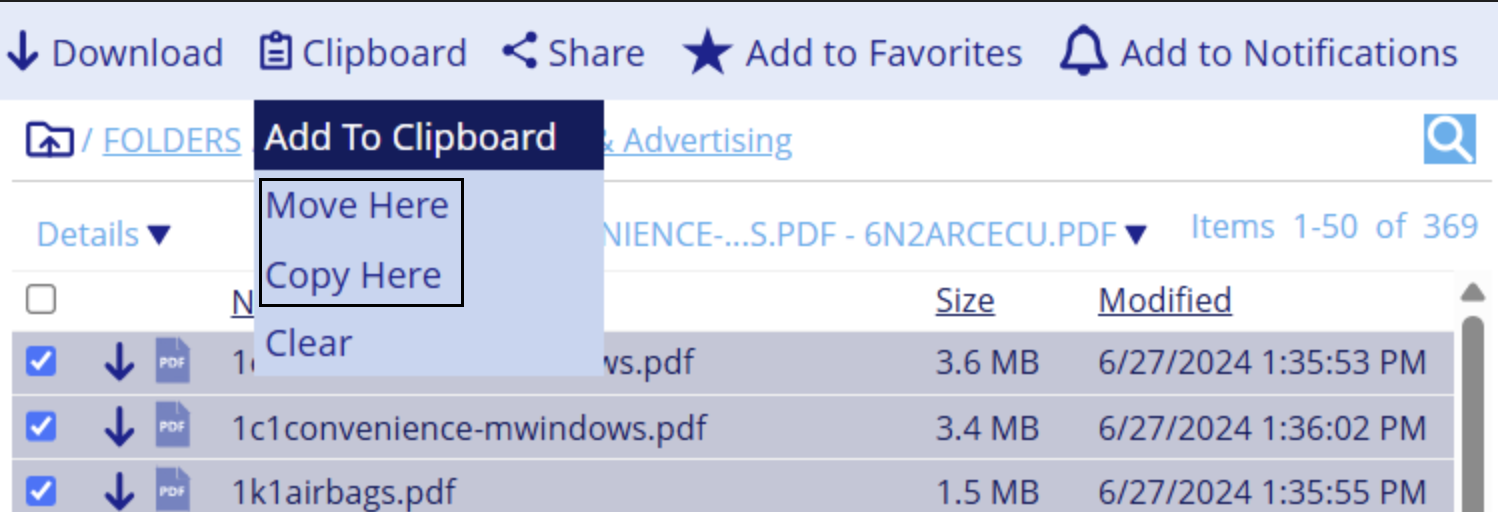
- Go to the folder where you want to move or copy the selected items.
- Select the Clipboard drop-down.
- Do one of the following:
a. Select Move Here to move the file from the original folder to the current folder.
b. Select Copy Here to copy the file from the original folder to the current folder. - (Optional): Select Clear from the Clipboard menu to cancel the move or copy of the folders or files.
After selecting Clear, the file returns to its original location and removed from the Clipboard.
note
- Copied files are considered new, and storage is added to the site statistics.
- A copy of the current version is created if a file is versioned.
In Boomi Managed File Transfer Audit, a file copy is recorded as an Upload operation, with fields NextPath and PreviousPath showing the source and destination folders.
