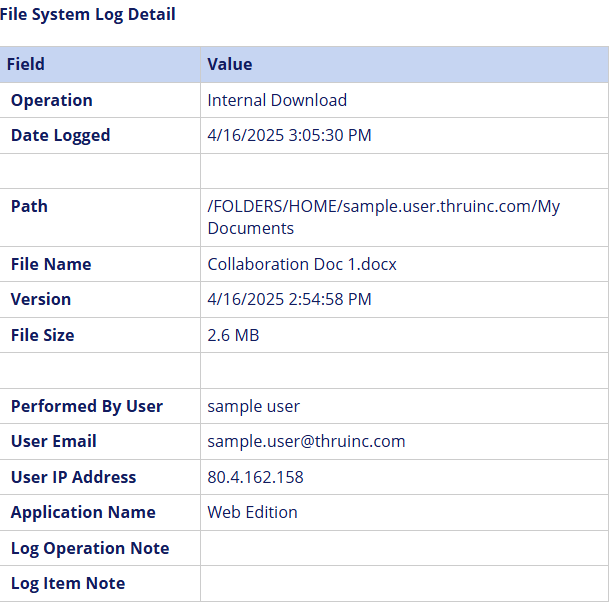Managing file versions
Versioning feature is not enabled by default. To enable versioning on your MFT site, contact MFT Support.
When a user overwrites a file within a MFT folder, the Versioning feature records a timeline of all previous file versions. The timeline records who created a version, the created time, the file size, and the file's owner.
- You can restore a file to any of its versions and download a copy of any of the versions for reference.
- The transactions next to each version let you view all the activities that happened to a particular version. The list of transactions for a version shows the operation name, date/time, user/recipient name, and operation status
- To restore a file to a different version, click on "Restore" next to that version.
- You can also use the side panel from the MFT Plugin for Outlook or from the MFT Explorer desktop application to restore and view versions for a file.
- To view all versions for a particular file. You can right-click on a file from the side panel or MFT Explorer and click "Versions" from the drop-down menu. You can also view the transactions of each version by clicking on "Info" next to each version.

Creating versions
The uploaded file must have the same name as the existing one to overwrite it and create a new version.
Procedure
- Navigate to the Managed File Transfer File Sharing site.
- Upload a file to a folder and select "overwrite" to replace an existing file with the same extension.
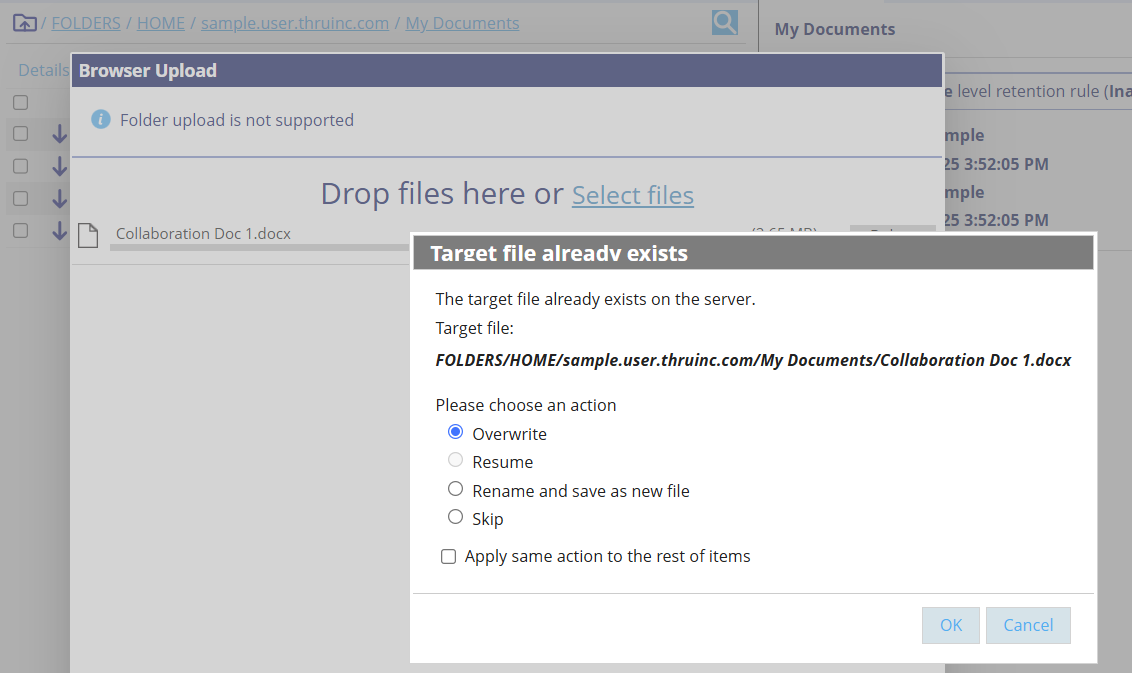
- After selecting overwrite, click OK.
If you are uploading multiple files and want to overwrite them all at once, select Apply same action to the rest of items.
After multiple files have been overwritten, you can view the version history from the Versions tab.
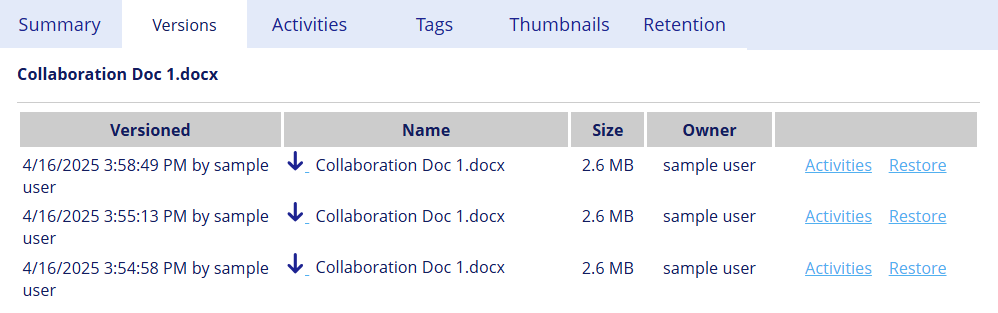
You can restore versions, view transaction history, and download copies of any versions for reference.
Restoring versions
You can replace the current version of a file with a previous version.
Procedure
- Navigate to the Managed File Transfer File Sharing site.
- Select a file and go to Versions.
- Click on the download icon next to the version's file name to view a version's content before restoring it.
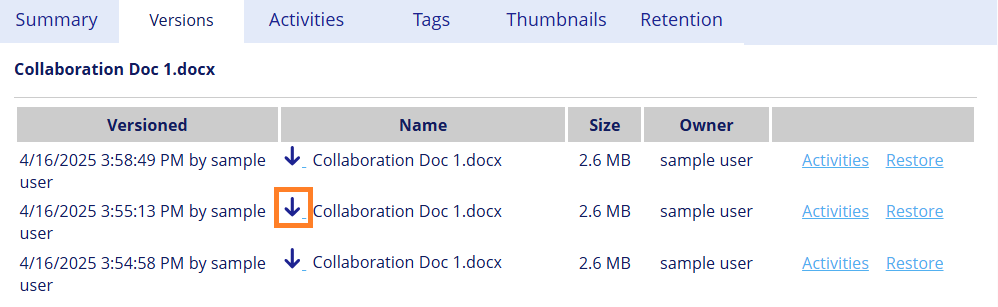
- Click Restore next to that version.
This instantly replaces the current version with the selected one.
Viewing Activity Stream of Versions
Procedure
- Navigate to the Managed File Transfer File Sharing site.
- Select a file and go to Versions.
- Click Activity Stream next to each version to view the transaction history of that particular version.
The Activity Stream lists the operation's name, the date/time, user/recipient name, application used, and operation status.
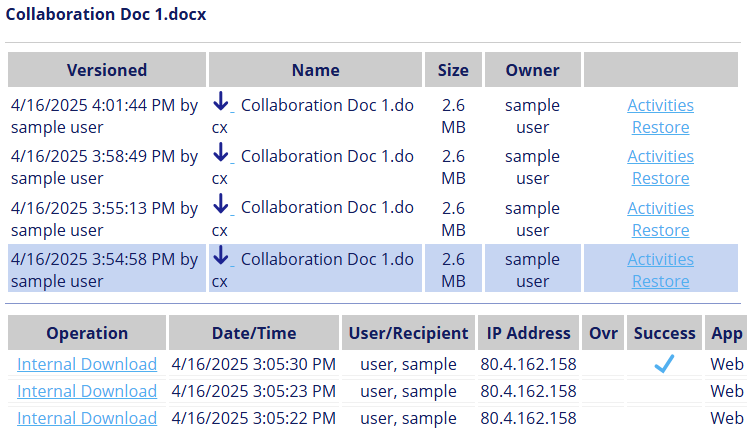
- Click the operation's name (for example, Internal Download) to view more details about a transaction.
You can view the transaction log details.