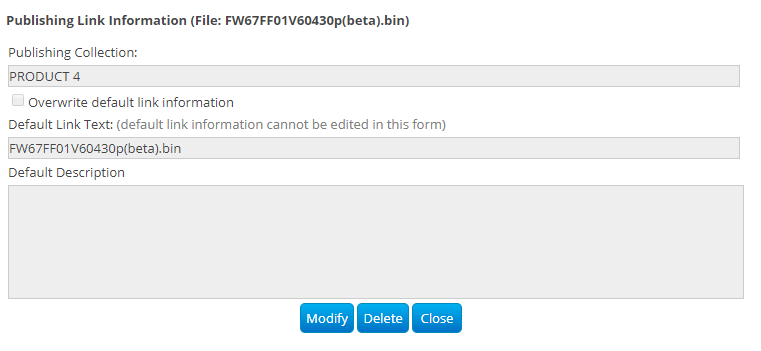Using summary tab
The Summary tab lets you view and edit the item's name and description. It also displays details such as the original uploader's username, the user who last modified the file, and the last modification date.
The "Inquire" link opens a new email with the email address of the person to contact to inquire about the information.
You can update the name and description of a folder or file using the Modify button.
Storage information
You can check how much storage a folder uses by selecting (not double-clicking) the folder in question.
Procedure
- Navigate to the Managed File Transfer File Sharing site.
- Choose a folder from the folder tree and select the Summary tab.
- Click on the Storage Information.
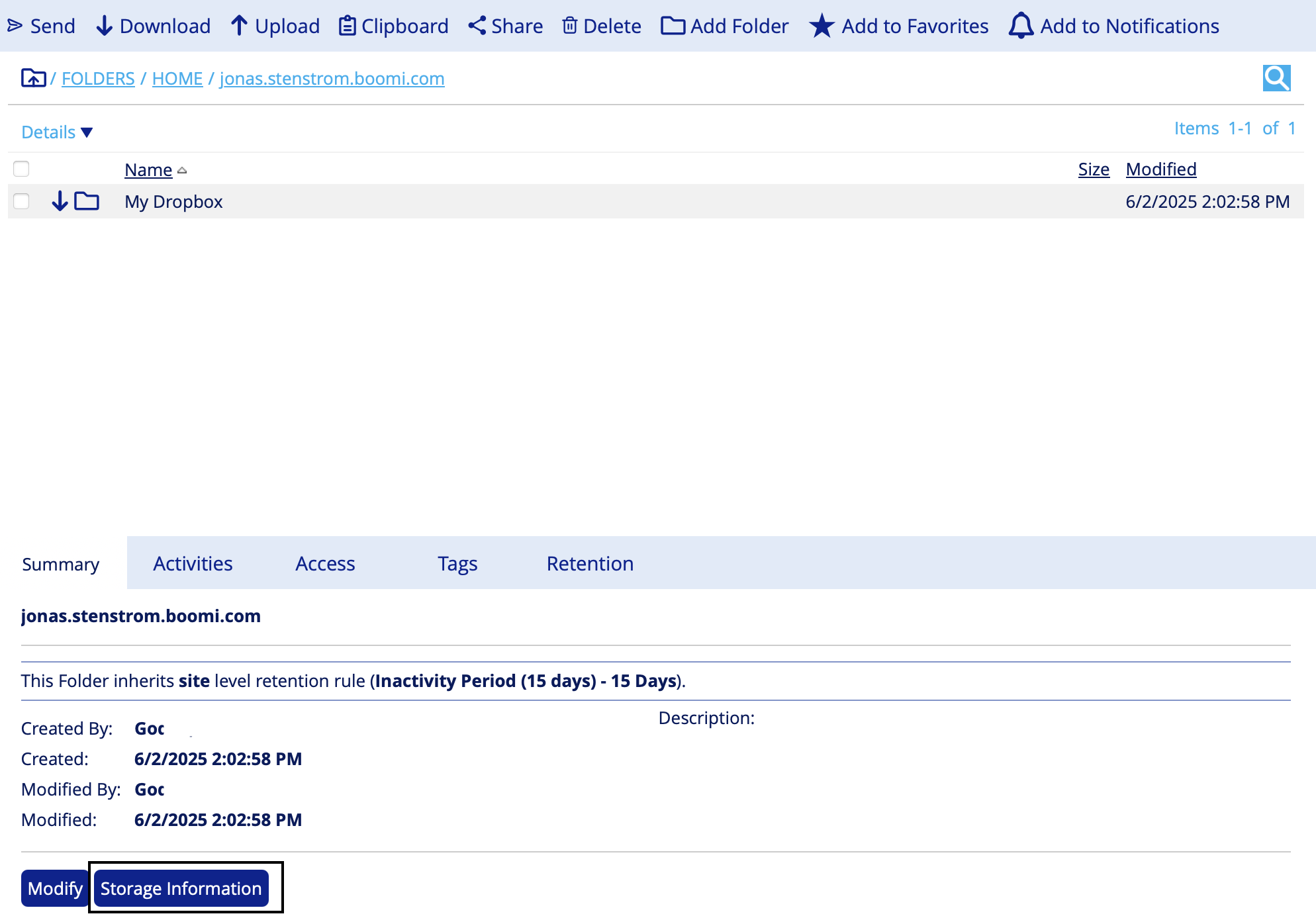
You can view details about the selected folder, including:
- Number of files
- Number of sub-folders
- Total storage used
Preview
You can preview PDF documents and image files in the MFT web portal internal application pages and the external email distribution page in the following formats:
**png, jpg, jpeg, jfif, bmp, tif, tiff, gif, pdf**
Procedure
- Navigate to the Managed File Transfer File Sharing site.
- Choose a folder from the folder tree and select the Summary tab.
- The Preview is available for supported file types.
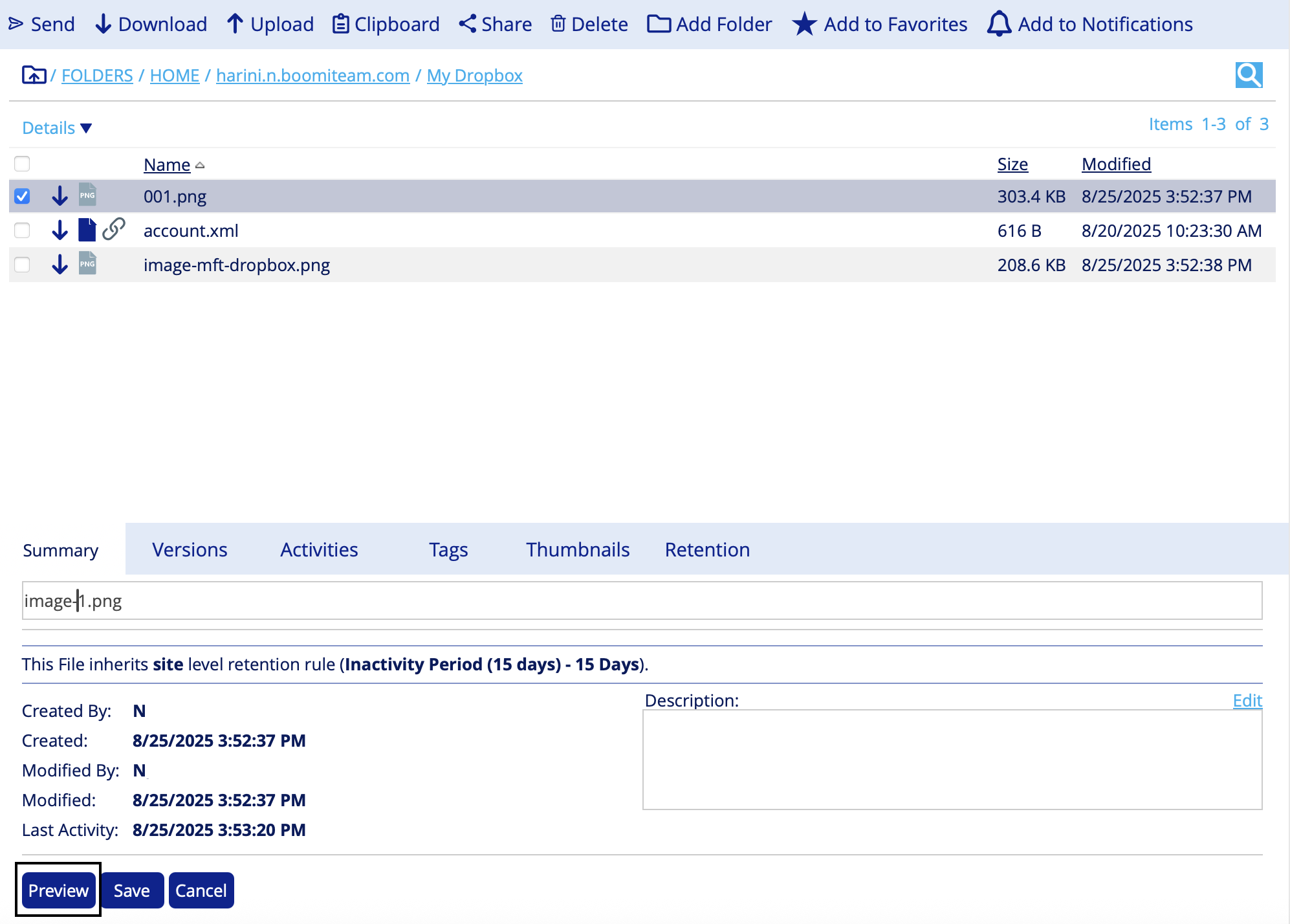
Publishing a file via MFT
Use the Publishing feature to make a file available for download via a published page. You must be a user in the Publishing Users group to get access to this function.
Once you submit your file for publishing, a user from the Publishing Administrators group must approve its publication.
Procedure
- Navigate to the Managed File Transfer File Sharing site.
- Choose the file you want to publish.
- Select Publishing in the Summary tab.
If there is no Publishing option, you might not be a member of the "Publishing Users" Group. Contact your MFT administrator to request membership.
- Click New Request.
- Under the Publishing Collection, you can select predefined Collections for the file.
- Add a note (optional) to the Request Note letting the Publishing Admin understand why the file must be published, and click Submit.
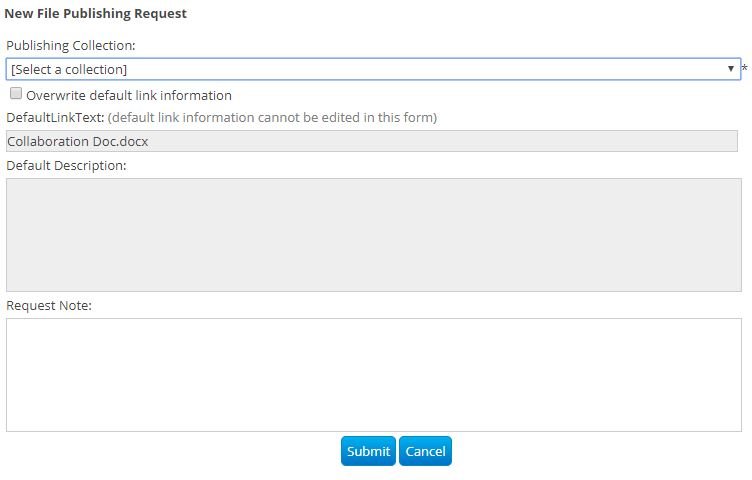
- Once approved, you will receive an email from Boomi Managed File Transfer Notification System stating that the Publishing Request has been approved.
Unpublishing a file in MFT
Users who have published a file or have access to Publishing can also unpublish a file from the MFT portal.
Procedure
- Navigate to the Managed File Transfer File Sharing site.
- Select the file that needs to be unpublished.
- Click Publishing in the Summary tab.
- Click View/Edit.
- Click Modify or Delete to up-publish the file from the Collection.