Adding thumbnails to files
Thumbnail view is accessible from the View options when listing files. These are automatically generated reference graphics for many graphic files.
Procedure
-
Navigate to the Managed File Transfer File Sharing site.
-
Select a file or folder from the folder tree.
-
If the file is not in a supported image format, upload a custom image to represent it.
-
You can toggle between details and thumbnail views of the selected folder contents.
-
Click the Add button to add a new thumbnail image for a selected file.
A new window shows a list that lets you select up to three files simultaneously.
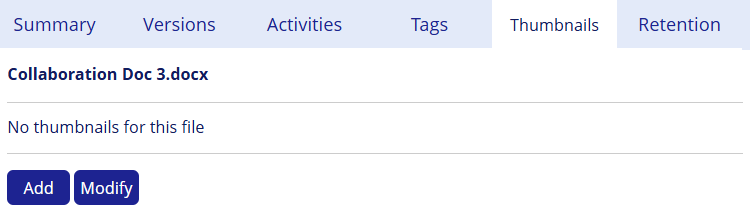
-
Click Select File to choose the image you want as the thumbnail.
-
After selecting the image(s), click Upload.
To verify the thumbnail, navigate to the folder containing the file and select the Thumbnail view.
