Sent email
The Sent Emails feature in the Boomi Managed File Transfer web portal lets you view or modify messages that have already been sent using the Boomi Managed File Transfer web application.
Procedure
- Navigate to the Boomi Managed File Transfer File Sharing site.
- Click the Sent Emails tab at the top of the page.
This tab contains all emails sent using Boomi Managed File Transfer Web, Managed File Transfer Add-Ins, or any application that uses the Boomi Managed File Transfer file transfer system.
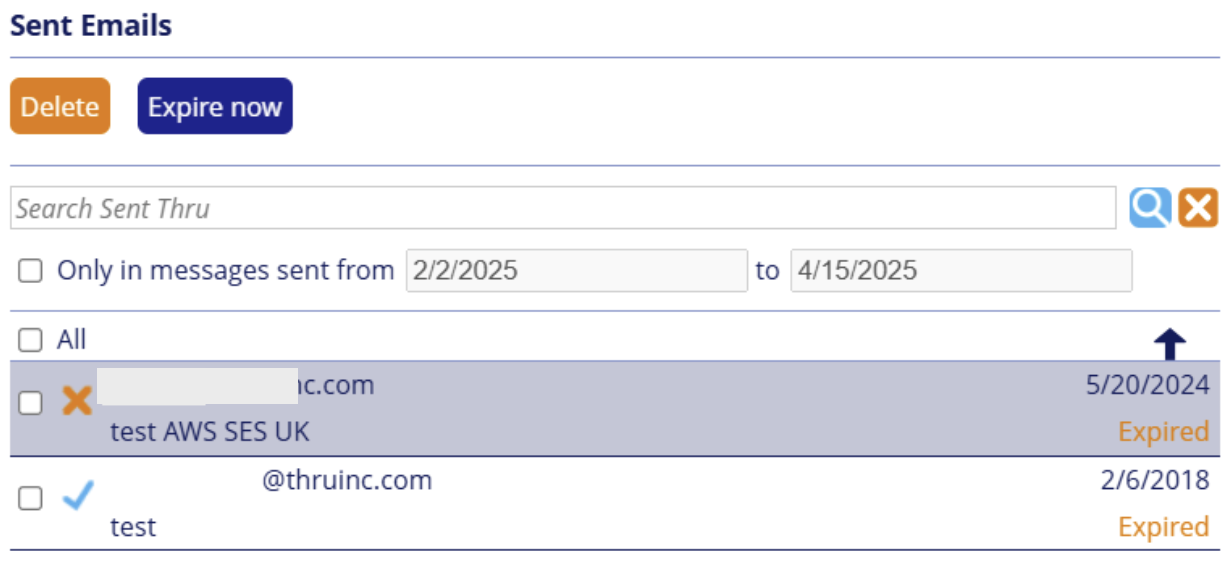
By default, messages are sorted by the date sent and contain the recipient's email address, subject of the message, sent date, and file expiration date.
Expired messages are labeled in orange text.
Message status icons
Three symbols specify the download status of a Boomi Managed File Transfer message.
| If the files in a Managed File Transfer message have been downloaded by the recipient, a green checkmark is displayed. | |
| If a message has expired before the recipient could download the files, X is displayed. When a message expires, the recipients of the files are no longer able to download the files from that distribution. | |
| If the recipient has not yet downloaded the file(s) and the message is not expired yet, a question mark appears. |
Extending the Message expiration date
You can extend or modify the expiration date of a message sent by the Managed File Transfer.
Procedure
- Navigate to the Boomi Managed File Transfer File Sharing site.
- Click the Sent Emails tab at the top of the page.
- Select the message you want to edit.
- Click on the date next to Expires.
- Choose a new expiration date on the calendar.
- Click Save.
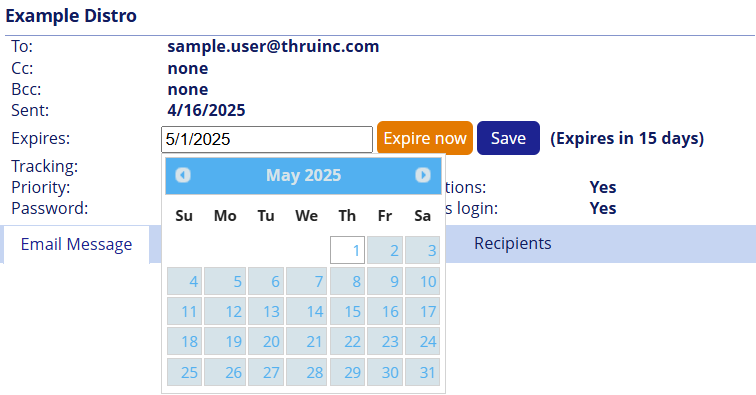
Deleting sent messages
Deleting a Boomi Managed File Transfer message will cause the sent files to no longer be active (the links will expire) and permanently remove the message from Sent Emails.
Deleting a Boomi Managed File Transfer message deactivates the sent files (links expire) and permanently removes the message from Sent Emails.
Procedure
- Navigate to the Boomi Managed File Transfer File Sharing site.
- Click the Sent Emails tab at the top of the page.
- Choose the checkbox on the left of the message and then select the Delete Distribution button.
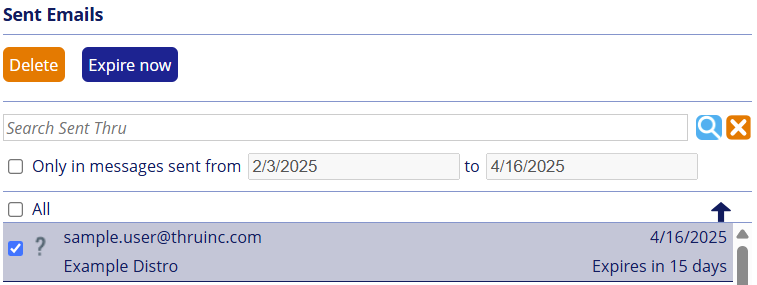
Expiring a message
You can manually expire a Boomi Managed File Transfer message to revoke access to its files immediately.
Procedure
- Navigate to the Boomi Managed File Transfer File Sharing site.
- Click the Sent Emails tab at the top of the page.
- Choose the checkbox next to a message and select the Expire Selected Emails button.
Viewing message details
Procedure
- Navigate to the Boomi Managed File Transfer File Sharing site.
- Click the Sent Emails tab at the top of the page.
- Select an email from the list.
When an email is selected, its content will be displayed on the right-hand side of the page. This also shows details of the sent emails, such as the tracking number, notification, required login settings, and so on.
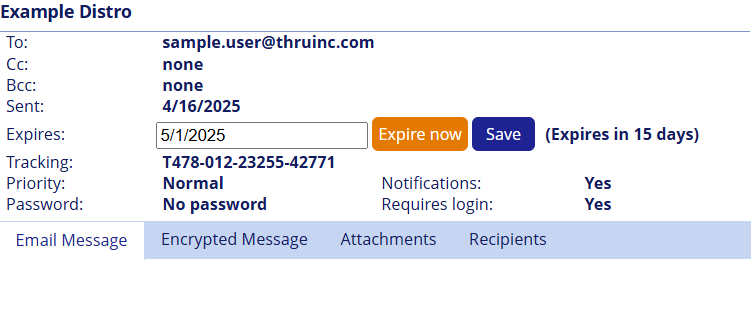
Remove Attachments or Recipients
You can remove attachments from the distribution if recipients have not accessed the link.
Procedure
- Navigate to the Boomi Managed File Transfer File Sharing site.
- Click the Sent Emails tab at the top of the page.
- Select an email from the list.
- Click the Attachments or the Recipients tabs to remove attachments and recipients after an email has been sent.
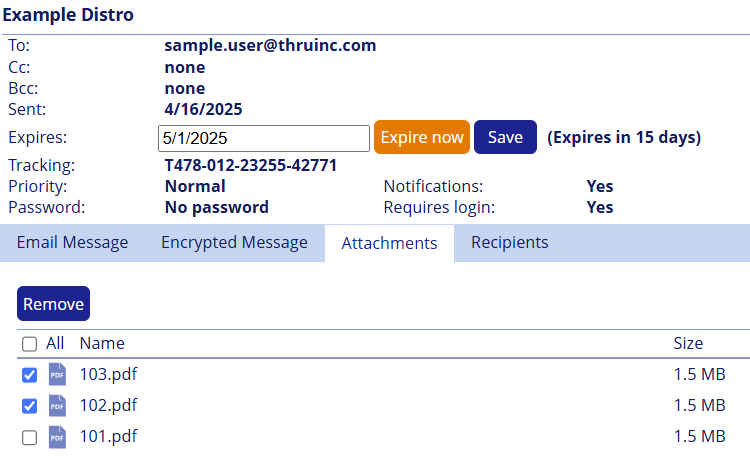
If a message is protected by a Message password or using Registered Recipient Login, recipients can be removed from the distribution if they haven't accessed the link.
