Folders
The Folder tree on the left side of the Managed File Transfer web portal displays all folders in your file system. Use this tree to browse your folder hierarchy. The Dashboard on the right shows the contents of the folder you have selected.
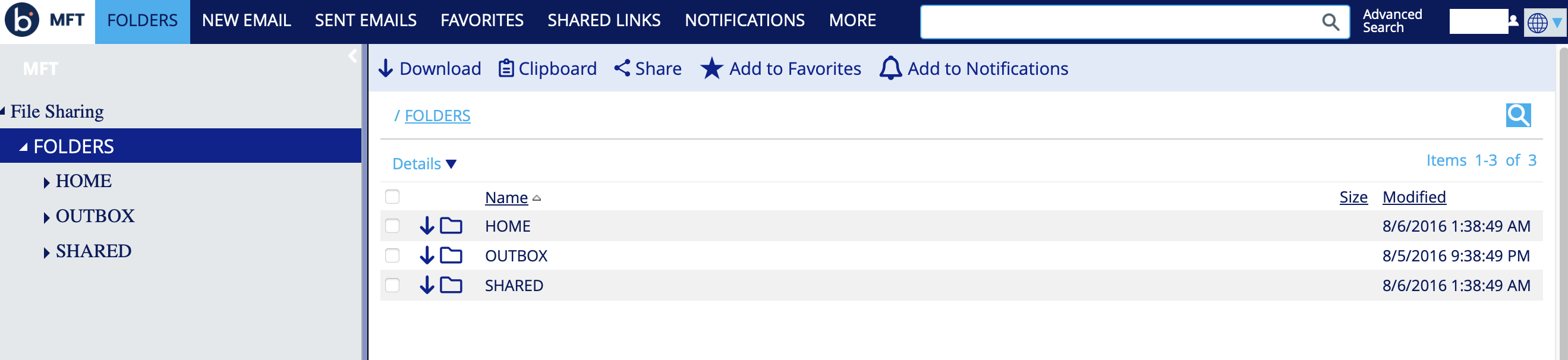
The three Folders located in the root of the file system are Common, Home, and Outbox.
- Common: This folder lets you upload files you want to share with others. Depending on Administrator settings, you can share these folders with all company users or restrict access to specific groups or individuals.
The name "Common" can also be changed by the Site Administrator.
- Home: This folder contains your personal data files. They are visible to you, your Manager, and Administrators. You can share them by modifying access rules under any folder's Access tab.
When creating an account, the Administrator decides whether the user needs a Home folder. A Home folder is used to securely receive files via a personal Managed File Transfer Dropbox.
The system automatically creates My Dropbox sub-folders when a Home Folder is provisioned for a user.
- Outbox: The system stores files in this folder when you send them using the Managed File Transfer add-in for Microsoft Outlook or attach them directly to a New Email message, before uploading them to a specific folder.
The system automatically creates a location for these file types and organizes them under the user’s folder. These files are organized by user, year, month, day, and email subject.
Expanding folders
You can expand Folders to view sub-folders within the folder tree.
Procedure
- Navigate to the Managed File Transfer File Sharing site.
- Click the arrow next to a folder to expand its sub-folders.
To collapse sub-folders, click the arrow again.
Viewing files and folders from the Dashboard
The Dashboard displays all files and folders within the file system to the right of the Folder tree. To view folder contents, select a folder from the Folder tree or click the Folders section at the top of the page.
Procedure
- Navigate to the Managed File Transfer File Sharing site.
- Double-click on folders to open them and view their contents.
- To return to a previous folder, click its name in the folder path above the file system.
