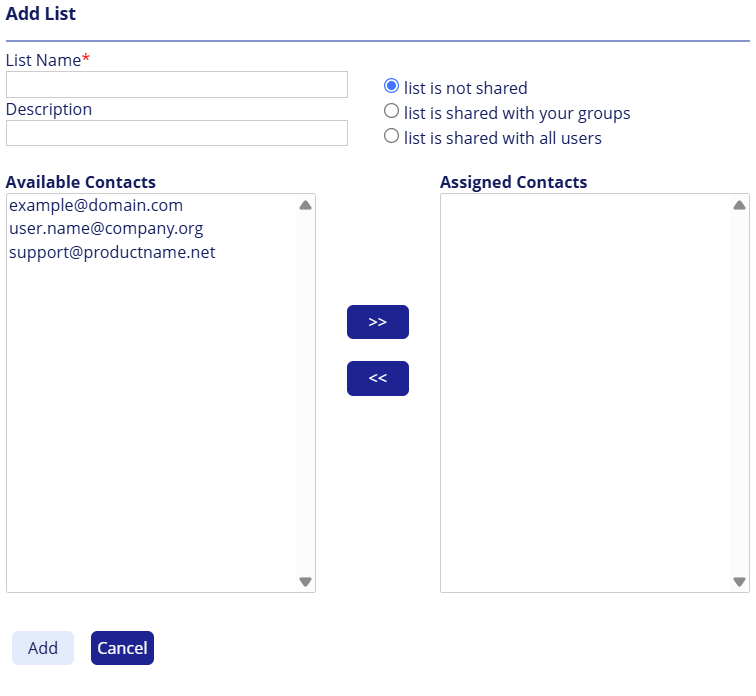Contacts
This tab is available only to administrators with permissions to create and manage contacts.
The Contacts lets you store email addresses and distribution lists, making sending emails via the Managed File Transfer web portal faster and easier.
Each user maintains their own contacts and contact lists. Administrators, however, can manage contacts for all users via the Administration portal.
The Contacts section of the Administration portal lets administrators edit the Contacts of any Managed File Transfer user.
Contacts are unrelated to Managed File Transfer users and cannot be included in Managed File Transfer groups.
Managed File Transfer users may or may not be included in the Contacts.
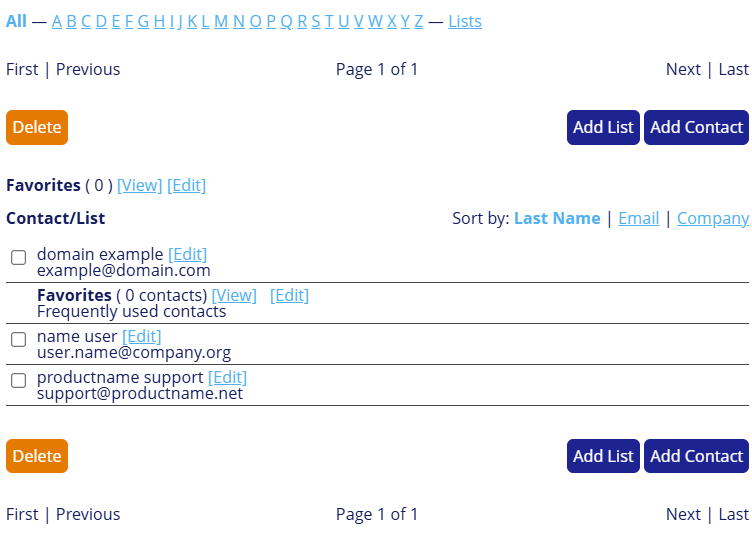
You can group contacts into custom contact lists independent of Managed File Transfer groups. Outlook contacts are available using the Managed File Transfer Add-In for Microsoft Outlook.
Adding new contact
Procedure
- Navigate to the Managed File Transfer File Sharing site.
- Click the Contacts tab and select Add Contact.
The Add Contact window displays.
Fields indicated with a red asterisk "*" are required. - Enter the contact information.
The form has three bullets at the top that provide the option to keep the required contact private, share with a user's groups, or share with all system users. - Click Add to add the contact to your contact list.
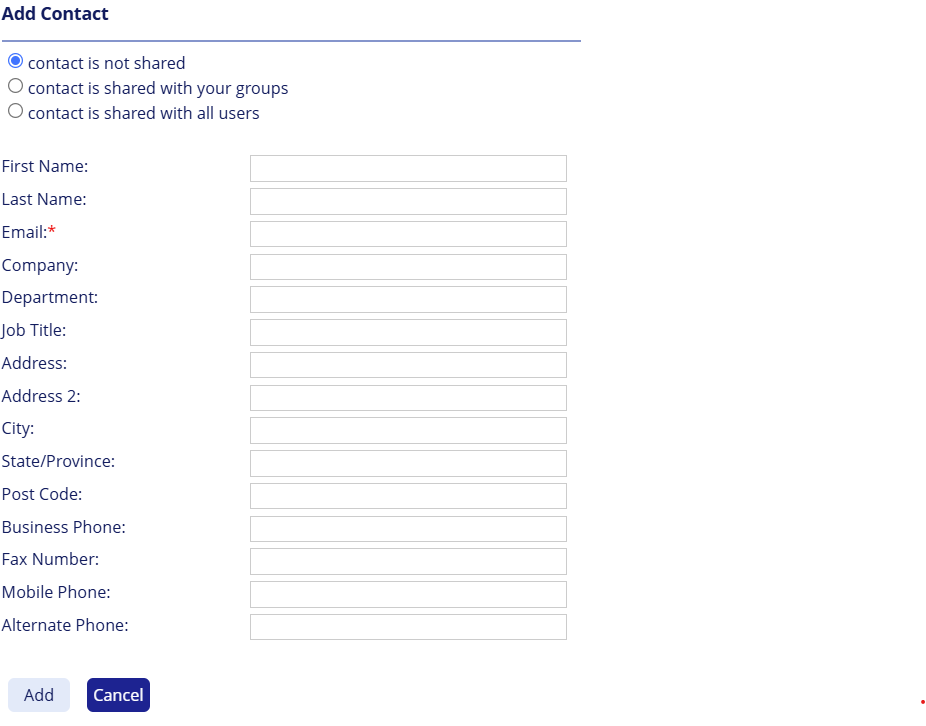
Adding a contact list
Contact lists in MFT Web functions like a standard distribution list used in email programs. You can add a new list to email multiple recipients simultaneously.
Procedure
- Navigate to the Managed File Transfer File Sharing site.
- Click the Contacts tab.
- Click Add List. The Add List window displays.
- Enter the desired name for the list.
- (Optional) Enter the description.
- Do one of the following:
- "List is not shared" – You can only view this List in the Contacts folder.
- "List is shared with your group" – Only users classified in the same group can access this List.
- "List is shared with all users" – All users can view your List.
- Select the contacts to add to your Contact List, then click Add.
Use Ctrl+Click to select multiple contacts. - Click Submit Changes.