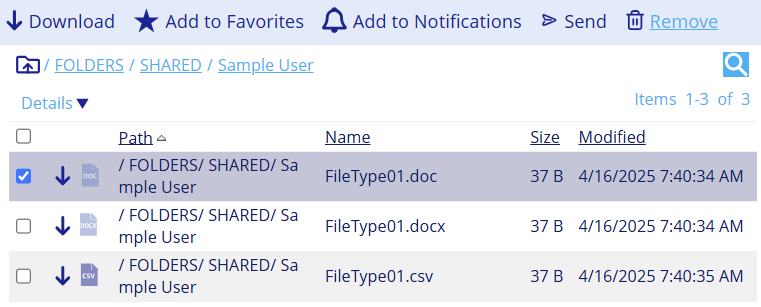Clipboard
The Clipboard temporarily holds files you move or copy within the Managed File Transfer system.
Procedure
- Navigate to the Managed File Transfer File Sharing site.
- Click More tab and select Clipboard.
- Select one or more files and click Clipboard, and then click Add to Clipboard.
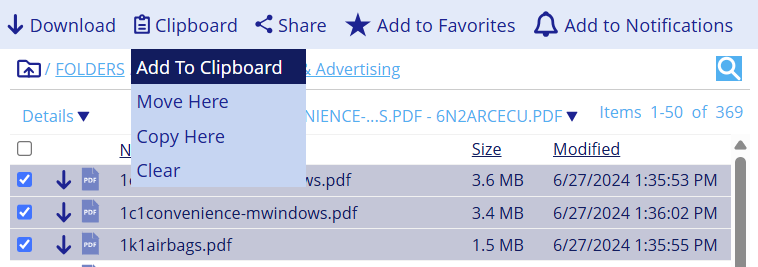
note
- After adding a file (or files) to the Clipboard, its icon dims slightly.
- Files and folders in the Clipboard can be Downloaded, Added to Favorites, or Sent in an email.
- Once added to the Clipboard, you can either Move or Copy the file to another location.
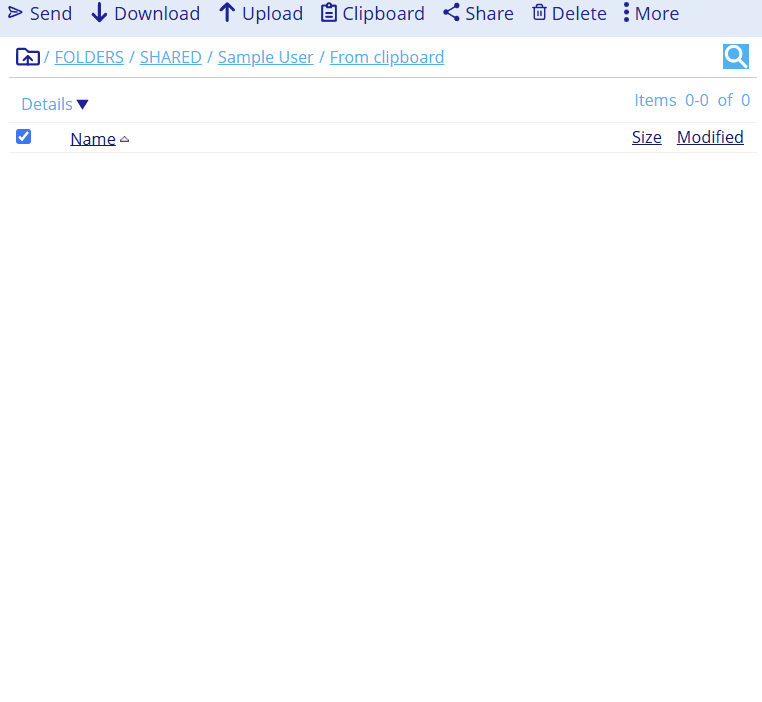
Removing files from Clipboard
Procedure
- Navigate to the Managed File Transfer File Sharing site.
- Click More tab and select Clipboard.
- Select the checkbox next to the file.
- Click the Remove button from the Clipboard menu.