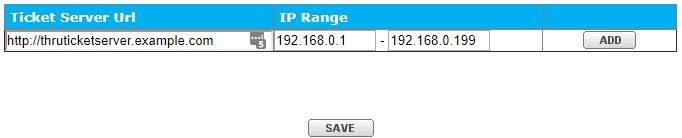Site access
The Access tab under Site Options has three different sections: Public links, Mobile Access, and Single Sign-On (SSO) User Access.

Public Links
Control Over Public File Link Creation: Access controls for creating publicly available file sharing links. Administrators can enforce policies to provide link creation that requires user authentication.
Mobile Access
You can restrict or allow mobile access for your entire MFT site. Turn on this feature to let your users access your MFT site via mobile web browsers and native mobile apps for iOS and Android.
Single Sign-On (SSO) User Access
There are two SSO User Access settings:
Allow standard login/password access for SSO users
This setting applies to users accessing the portal and email plug-in through domain authentication.
You can provide SSO users with standard login/password access (users configured from the corporate directory). This determines whether these users can access the MFT service with their standard login/password.
If you turn off the option, the user will log into their Windows account and use the SSO method.
Enabling standard login/password access lets users sign in outside the corporate network.
An administrator can override this setting for individual users from the Administration/Users/Access tab.
Allow auto login for SSO users
If you are using MFT Ticket Server SSO, you can enable internal users to download files from a MFT download link sent in emails (Dropbox received email or file sent email).
To enable this feature:
-
Turn on the Allow auto login for SSO users checkbox.
-
Enter the MFT Ticket Server URL and the allowed IP address range.
-
Specify http:// or https:// at the beginning of the Ticket Server URL.
-
Click Add.