Creating file and folder level rules
The "Rules" page lets Administrators manage file and folder retention rules in the Boomi Managed File Transfer system. From this page, you can view all existing rules, create new ones, modify current rules, or delete rules as needed to meet your data retention policies.
Retention rules define how long files and folders are retained and whether they are automatically deleted after a specific time. You can view all file and folder rules by navigating to Administration > Retention > Rules > File System.

Creating a new file rule
Procedure
- Navigate to the Boomi Managed File Transfer File sharing site.
- Go to "File" and select the Retention tab.
- Select the rule and click Modify to modify the rule.
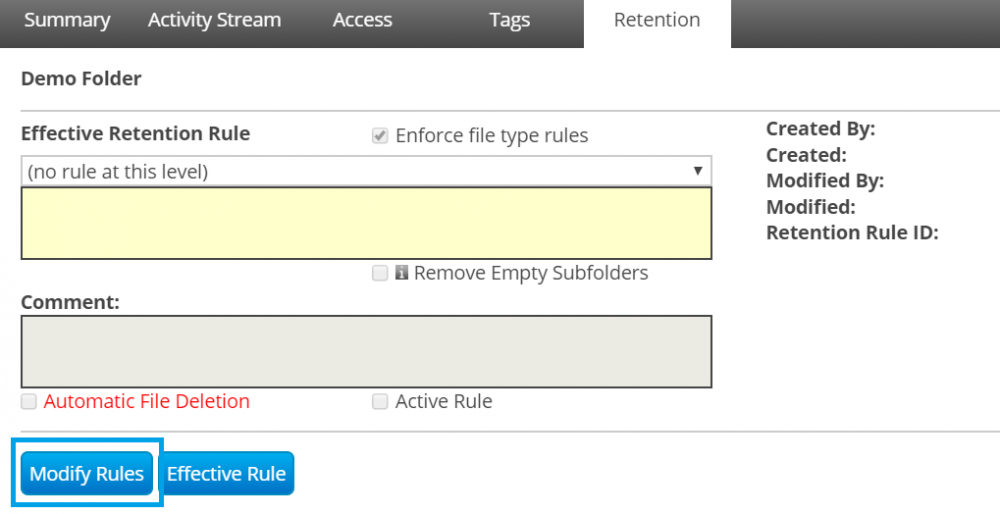
- Select a "Retention definition" from the drop-down or add a new definition by selecting a new definition at the bottom of the definition list.
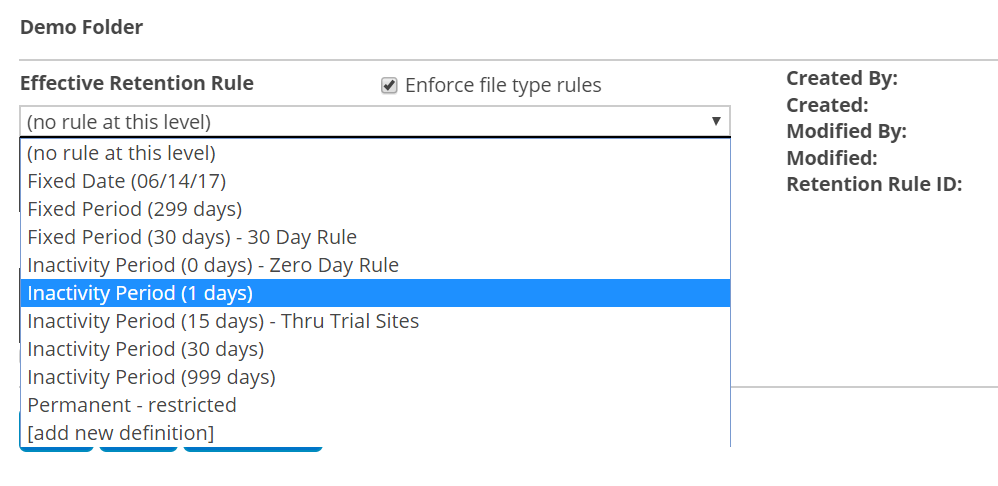
The rule is active by default, and automatic deletion is turned off.
Creating a New Folder Rule
Procedure
- Navigate to the Boomi Managed File Transfer File sharing (Administrator) site.
- Go to "Folder" and select the Retention tab.
- Click Modify.
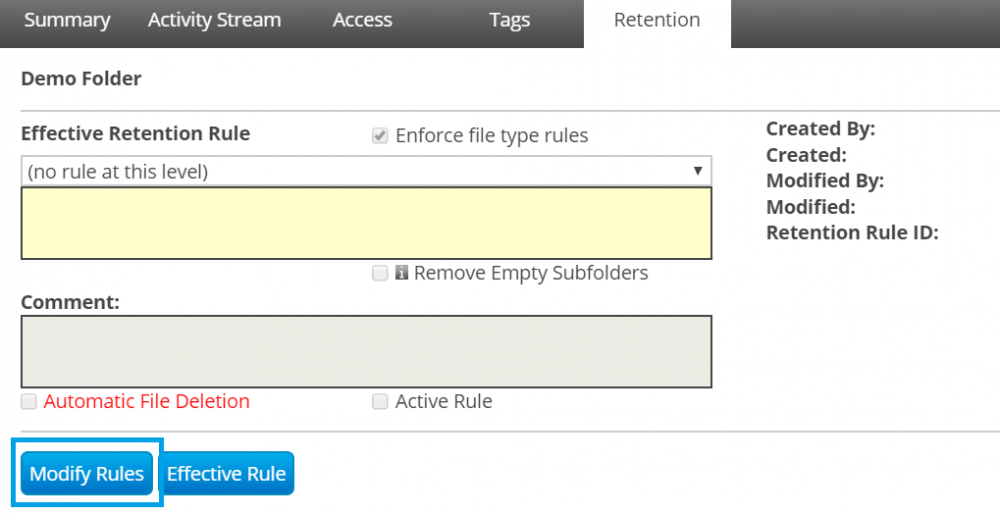
- Select a definition from the drop-down or add a new definition by selecting a new definition at the bottom of the definition list.
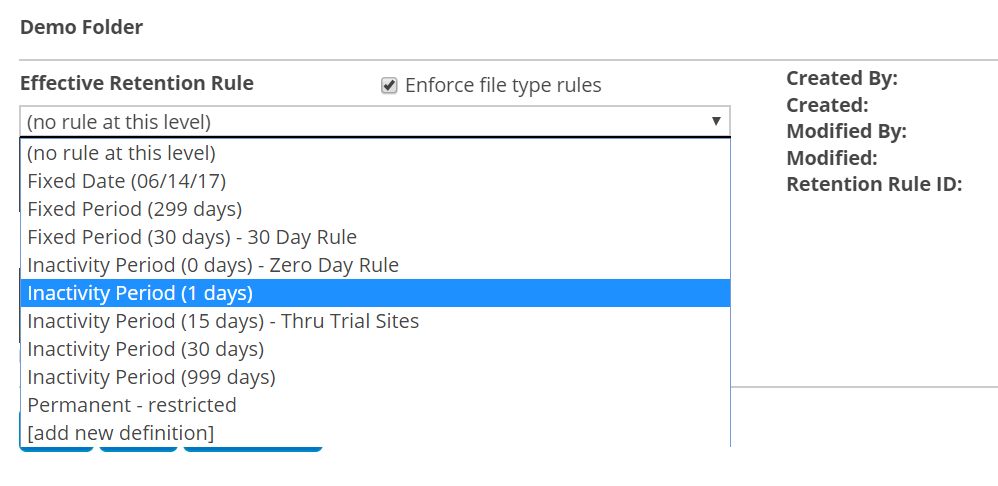
Automatic sub-folder deletion
Folder-level rules can remove subfolders if the retention type is a fixed date or fixed period. However, the folder on which the rule is defined is never deleted.
An automated job loads sets of files into the system regularly. Each set is created in a subfolder.
These sets are needed only for a short period of time.
To implement this:
- Create a root folder for the job and define a fixed period rule with subfolder removal and automatic deletion.
- Navigate to the "Retention" tab of the root folder.
- Click Modify to configure a new rule.
- In the rule definition:
- Choose a fixed date or fixed period retention type.
- Enable automatic subfolder deletion.
- Save the rule.
